To set up an Onn Soundbar, connect it to your TV via HDMI ARC or optical cable, then power on and follow the on-screen or manual instructions for pairing. Ensuring an optimal audio experience in your home is achievable with the simple setup of an Onn Soundbar, designed to enhance your TV’s sound quality.
Soundbars are now essential to creating an immersive entertainment atmosphere, and the Onn Soundbar offers a seamless way to upgrade your setup. This compact and sleek audio device can drastically improve your listening experience without the clutter of a traditional home theater system.
In this post, I am going to share a step by step guide on how to set up Onn soundbar.
So, let’s jump in…
Table of Contents
Unboxing Your Onn Soundbar
The Onn Soundbar promises to take your home entertainment to new heights. Let’s dive into the unboxing process and get you set up with your new sound device…
What’s In The Box?
Before we jump into setting up, let’s explore the contents of the Onn Soundbar package. A thorough check ensures nothing is missing.
- Onn Soundbar – the main attraction
- Remote Control – for easy operation
- Power Cable – to give life to your soundbar
- Optical Cable – for high-quality audio connection
- AUX Cable – an alternative for audio input
- Wall Mount Hardware – should you choose to hang it
- User Manual – your guide to using the soundbar
- Quick Start Guide – for a fast setup
Handling And Placement
Positioning your Onn Soundbar is crucial for audio quality. Handle with care to avoid damage.
Here’s a quick guide.
| Surface | Placement Tips |
|---|---|
| Flat Surface | Ensure it’s stable and near the TV |
| Wall | Use the provided mount, away from direct heat or moisture |
Take note of the power outlet location for a neat setup. Avoid placing objects on top of the soundbar.
For wall mounting, carefully follow the instructions in the user manual. The soundbar should sit either directly below or above your TV. Ensure there is a clear path for the sound to travel. This guarantees an immersive audio experience.
Read: How To Set Up A TCL Soundbar?
Pre-setup Requirements
Before adding great sound to your home theater with an Onn Soundbar, get ready for setup. A great setup starts with a solid plan.
Let’s go through what you need before diving in…
Choosing The Right Location
Selecting the perfect spot for your new Onn Soundbar is crucial. It should be in front of your TV. The area must be easily reachable for cable access. Make sure this spot is free from obstructions that could block sound.
- Distance: Place the soundbar close to the TV for best sound.
- Height: The soundbar should be at ear level when seated.
- Surface: A stable, flat surface ensures safety and sound quality.
Tools And Equipment Needed
Before starting, gather the right tools and equipment.
Here’s a list to ensure you have everything on hand:
| Tool/Equipment | Description |
|---|---|
| Measuring Tape | For proper placement and alignment. |
| Level | To confirm your soundbar is perfectly horizontal. |
| Screwdriver | If your soundbar requires wall mounting. |
| Wall Mounts | Includes brackets, if applicable for your model. |
| Cables | Usually HDMI, optical, or auxiliary cables. |
Make sure you have all cables your Onn Soundbar might need. This prevents any last-minute trips to the store during setup.
How To Set Up Onn Soundbar?
First, let’s connect it to power safely and neatly. Follow these simple steps, and you’ll be all set for an immersive audio adventure.
Safety First: Power Considerations
To prevent any electrical hazards, it’s crucial to connect your Onn Soundbar correctly. Always use the original power adapter provided in the box. Make sure the power outlet you’re plugging into is easily accessible and located near your TV or media console. Look around to ensure the area is free from water or any other liquids. Keep the cable away from high traffic areas to avoid tripping or damaging the wire.
Cable Management Tips
Once the safety is checked, tidy cable management is next. A clutter-free setup not only looks good but also ensures long-term safety. Use cable ties or clips to bundle any excess cord length.
Route the power cable along the edge of walls or behind furniture to keep it hidden. Place the soundbar close enough to the power source to avoid stretching the cable. Always ensure the wire lays flat against surfaces to prevent wear and damage.
Keep the following things in mind:
- Plug in the power adapter firmly into the back of the soundbar.
- Connect the other end to an outlet, ensuring a tight fit.
- Organize cables with ties or clips.
- Keep cords hidden and away from walking paths.
- Do not overload the outlet with too many devices.
Pairing Onn Soundbar With Your TV
Let’s pair your Onn soundbar with your TV. Follow these simple steps. You’ll enjoy crystal-clear sound in no time!
Wired Connection Options
Connecting your Onn Soundbar to your TV is easy.
Here’s how:
- Find the audio output on your TV.
- Choose from HDMI or optical cable.
- Insert one end of the cable into your TV.
- Place the other end in the soundbar’s audio input.
- Power on your TV and soundbar.
- Select the right input source on your soundbar.
- Enjoy the sound!
Read: How To Setup Sony Sound Bar?
Wireless Connection Via Bluetooth
Prefer no wires? Let’s connect wirelessly with Bluetooth…
- Turn on the soundbar.
- Press the Bluetooth button.
- Open your TV’s Bluetooth settings.
- Look for your Onn Soundbar on the list.
- Select it to pair.
- Check the sound once connected.
Optimizing Sound Settings
Welcome to the heart of your auditory experience with Onn Soundbar – optimizing sound settings for the ultimate listening experience. It’s time to dive in and tweak the audio to suit your preferences. The right adjustments will make all the difference.
Let’s get started…
Adjusting The Audio Output
First things first, optimizing the audio output of your Onn Soundbar can transform your listening space into an audio haven.
Follow these steps:
- Locate the audio settings on your TV or device.
- Select ‘Sound Output’ or similar.
- Choose your Onn Soundbar from the list of options.
- Save your changes.
This process ensures that the soundbar delivers crisp, clear audio every time.
Read: How To Set Up LG Soundbar?
Customizing Sound Profiles
Create the perfect ambiance by customizing sound profiles. Whether for movies or music, setting your soundbar to the right mode enhances your experience.
- Movie Mode: Emphasizes speech and effects for a cinematic feel.
- Music Mode: Balances the sound to highlight melodies and vocals.
- News Mode: Clarifies dialogue, making it ideal for talk shows and news.
Adjust these settings using your Onn Soundbar remote, and let dynamic soundscapes elevate your home entertainment.
To access these profiles:
- Press the sound mode button on your remote.
- Toggle through the options.
- Select your preferred profile.
Remember, the goal is to match the sound settings to what you are watching or listening to. It’s all about creating the right vibe for your ears.
Using The Remote Control
The remote control is your soundbar’s best friend. It’s the key to unlocking all the rich audio your Onn Soundbar can offer.
Let’s make sure you get the most out of it…
Understanding Key Functions
The remote for your Onn Soundbar may look simple, but it’s quite powerful. Understanding each button’s purpose will enhance your listening experience.
We’ll take a closer look at what each key does below:
| Button | Function |
|---|---|
| Power | Turns your soundbar on or off |
| Volume +/− | Controls the sound level |
| Mute | Silences the speaker instantly |
| Bluetooth | Pairs with other devices |
| Source | Switches audio input |
Troubleshooting Common Issues
Setting up your Onn Soundbar should be smooth. But sometimes you face a bump in the road. No sound? Trouble connecting? Don’t sweat it. We’ve got the fixes right here. Let’s get your soundbar back on track and your audio crystal clear.
Follow these simple steps to solve common issues:
Resolving Audio Interruptions
Audio cuts can spoil a great movie night.
Here’s how to fix it:
- Check cables: Ensure all wires are firmly connected.
- Restart: Turn off the soundbar, wait a minute and power up.
- Update: Grab the latest firmware from Onn’s website.
Connectivity Problems And Solutions
Bluetooth woes? No Wi-Fi?
Try these:
| Issue | Solution |
|---|---|
| Bluetooth not pairing | Press the Bluetooth button for 5 seconds to reset. |
| Wi-Fi keeps dropping | Move the soundbar closer to the router or consider a Wi-Fi extender. |
| Remote isn’t responsive | Replace the remote’s batteries and steer clear of obstacles. |
FAQs On How To Set Up An Onn Soundbar
How Do I Connect My Onn Soundbar To My TV?
To connect an Onn soundbar to your TV, use an HDMI or optical cable. Attach one end to the soundbar’s input and the other to the TV’s output. Switch to the correct input source on your soundbar.
How Do I Hook Up My Soundbar To My TV With Bluetooth?
To hook up your soundbar to your TV with Bluetooth, first, put the soundbar in Bluetooth pairing mode by following the manufacturer’s instructions. Then, go to your TV’s settings, select Bluetooth or Audio settings, and choose the soundbar from the list of available devices to pair and connect.
Why Isn’t My Onn Soundbar Working?
Your Onn soundbar may not be working due to issues like improper connections, power supply problems, or device pairing errors. Check cables, ensure the power outlet works, and try re-pairing your soundbar. If issues persist, consult the user manual or contact customer support for assistance.
How To Reset An Onn Sound Bar?
To reset an Onn soundbar, press and hold the power button for about 10 seconds until the soundbar turns off and then back on. Alternatively, you can unplug the soundbar from the power source, wait for a minute, and then plug it back in.
Conclusion
Setting up your Onn Soundbar is a breeze with the right guidance. Now that you’ve followed the steps, your home entertainment experience should be substantially enhanced. Remember to tailor the settings to match your room’s acoustics for optimal sound quality.
At this point, I can say that you have got a precise idea about how to set up Onn soundbar.
Still, got questions in mind? Drop your comment below…

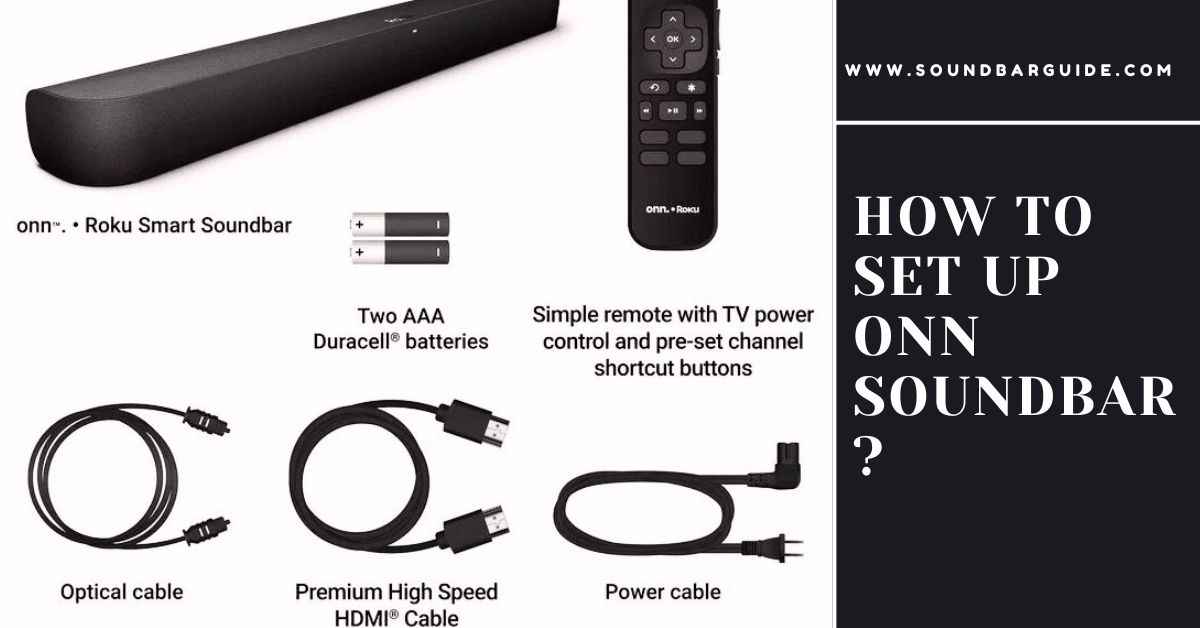
![How To Connect Vizio Soundbar To Vizio TV: [Step By Step Guide]](https://soundbarguide.com/wp-content/uploads/2024/10/how-to-connect-vizio-soundbar-to-vizio-tv.jpg)


Leave a Reply