To set up a Bose Soundbar, connect it to the power source and your TV using an HDMI cable. Follow the on-screen instructions or use the Bose app to complete the setup.
Delving into the world of immersive audio with the Bose Soundbar enhances your home entertainment experience.
Crisp dialogue, rich bass, and a sleek design are hallmarks of Bose sound technology, making it a coveted accessory for audiophiles and casual listeners alike.
In this post, I am going to share a step by step discussion on how to set up Bose soundbar.
So, let’s jump in…
Table of Contents
Unboxing Bose Soundbar
Unboxing this elegant device is just the start. It’s simple to get started, and soon you will enjoy top-tier sound quality.
Let’s guide you through the process, ensuring a smooth setup…
Components Included In The Box
Inside the box, you’ll find everything you need:
- Bose Soundbar
- Remote control with batteries
- Power cord
- Optical cable
- HDMI cable
- Quick start guide
- Warranty and safety information
These components will enhance your setup experience. Check each one before moving on.
Inspecting The Soundbar For Damages
Before you set up, inspect your Bose Soundbar thoroughly.
Look for:
- Scratches or dents on the surface
- Loose parts or buttons
- Damage to cables or plugs
Contact support if you find any issues. Your satisfaction is key.
Location And Placement Considerations
This step is key to experiencing the full, immersive audio your soundbar is capable of delivering. Think about room acoustics, furniture placement, and primary listening spots.
Let’s dive into optimizing the sound quality through strategic placement of your Bose Soundbar…
Optimal Positioning For Sound Quality
To ensure superb audio performance, position your Bose Soundbar directly below or above your TV. This aligns the audio source with your screen, making the experience more natural.
Here are top tips:
- Centralize your soundbar with the TV for a balanced soundstage.
- Place it close to ear level for the most direct sound path.
- Avoid the soundbar being blocked by objects; keep it exposed.
- For Bose models with ADAPTiQ, run the calibration post-placement.
Wall Mounting Vs Shelf Placement
Deciding between wall mounting and placing your soundbar on a shelf can dramatically impact sound quality and aesthetic appeal.
Let’s compare:
| Wall Mounting | Shelf Placement |
|---|---|
| Creates a clean, sleek look with less clutter. Secures the soundbar, minimizing vibrations. Requires a proper mounting kit and tools. | Great for easy setup and adjustment. Flexible with room design changes. May be prone to more surface vibration. |
Whatever your choice, ensure it is in line with your room’s acoustics. A well-thought-out position of your Bose Soundbar will give you an enriching audio experience.
How To Set Up Bose Soundbar?
Setting up your new Bose Soundbar is a simple process. This guide will take you through the essential steps.
Powering Up And Initial Configuration
Start by powering up your soundbar and then configuring it. Follow these clear steps, and you’ll be enjoying crystal-clear audio in no time.
Initial Boot And Remote Setup
First, find the perfect spot for your Bose Soundbar. Make sure it’s close to a power outlet. Next, connect the power cord to the soundbar and plug it into the outlet. Press the ‘Power’ button on the soundbar or the remote control. A light on the Bose device will likely indicate it’s on.
Now, let’s pair the remote. Insert the batteries provided into the remote. Aim it towards the soundbar and hold the ‘Power’ button. The soundbar should recognize the remote. You’re all set to navigate through the settings.
Connecting To Wi-fi And Installing Updates
Your Bose Soundbar works best when it’s up to date. Begin by downloading the Bose Music app on your smartphone. The app is available for both iOS and Android devices.
- Open the Bose Music app.
- Create an account or log in.
- Follow the on-screen instructions to connect to your Wi-Fi.
Once connected, the app will check for updates. If there’s an update, Select ‘Download’. The installation process starts. Your soundbar may reboot during this. Don’t worry; that’s normal.
After updates, your Bose Soundbar is ready to deliver exceptional sound quality for all your favorite media.
Connecting Bose Soundbar To TV Using HDMI
For the easiest setup, HDMI ARC is the way to go. Control sound directly with your TV remote.
Here’s how:
- Find the HDMI ARC port on your TV.
- Connect one end of an HDMI cable to this port.
- Plug the other end into the Soundbar’s ‘HDMI OUT’ port.
- Turn on ‘CEC’ or ‘HDMI Control’ on your TV settings menu.
Now, you should be able to manage volume and power with a single remote!
Optical Vs. Aux: Understanding The Differences
Optical and AUX offer different experiences.
Here’s a comparison:
| Connection Type | Sound Quality | Cable Type |
|---|---|---|
| Optical | High-quality digital audio | Fiber optic cable |
| AUX | Standard analog audio | 3.5mm audio cable |
For optical:
- Connect the optical cable to your TV’s ‘Digital Audio Out’.
- Plug the other end into the Soundbar.
- Choose ‘Optical’ in your Soundbar’s input settings.
Read: How Do I Setup Onn Sound Bar?
For AUX:
- Use a 3.5mm audio cable to connect the TV’s headphone jack to the Soundbar.
- Select ‘AUX’ on the Soundbar.
Remember: Optical provides better sound quality than AUX.
Personalizing Your Audio Experience
Personalizing Your Audio Experience with a Bose Soundbar transforms average listening into a sensory journey. Tailoring sound output to fit your personal preferences and room dynamics ensures maximum enjoyment. The versatility of the Bose Soundbar allows for fine-tuning with ease.
Navigating The Bose App
To begin personalizing your Bose Soundbar, install the Bose Music app. This app serves as your control center. Access it on mobile devices to adjust settings remotely.
Key features of the app include:
- Device setup: Connect your Soundbar to Wi-Fi and your user account.
- User profiles: Create profiles for family members to save personal settings.
- Music services: Link to Spotify, Amazon Music, or other streaming platforms.
Adjusting Sound Settings For Optimal Performance
For peak audio performance, explore the ‘Settings’ tab in the Bose app. Various options allow you to adjust the output to your liking.
| Feature | Description |
|---|---|
| Bass | Enhance or reduce low frequencies. |
| Treble | Modify high-frequency sounds for clarity. |
| Dialogue mode | Emphasize speech for crystal-clear conversations. |
| EQ Presets | Select sound profiles based on the content you’re enjoying. |
Integrating With Voice Assistants And Smart Homes
Smart homes need smarter sound systems. Your Bose Soundbar can enhance the way you enjoy music and control your home. Easily integrate it with voice assistants like Amazon Alexa and Google Assistant.
Streamline your daily routine with seamless voice commands. Connect with home automation systems for a truly smart experience.
Setting Up Amazon Alexa Or Google Assistant
Follow these simple steps:
- Download the Bose Music app on your smartphone.
- Open the app and create or sign in to your Bose account.
- Follow the on-screen instructions to connect your soundbar.
- Select ‘Voice Assistant’ in the app and pick Amazon Alexa or Google Assistant.
- Log in to your chosen voice assistant account when prompted.
- Complete the setup to start using voice commands with your soundbar.
Tip: Ensure your soundbar’s firmware is up to date for the best performance.
Compatibility With Home Automation Systems
Integrate your Bose Soundbar with home automation:
- Look for compatibility. Most Bose Soundbars work with systems like Control4, Crestron, and others.
- Get a professional installation if needed.
- Use a compatible app to manage your soundbar along with other smart home devices.
| System | Functionality |
|---|---|
| Control4 | Full integration for audio control |
| Crestron | Seamless audio and home control |
| Savant | User-friendly customized setups |
Remember: A stable Wi-Fi connection is vital for proper smart home integration.
Troubleshooting Common Issues
Setting up a Bose Soundbar should be a breeze. But what if things don’t go as planned?
Here’s how to fix them fast:
Resolving Connectivity Problems
Connectivity hiccups can mute your new sound system.
Let’s get it talking again…
- Check the power cable is secure on both ends.
- Confirm HDMI or optical cables are snugly connected.
- Restart your soundbar and device it connects to.
- Verify Wi-Fi or Bluetooth settings are correct on both.
You can also try resetting the Bose soundbar to solve any kind of unexpected connectivity problem.
Sound Quality And Synchronization Fixes
Is your audio experience less than perfect? Let’s tune it.
- For poor sound quality, adjust the audio settings from your device.
- Update the Bose soundbar firmware through the Bose app.
To resolve lip-sync issues:
- Access the sound settings on your TV or device.
- Locate the audio delay/synchronization feature.
- Adjust the delay setting until the video and audio match.
Detailed manuals and online support on the Bose website can assist further!
FAQs On How To Set Up A Bose Soundbar
How Do I Connect My Bose Soundbar To My TV?
To connect your Bose soundbar to a TV, use an HDMI cable to link the HDMI-ARC ports on both devices. Alternatively, an optical cable can connect the soundbar’s Optical In to the TV’s Optical Out. Ensure the TV audio output settings are configured correctly.
How Do I Set Up My Bose Sound System?
To set up your Bose sound system, unpack the components and connect them to power. Use the appropriate cables to connect your audio source. Follow the on-screen setup guide via the Bose app. Ensure to customize settings for optimal sound quality.
How Do I Connect Bose Soundbar Remote To TV?
To connect your Bose soundbar remote to your TV, press and hold the TV button on the remote until all six source buttons glow, then enter the appropriate code for your TV brand from the user manual. If the code is accepted, the TV button will flash twice, indicating successful pairing.
How Do I Put My Bose Soundbar In Setup Mode?
To put your Bose soundbar into setup mode, press the ‘SoundTouch’ button on the remote control for about five seconds until the Wi-Fi indicator turns solid amber.
Why Did My Bose Sound Bar Suddenly Stop Working?
Your Bose soundbar might have suddenly stopped working due to a power issue, a loose or faulty connection, or outdated firmware. A simple reset or checking the connections often resolves the issue.
Conclusion
Setting up your Bose Soundbar is a breeze with these steps. Elevate your audio experience and enjoy the crystal-clear sound. Keep your manual handy for reference.
After studying the above discussion, you have got a clear idea about how to set up Bose soundbar.
Still, got questions in mind? Don’t hesitate to comment below…

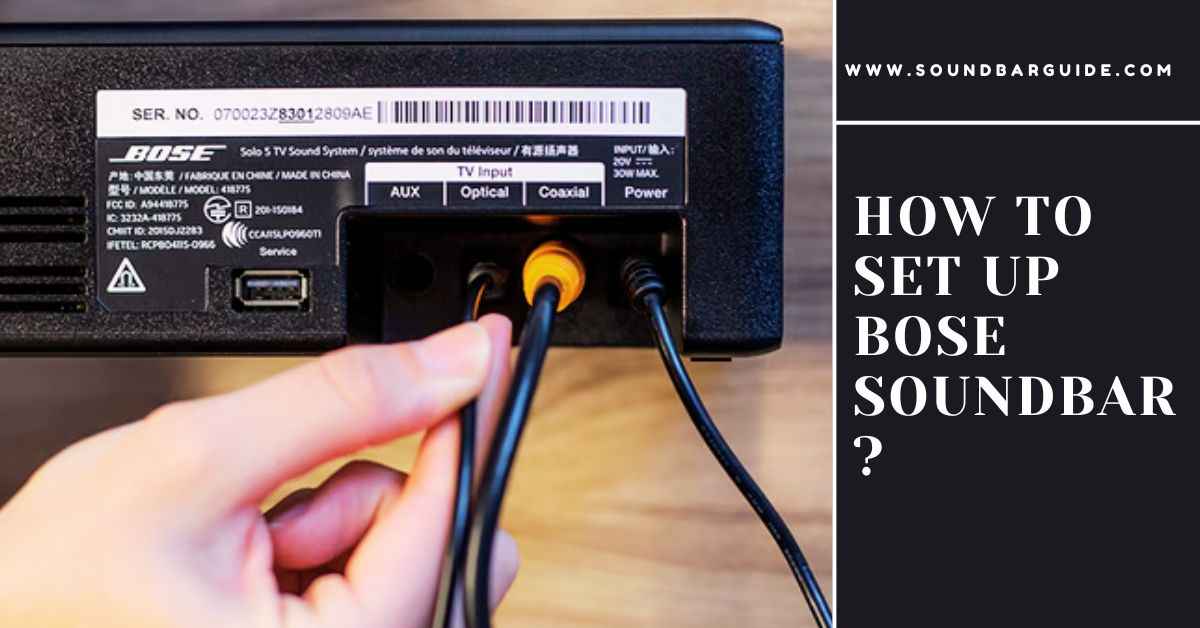
![How To Connect Vizio Soundbar To Vizio TV: [Step By Step Guide]](https://soundbarguide.com/wp-content/uploads/2024/10/how-to-connect-vizio-soundbar-to-vizio-tv.jpg)


Leave a Reply