To set up a soundbar, connect it to your TV using an HDMI, optical or AUX cable. Turn on the soundbar, then select the correct input source.
Setting up a soundbar can effortlessly enhance your home entertainment experience. A soundbar offers clear, powerful sound that outperforms your TV’s built-in speakers.
It’s a sleek addition to any living room, and with many models now available, there’s a soundbar for every budget and space.
In today’s post, I am going to share a step by step guide on how to set up a soundbar.
So, let’s jump in…
Table of Contents
Are Sound Bars Hard To Set Up?
Setting up a soundbar is generally straightforward, even for those who aren’t particularly tech-savvy. Most soundbars are designed with user-friendly installation in mind, offering simple plug-and-play functionality.
The process typically involves connecting the soundbar to the TV using an HDMI cable, optical cable, or Bluetooth, depending on the available ports and user preferences.
Many soundbars come with detailed instruction manuals, and some even include visual guides or setup wizards to walk you through the steps.
Additionally, the majority of modern TVs and soundbars are equipped with HDMI ARC, which simplifies the connection process and eliminates the need for multiple cables.
Despite the ease of initial setup, there can be a few challenges that might arise, particularly with advanced soundbars that offer more complex features like multi-room audio, wireless subwoofers, or integration with smart home systems.
In such cases, users might need to spend extra time configuring settings through a companion app or ensuring compatibility with other devices.
However, manufacturers typically provide comprehensive support, including online tutorials and customer service, to assist with any issues.
Overall, while some soundbars with advanced features might require additional steps, the setup process is usually manageable and designed to get you up and running with minimal hassle.
Unboxing Your Soundbar
Unpacking your soundbar requires caution to avoid damage. First, gently remove the soundbar from its box. Place all packaging material aside. This ensures a safe work area. Next, perform an inventory check to confirm that all parts are in the box.
| Item | Quantity |
|---|---|
| Soundbar Unit | 1 |
| Remote Control | 1 |
| Power Cords | 1 |
| Optical Cable | 1 |
| Batteries for Remote | 2 |
| Wall Mounts | 1 set |
| User Manual | 1 |
Check these items against the list in the user manual. Report any missing parts to the manufacturer promptly.
Preliminary Setup
Finding the perfect spot for your soundbar is key for the best sound. Your room’s layout affects your choice. Sound travels, so ensure the area is clear. Soundbars work best directly below your TV.
Two popular options exist for soundbar placement: mounting on the wall or using a shelf or TV stand. Wall mounting keeps the soundbar at an ideal height. It also saves space. Shelves are great for easy setup.
Always check for sturdy support and minimal clutter. Make sure the soundbar is centered with the TV. The aim is for optimal audio output that enhances your viewing.
Connection Overview
Setting up a soundbar can be quick and easy. Users can choose between wired and wireless options.
A wired connection often uses HDMI cables or optical cables. Wireless soundbars may connect via Bluetooth or Wi-Fi. Check your TV for compatible ports like HDMI ARC, optical, or USB ports.
Many soundbars also support connections to smartphones and tablets. Ensure your device supports the soundbar’s connection type.
For optimal sound quality, select the connection that best suits your setup. Consult your soundbar’s manual for specific instructions.
How To Set Up A Soundbar?
Connecting a soundbar can enhance your TV’s audio immensely. HDMI cables offer the best sound quality. They carry high-quality audio and video signals together. Your soundbar and TV must have HDMI ports. Use an HDMI ARC port if available, for smoother control.
You need to keep in mind that not all systems will support HDMI though. In such cases, consider optical cables. They also carry great sound. But, unlike HDMI, they don’t support video or advanced audio formats.
These cables have square-shaped connectors. Make sure to remove the protective caps before connecting.
An alternative is using auxiliary (AUX) connections. These are simple audio cables. Good for older TVs without HDMI or optical outputs. Sound quality might not be top-notch like HDMI. But, aux cables are easy to use and widely compatible.
Powering On The Soundbar
To power on your soundbar, find the power source first. This could be a power outlet or a USB port. Make sure the outlet works by testing it with another device. Once you confirm the power source is active, connect the soundbar’s power cable.
Next comes the initial boot-up process. Press the power button on the soundbar or use the remote control. A light may turn on to show the soundbar is working. If there is a screen, it might show a welcome message. Some models may need time to start up. Keep the manual handy for any specific instructions.
Configuring Sound Settings
Configuring your soundbar’s settings is easy. First, find the audio settings on your device. Look for bass and treble adjustments. For better bass, increase the bass settings. This makes deep sounds stronger. To soften high-pitched sounds, reduce the treble.
Surround sound takes a few steps. Stand in the room’s center. Use the soundbar’s remote to start calibration. It measures how sound bounces in your room.
Your soundbar will use these measurements to optimize audio. Now, you will enjoy cinema-like sound at home!
Also Read: How Do I Set Up A Samsung Soundbar?
Synchronizing Audio Devices
Setting up a soundbar requires syncing it with other audio devices.
For Bluetooth pairing, turn on the soundbar’s Bluetooth. Next, open the Bluetooth settings on your external device. Select the soundbar from the available devices list. A connection notification will signify a successful pairing.
For Wi-Fi connectivity, ensure your soundbar and smartphone are on the same network. Use the soundbar’s app on your smartphone. Follow the app’s steps to integrate the soundbar into your network. This lets you stream audio wirelessly.
| Connecting Device | Required Action |
|---|---|
| Bluetooth | Enable Bluetooth & Pair |
| Wi-Fi | Join Same Network & Use App |
Also Read: How Can I Set Up My LG Sound Bar?
Testing And Troubleshooting Soundbar
After setting up your soundbar, run a sound test to ensure it works well. Begin by accessing the soundbar’s menu via its remote. Select the ‘Sound Test’ option. Simple on-screen instructions will guide you through the process. High-quality audio during the test means your setup is correct.
Encounter an issue? Don’t worry. No sound or poor audio quality are common problems. Check to ensure all cables are securely connected. Confirm the source device is on and properly connected to your soundbar.
Sometimes, simply restarting the soundbar fixes the issue. Verify the sound settings on your TV or device match your soundbar requirements. Updating your soundbar’s firmware can also solve some problems.
| Problem | Quick Fix |
|---|---|
| No Sound | Check cable connections, ensure the source is on and correctly connected. |
| Poor Audio Quality | Adjust the sound settings on your TV or device to match the soundbar. |
| Soundbar Not Responding | Try restarting the soundbar. If unsuccessful, a reset may be needed. |
Read: How Do I Set Up Onn Soundbar?
FAQs On Setting Up A Soundbar
How Do I Connect My Soundbar To My TV?
Check your TV for HDMI-ARC, Optical, or AUX Out ports. Use a corresponding cable to connect it to your soundbar’s input. Power on both devices and set your TV’s audio output to the soundbar. Ensure the soundbar’s input matches the cable used for a successful connection.
What Is The Best Setup For A Soundbar?
Place the soundbar below your TV, centered for best audio distribution. Ensure it’s connected to an optimal audio output like HDMI ARC for quality sound. Adjust settings according to room acoustics for an enhanced listening experience.
Are Sound Bars Hard To Set Up?
Sound bars typically offer straightforward setup, often involving simple connections like HDMI or optical cables, and minimal configuration. Most users find the process user-friendly and quick.
Why Is My TV Not Playing Sound Through My Soundbar?
Your TV might not be playing sound through your soundbar due to incorrect audio settings, a loose or faulty connection, or a mismatch between the TV’s and soundbar’s input/output settings. Ensure the audio output on your TV is set to the soundbar, and check that all cables are securely connected and compatible.
Is It Better to Connect Soundbar With HDMI or Optical?
Connecting a soundbar via HDMI is generally better because it supports higher audio quality formats like Dolby TrueHD and DTS HD Master Audio, and allows for additional features like HDMI-CEC and Audio Return Channel (ARC). Optical connections, while still good, have more limited bandwidth and don’t support these advanced audio formats.
Conclusion
Setting up your soundbar shouldn’t be a headache. With our straightforward guidelines, you’ve mastered the essentials. Remember to tweak settings for optimal performance.
At this point, I can say that you have got a precise idea about how to set up a soundbar following the right way.
Still, if you have any questions in mind, you can comment below or send me a message.
I would love to help you out…

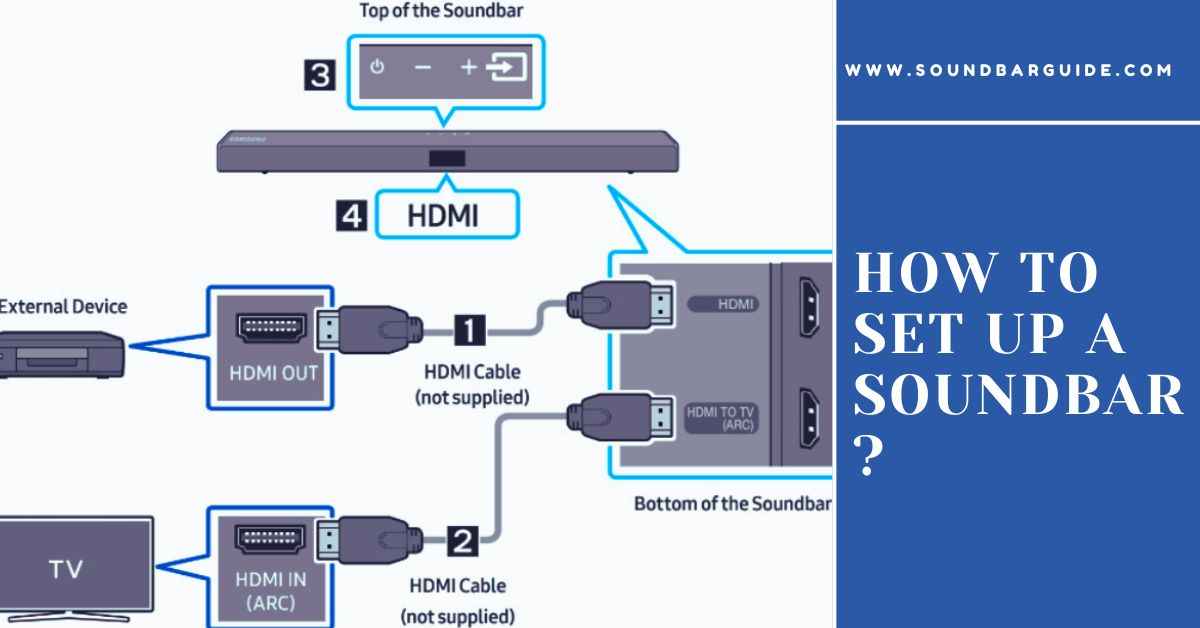
![How To Connect Vizio Soundbar To Vizio TV: [Step By Step Guide]](https://soundbarguide.com/wp-content/uploads/2024/10/how-to-connect-vizio-soundbar-to-vizio-tv.jpg)


Leave a Reply