To set up a Samsung Soundbar, connect it to your TV using an HDMI, optical cable, or Bluetooth. Power both devices on and follow the soundbar’s setup process through its menu or app.
Setting up a Samsung Soundbar can enhance your home entertainment experience by providing high-quality audio to complement your TV’s visuals.
A seamless installation ensures that you’re quickly immersed in the clarity and depth of sound that your favorite movies, shows, and music deserve.
In this blog, I am going to share a step by step guide on how to setup Samsung soundbar.
So, here we go…
Table of Contents
Unboxing Your Samsung Soundbar
Begin by opening the box of your new Samsung Soundbar. Inside, you should find the soundbar, a remote control, power cables, and an optical cable. Also, look for the user manual and warranty information. These items are key for the setup process.
Handle all parts with care. Ensure to grasp the soundbar from both ends. Lift it gently out of the box. Place it on a soft, clean surface to avoid scratches. Use the carrying bag if provided. Keep all packaging for future transport needs.
Read More: How Do You Pair Samsung Soundbar?
Choosing The Right Location
Setting up your Samsung Soundbar demands a strategic approach. Selecting the best spot is crucial for optimal sound.
Consider a wall-mount to save space and achieve ideal sound distribution. Walls can enhance audio reflections, enriching your experience. But remember, wall-mounting needs sturdy support and proper alignment.
Note: I have already written a step by step guide on mounting a Samsung soundbar. If needed, you can check it out.
A shelf placement offers flexibility and ease of access. Make sure the soundbar has ample space to avoid sound blockage. Room layout plays a vital role in acoustics. Place the soundbar where it faces the audience directly.
Ensure furniture doesn’t obstruct sound paths. Your room’s shape and size will influence the soundbar’s effectiveness.
You can experiment with positions to find the “sweet spot.”
How To Setup Samsung Soundbar?
Setting up your Samsung Soundbar with your TV is easy. HDMI ARC (Audio Return Channel) offers the best sound quality.
First, connect one end of the HDMI cable to the HDMI ARC port on your TV. Then, connect the other end to the HDMI OUT (TV-ARC) port on your soundbar. Ensure your TV settings select HDMI as the sound output.
The optical cable setup is another great option. Connect the optical cable from the TV’s optical digital audio out to the soundbar’s optical in. Change the sound output to optical/digital in your TV’s settings.
For wireless connections, Bluetooth pairing is convenient. Press the Pair button on your soundbar or select Bluetooth mode using the remote.
On your TV, go to sound settings and search for the soundbar’s Bluetooth name. Select it to connect.
Powering The Soundbar
First, find a power outlet near your TV or media setup. Check whether the outlet is working before you plug in. Plug the Soundbar’s power cable into the outlet firmly. Ensure the cable is not a tripping hazard.
After plugging in, press the power button on the Soundbar or the remote. The Soundbar will light up, signaling it’s on. Navigate through the menu for initial settings. You might select the language, connect to Wi-Fi, or adjust audio settings.
This process ensures your Soundbar performs at its best. Be sure to save your settings before you exit the menu.
Audio Calibration
To set up a Samsung soundbar, precision is key. Use built-in calibration tools for best audio quality. These tools match sound to your room’s unique acoustics.
Start the calibration process with your soundbar’s remote control. Navigate to ‘Settings’ and select ‘Sound.’ Look for an option labeled ‘Sound Calibration.’
Follow the on-screen instructions carefully. The soundbar emits tones to tune itself to the room. Place the microphone at your main listening spot, as directed. This method ensures optimal sound for your space.
For finer control, make manual adjustments. Access the ‘Sound Mode’ options. Tweak bass, treble, and other settings to suit your taste.
Wireless Subwoofer Setup
Pairing your Samsung soundbar with the wireless subwoofer should be simple. First, plug in the subwoofer to a power outlet. Turn on the soundbar and press the ‘Pair’ button. A blue light on the subwoofer will start to blink. This means it’s ready to connect. Eventually, the light will become solid blue, indicating a successful connection.
Next, let’s find the best spot for your subwoofer. Position it close to the soundbar, initially. Perform a sound check at your usual seating area. Move the subwoofer around the room to find the spot where it sounds best. Corners can amplify the bass. Avoid placing it in cabinets as this can muffle the sound.
Connecting Additional Devices
To effectively connect your Samsung Soundbar to a gaming console, ensure you have the proper HDMI cable. First, locate the HDMI port on your soundbar.
Next, plug one end of the cable into the console. The other end goes into your soundbar. Turn on your console and soundbar. Then select the right input on the soundbar. This way, your gaming audio will play through the soundbar.
Linking your Soundbar with streaming devices is just as straightforward. Identify the HDMI or optical cable that fits both devices. Connect the cable to the streaming device. Then, link the other end to your Samsung Soundbar.
Power on the devices and choose the correct input. Your favorite shows and movies will now have enhanced audio through the soundbar.
Troubleshooting Common Issues
Experiencing no sound from your Samsung Soundbar can be frustrating. Firstly, ensure the soundbar is powered on. Check the audio source and soundbar’s volume. Cable connections must be secure.
Audio settings should be compatible with the soundbar. If you are unable to find the exact issue, you can reset your Samsung soundbar to solve unexpected problems.
Subwoofer issues often imply a pairing problem. Place the subwoofer closer to the soundbar. Press the pairing button on the subwoofer. A solid blue light indicates a successful connection. If blinking, attempt to re-pair.
Is the remote not responding? Check the batteries first. Remove any obstacles between the remote and soundbar. Remote sensor functionality is crucial. A replacement remote may be necessary if issues persist.
Maintaining Your Soundbar
To keep your Samsung Soundbar in top shape, regular cleaning is necessary. Use a soft, dry cloth to dust off the speaker grille and sides. Avoid using water, cleaning sprays, or chemicals. These can damage the soundbar’s surface and internal components.
Software updates are vital for performance enhancements and new features. Connect your soundbar to Wi-Fi and check for updates in the settings menu. Performing updates ensures your soundbar runs on the latest firmware, improving overall functionality and compatibility with other devices.
To streamline the cleaning and updating processes, create a monthly maintenance schedule. This way, your soundbar will always deliver optimal sound quality and function efficiently.
FAQs On How To Setup A Samsung Soundbar
How Do I Connect My Samsung Soundbar To My TV?
Connect your Samsung soundbar to your TV using an HDMI cable through the HDMI ARC ports. Alternatively, use an optical cable or Bluetooth for wireless connection, if supported. Follow your TV’s sound output settings to finalize the setup.
How Do I Plug In My Samsung Soundbar?
To plug in your Samsung soundbar, connect the power cable to the soundbar and then plug it into an electrical outlet. For audio input, use an HDMI, optical, or AUX cable to connect the soundbar to your TV, ensuring the correct input source is selected on both devices.
How Do I Connect My Samsung Soundbar To My TV Remote?
Connect your Samsung soundbar to your TV by programming the TV remote’s universal remote function via the soundbar’s settings menu. Follow your TV’s instructions to sync devices.
How Do I Get Sound On My Samsung Soundbar?
To get sound on your Samsung soundbar, connect it to your TV using an HDMI, optical cable, or Bluetooth. Then, select the corresponding input source on the soundbar, and ensure your TV’s audio output settings are configured to the soundbar.
Can I Connect A Samsung Soundbar To Any TV?
Yes, in most cases, you can connect a Samsung soundbar to any TV as long as it has compatible audio outputs, such as HDMI ARC, optical, or Bluetooth. Just ensure that the TV and soundbar have compatible ports and follow the manufacturer’s instructions for setup.
Conclusion
Setting up your Samsung Soundbar is now a breeze with these straightforward steps. Enjoy immersive audio that transforms your home entertainment. Keep this guide handy for future reference and tweak settings for optimal sound.
At this point, I can confidently say that you have got a clear understanding of how to set up Samsung soundbar.
Still, if you have any question in mind, you can comment below.
I will try to offer my assistance…

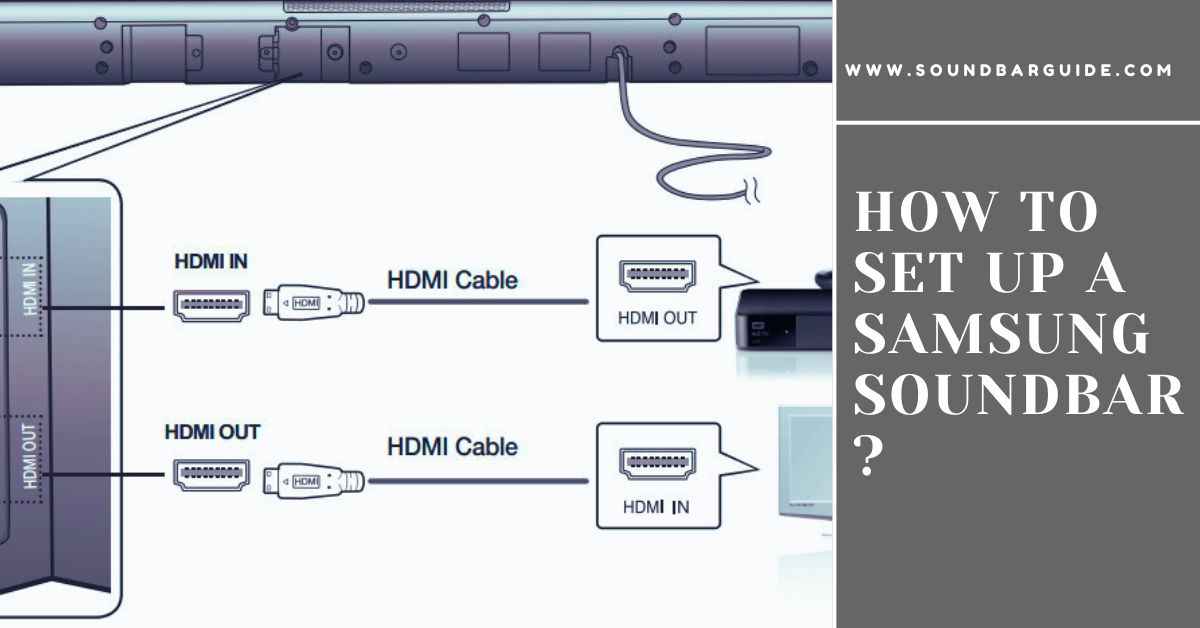
![How To Connect Vizio Soundbar To Vizio TV: [Step By Step Guide]](https://soundbarguide.com/wp-content/uploads/2024/10/how-to-connect-vizio-soundbar-to-vizio-tv.jpg)


Leave a Reply