Samsung Soundbars are designed for user-friendly operation, making the pairing process simple and efficient. Following a few easy steps, you can elevate your home entertainment system.
Whether for movies, music, or gaming, a properly paired Soundbar provides clear and immersive sound.
So, how to pair Samsung soundbar?
To pair a Samsung Soundbar, typically you need to turn it on and activate pairing mode using the remote control or buttons on the soundbar. Then, use your TV or other device’s settings to search for Bluetooth devices and select the soundbar once it appears. Follow any on-screen prompts to complete the pairing process.
Pairing your Samsung Soundbar enhances your audio experience. Connecting your Soundbar to a device is a straightforward process. This guide helps you quickly link your Soundbar to your TV, smartphone, or other Bluetooth devices. A seamless connection ensures you enjoy high-quality sound without interruption.
In this guide, I am going to share a step by step process on how to pair Samsung soundbar.
So, let’s dive in…
Samsung Soundbars Basics
Samsung soundbars are game-changers for home entertainment. They offer immersive audio experiences. Learn how to pair your Samsung soundbar easily.
Why Choose Samsung Soundbars?
Samsung is a trusted brand in electronics. Their soundbars are known for quality and innovation. Samsung soundbars provide clear and powerful sound.
They come with advanced features like Bluetooth connectivity. This makes it easy to pair with other devices.
Here are some key reasons to choose a Samsung soundbar:
- High-quality audio
- Easy setup and connectivity
- Sleek and modern design
- Advanced features like Bluetooth
- Reliable brand reputation
Samsung soundbars also have user-friendly interfaces. You can control them with a remote or smartphone app. This makes managing your audio settings convenient.
| Feature | Benefit |
|---|---|
| Bluetooth Connectivity | Easy to pair with devices |
| High-Quality Audio | Immersive sound experience |
| Sleek Design | Fits modern home décor |
Before You Begin
Before you begin pairing your Samsung Soundbar, it’s essential to prepare. Proper preparation ensures a smooth and successful setup. Follow these steps to get ready for pairing.
Checking Compatibility
First, verify that your Samsung Soundbar is compatible with your TV. Check the user manual or the product specifications online. Ensure both devices support the same connection methods like Bluetooth or HDMI. Compatibility is crucial for seamless pairing.
Gathering Necessary Components
Gather all necessary components before starting the setup.
This includes:
- Samsung Soundbar
- Remote control for the soundbar
- Power cables
- Connection cables (HDMI, Optical, or Bluetooth)
- TV remote
Having everything ready will save time and ensure a hassle-free setup.
Below is a table summarizing the required components:
| Component | Description |
|---|---|
| Samsung Soundbar | The main sound device |
| Remote control | Used to operate the soundbar |
| Power cables | For powering the soundbar |
| Connection cables | HDMI, Optical, or Bluetooth |
| TV remote | To control the TV |
With these components gathered, you are ready to proceed with the setup. Proper preparation ensures a smooth and successful pairing process.
How To Pair Samsung Soundbar: Step By Step Process
Pairing your Samsung Soundbar is simple. This guide will show you how. Follow these steps to enjoy your new sound system.
Turning On Your Samsung Soundbar
First, find your soundbar’s power button. Press it to turn on the soundbar. Check the indicator light. It should glow.
Make sure your soundbar is in standby mode. The light will blink slowly. This means the soundbar is ready.
Activating Pairing Mode
Next, activate pairing mode. Use the remote control. Press the “Pair” button. The indicator light will blink rapidly.
On some models, press and hold the “Source” button. The display will show “BT Pairing”. This means the soundbar is in pairing mode.
Now, open your device’s Bluetooth settings. Search for new devices. Select your Samsung Soundbar from the list. Wait for the connection.
Once connected, the indicator light will stop blinking. It will stay solid. Your soundbar is now paired.
Pairing To Different Devices
Connecting your Samsung Soundbar to different devices can enhance your audio experience. Whether you want to pair it with your TV, smartphone, or other brands, the process is simple.
Follow these guides to make the most of your soundbar:
Pairing Samsung Soundbar With Samsung TV
Pairing your Samsung Soundbar with a Samsung TV is quick and easy.
- Turn on your Samsung TV and Soundbar.
- Press the Source button on the soundbar until you see BT.
- Navigate to your TV’s Settings menu.
- Select Sound and then Sound Output.
- Choose Bluetooth Speaker List and select your soundbar.
- Confirm the pairing request on both devices.
Your soundbar should now be connected to your Samsung TV. Enjoy your shows with enhanced sound quality.
Syncing Samsung Soundbar With Smartphones
Syncing your Samsung Soundbar with a smartphone lets you play music wirelessly.
- Activate Bluetooth on your smartphone.
- Press the Source button on the soundbar until you see BT.
- On your phone, search for available Bluetooth devices.
- Select your Samsung Soundbar from the list.
- Confirm the connection on both devices.
Now you can play music from your smartphone through your soundbar.
Linking Samsung Soundbar With Other Brands
Connecting your Samsung Soundbar to devices from other brands is similar.
- Turn on both your soundbar and the other device.
- Press the Source button on the soundbar until you see BT.
- Go to the Bluetooth settings on the other device.
- Search for available Bluetooth devices.
- Select your Samsung Soundbar and confirm the pairing.
Your soundbar should now be linked and ready to use with the other device.
Troubleshooting Common Issues
Pairing your Samsung soundbar can be very simple. Sometimes, you might face issues that need troubleshooting.
This guide will help you fix common problems with Samsung soundbars:
Re-establishing Lost Connections
Sometimes, your soundbar may lose connection with your device.
Here are simple steps to re-establish the connection:
- Check Power: Ensure both the soundbar and device are powered on.
- Reset Bluetooth: Turn off Bluetooth on both devices, then turn it back on.
- Re-Pair Devices: Remove the soundbar from the paired devices list on your device. Then, re-pair them.
- Check Distance: Ensure the soundbar is within range (about 10 meters).
Dealing With Audio Lag
Audio lag can be frustrating. Follow these steps to fix it:
- Check Connections: Ensure all cables are securely connected.
- Update Firmware: Make sure your soundbar has the latest firmware.
- Adjust Audio Settings: Use the soundbar’s settings to sync audio and video. Refer to the manual.
- Use Wired Connection: If using Bluetooth, try a wired connection to reduce lag.
If these steps do not work, consult the Samsung support website or contact their customer service.
Advanced Connectivity Options
When it comes to enjoying the best sound from your Samsung Soundbar, exploring the advanced connectivity options is crucial. These options allow seamless integration with your TV, gaming console, and other devices, enhancing your audio experience.
Let’s dive into the different ways you can connect your Samsung Soundbar for optimal performance…
Pair Samsung Soundbar Using HDMI ARC
HDMI ARC (Audio Return Channel) is a popular choice for connecting your Samsung Soundbar. It allows high-quality audio transmission and reduces the need for multiple cables.
Here are the steps to use HDMI ARC:
- Ensure both your TV and soundbar support HDMI ARC.
- Connect one end of the HDMI cable to the ARC port on your TV.
- Connect the other end to the HDMI OUT (ARC) port on your soundbar.
- Turn on both devices and select the HDMI ARC input on your TV.
- Enjoy high-quality audio from your soundbar.
Optical Cable Benefits
An optical cable is another excellent option for connecting your Samsung Soundbar. It transmits digital audio signals, ensuring clear and crisp sound.
Advantages of using an optical cable:
- High-quality sound without interference.
- Easy to connect with a single cable.
- Widely compatible with various devices.
Steps to connect Pair Samsung Soundbar using an optical cable:
- Locate the optical audio port on your TV and soundbar.
- Connect one end of the optical cable to the TV’s port.
- Connect the other end to the soundbar’s optical port.
- Select the optical input on your soundbar.
- Enjoy enhanced audio quality.
Both HDMI ARC and optical cable connections offer distinct advantages. Choose the one that best fits your needs and preferences for a superior audio experience.
Enhancing Your Audio Experience
Your Samsung Soundbar can greatly improve your audio experience. It provides richer sound and immersive audio. Pairing the soundbar correctly is key to enjoying these benefits.
Follow the steps below to get the best sound from your Samsung Soundbar.
Adjusting Samsung Soundbar Settings
Once paired, adjust the Samsung soundbar settings to fit your needs. Use the remote control to access the settings menu. Navigate through the options to customize sound levels.
- Volume: Set the volume to a comfortable level.
- Bass: Increase or decrease the bass for deeper sound.
- Treble: Adjust the treble for clearer high notes.
These adjustments can make a big difference. Experiment with different settings to find your perfect sound.
Recommended Sound Modes
Samsung Soundbars come with different sound modes. Each mode is designed for specific audio experiences.
| Sound Mode | Description |
|---|---|
| Standard Mode | Best for everyday listening. |
| Surround Mode | Creates a 3D sound experience. |
| Game Mode | Enhances in-game sound effects. |
| Movie Mode | Optimizes sound for films. |
| Music Mode | Ideal for listening to music. |
Choose the mode that best suits your activity. Switching between modes is easy with the remote control.
Maintenance And Care
Keeping your Samsung Soundbar in top condition ensures it works perfectly. Proper maintenance and care extend its lifespan.
Below are essential tips to maintain your Samsung soundbar:
Regular Cleaning Tips
Dust can affect your soundbar’s performance. Regular cleaning keeps it in good shape. Use a soft, dry cloth to clean the surface.
- Turn off the soundbar and unplug it before cleaning.
- Gently wipe the soundbar with a dry, soft cloth.
- Avoid using water or liquid cleaners.
- Use a compressed air can to clean the speaker grills.
Regular cleaning prevents dust buildup and ensures clear sound quality.
Software Updates
Keeping your soundbar’s software updated ensures it performs efficiently. Samsung releases updates to improve functionality.
- Connect your soundbar to the internet.
- Open the Samsung SmartThings app on your phone.
- Select your soundbar from the devices list.
- Go to Settings and check for updates.
- If an update is available, follow the on-screen instructions.
Regular software updates enhance features and fix bugs. Always keep your soundbar updated.
FAQs On How To Pair A Samsung Soundbar
How Do I Connect My Samsung Soundbar To My TV?
To connect Samsung soundbar to TV, use an HDMI ARC or optical cable. Ensure both devices are powered on. Navigate to the TV’s audio settings and select the appropriate input source.
How Do I Put My Samsung Soundbar In Pairing Mode?
To put your Samsung Soundbar in pairing mode, typically you can press and hold the “Source” button on the remote until the display shows “BT READY.” This indicates the soundbar is ready to pair with your Bluetooth device.
How Do I Pair My Soundbar To My TV?
To pair your soundbar to your TV, first, ensure both devices are powered on. Use the appropriate connection method—such as HDMI ARC or optical cable—to link the soundbar to your TV. Then, navigate to your TV’s audio settings and select the soundbar as the output device. Adjust settings as needed for optimal sound performance.
How Do I Set Up A Samsung Soundbar?
To set up a Samsung Soundbar, start by placing it near your TV and connecting it using an HDMI cable or optical cable. Power on both the soundbar and TV, then adjust the sound settings on your TV to route audio through the soundbar for enhanced sound quality.
How To Reset My Samsung Soundbar?
To reset your Samsung Soundbar, first, ensure it’s powered on. Press and hold the “Play/Pause” button on the soundbar or the remote control for about 5 seconds until “INIT OK” appears on the display, indicating the reset is complete. This process restores the soundbar to its factory settings, resolving many performance issues.
Can I Connect My Samsung Soundbar To Any TV?
Yes, you can connect a Samsung soundbar to any TV that has compatible audio outputs or inputs. Most Samsung soundbars support various connectivity options like HDMI, optical, and Bluetooth, making them versatile for use with different TV models.
How Do I Mount My Samsung Soundbar?
To mount Samsung Soundbar, first ensure you have the appropriate mounting kit. Position the soundbar beneath or above your TV, aligning it with the provided template or using a mounting bracket. Securely attach the soundbar to the wall or TV according to the manufacturer’s instructions for a stable installation.
Conclusion
Pairing your Samsung Soundbar is simple and enhances your audio experience. Follow the steps outlined for seamless connectivity. Enjoy improved sound quality for movies, music, and more.
With these tips, optimizing your home entertainment setup is easy. Enhance your listening experience effortlessly with a properly paired Samsung Soundbar.
At this point, I can confidently say that you have got a clear understanding of how to pair Samsung soundbar.
Still, if you encounter with any difficulties, you can comment below…

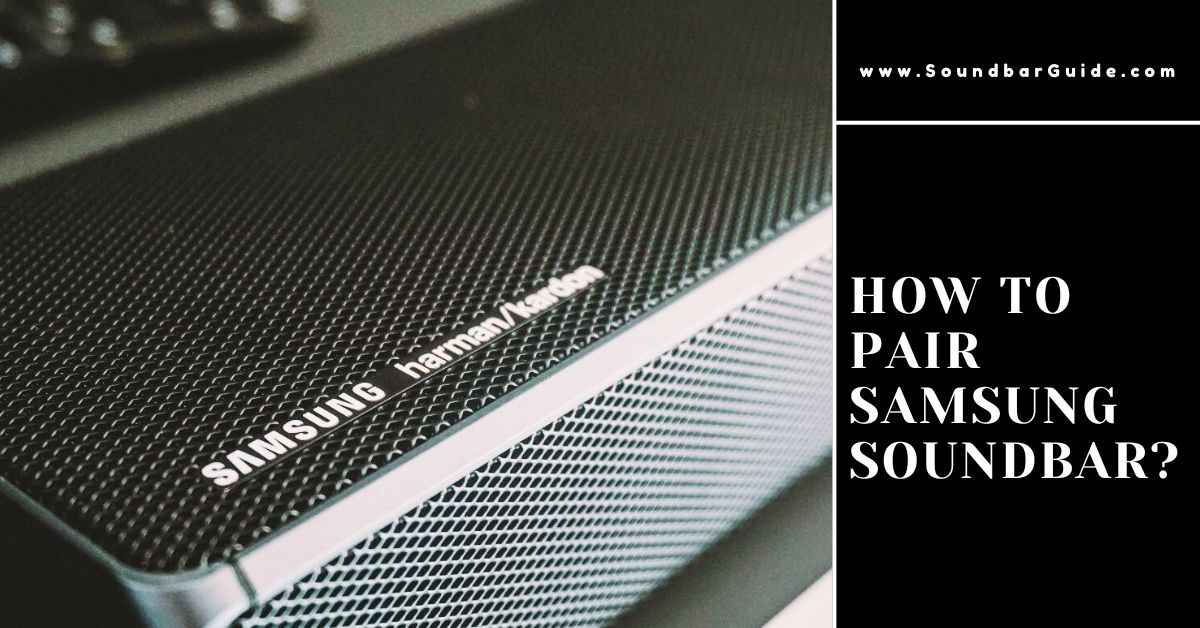
![How To Connect Vizio Soundbar To Vizio TV: [Step By Step Guide]](https://soundbarguide.com/wp-content/uploads/2024/10/how-to-connect-vizio-soundbar-to-vizio-tv.jpg)


Leave a Reply