To connect a soundbar to an Xbox Series X, use the HDMI ARC or optical cable. You need to ensure that both devices are properly configured to make a successful connection.
A high-quality audio experience can significantly enhance your gaming sessions. Connecting a soundbar to your Xbox Series X is straightforward and ensures immersive sound. Soundbars can offer better audio clarity and depth compared to standard TV speakers. Using either HDMI ARC or optical cable, you can effortlessly link your Xbox Series X to the soundbar.
In this post, I am going to share a step by step guide on how to connect soundbar to Xbox Series X.
So, let’s dive in…
Table of Contents
High-quality Gaming Audio Basics
Sound in gaming is very important. It makes games more real and fun. High-quality audio can improve your gaming experience. Clear sound helps you hear enemies better. Music and effects make the game feel alive. Gaming with good sound is more exciting.
The Importance Of Sound In Gaming
Sound helps you react quickly. Footsteps and gunfire are easier to hear. Good audio can give you an edge in competitive games. It also creates a better atmosphere. Games are more immersive with clear sound. Great audio makes gaming more enjoyable.
Why Choose A Soundbar For Your Xbox Series X?
A soundbar is easy to set up. It offers better sound quality than TV speakers. Soundbars are compact and stylish. They fit well in small spaces. Many soundbars have Bluetooth and HDMI connections. These features make them versatile.
Soundbars often come with subwoofers. This adds deep bass to your gaming audio. Some soundbars support Dolby Atmos. This technology provides 3D sound. It enhances your gaming experience. A soundbar is a great addition to your Xbox Series X.
Compatibility Check
Easily connect your soundbar to the Xbox Series X by using an HDMI ARC port or optical cable. Ensure both devices are compatible for seamless audio integration.
Soundbar And Xbox Series X Compatibility
Ensure your soundbar supports HDMI ARC or optical input. Xbox Series X has an HDMI output port. Check if your soundbar has an available input port. Some soundbars may need additional adapters. Verify your soundbar’s manual for compatibility details.
Required Cables And Ports
You will need an HDMI cable. If your soundbar uses optical, get an optical cable. Make sure your Xbox Series X has an available HDMI port. Confirm your soundbar’s ports match the cables you have. Sometimes an adapter might be necessary.
Preparation Steps For Connecting Soundbar To Xbox Series X
First, get an HDMI cable. Ensure it is of good quality. You also need a power source for the soundbar. Finally, have your Xbox Series X ready. Gather these items before starting the connection process.
Ensure your soundbar has the latest firmware. This will help it perform better. Check the manufacturer’s website for updates. Download and install any available updates. This ensures the best sound quality.
How To Connect Soundbar To Xbox Series X?
Plug one end of the HDMI cable into the HDMI OUT port on the Xbox Series X. Connect the other end to the HDMI IN port on the soundbar. Ensure both devices are turned off during this process. Turn on the Xbox Series X and the soundbar. Select the HDMI input on your soundbar using the remote. The soundbar should now play audio from the Xbox Series X.
Plug one end of the optical cable into the optical out port on the Xbox Series X. Connect the other end to the optical in port on the soundbar. Make sure both devices are off when connecting the cables. Turn on the Xbox Series X and the soundbar. Select the optical input on your soundbar using the remote. The soundbar should now play audio from the Xbox Series X.
Configuring Xbox Series X Settings
Go to the Xbox Series X home screen. Open the settings menu. Navigate to the Audio Output section. Choose the HDMI option for sound output. This ensures the soundbar receives the audio signal. Select the Bitstream Out option if available. This provides the best audio quality for most soundbars.
Turn on the soundbar. Use the remote to enter the settings menu. Set the input source to HDMI. Make sure the soundbar is on the correct HDMI port. Adjust the volume levels to your preference. Check for any audio delay settings. Sync the soundbar with the Xbox Series X for the best experience.
How To Connect Soundbar To Xbox Series X Wirelessly
Turn on the Bluetooth on your Xbox Series X. Make sure your soundbar is in pairing mode. Go to the settings menu on your Xbox. Select the “Devices & connections” option. Choose “Bluetooth” from the list. Your Xbox will search for nearby devices. Select your soundbar from the list. Wait for the devices to pair. A successful connection message will appear.
Ensure both your Xbox and soundbar are connected to the same Wi-Fi network. Open the settings menu on your Xbox. Navigate to “Devices & connections”. Choose “Remote features” and enable them. Install the relevant soundbar app on your smartphone. Use the app to connect your soundbar to the Xbox. Follow the on-screen instructions. Your soundbar should now be connected.
How To Connect A Soundbar To Xbox Series X Video
Now, let’s watch a video about how to connect a soundbar to Xbox Series X…
Troubleshooting Common Issues
Connecting a soundbar to an Xbox Series X can sometimes be tricky. Ensure both devices are properly connected via HDMI or optical cable. Adjust audio settings on the Xbox for optimal sound quality.
No Sound Or Poor Sound Quality
Check if the cables are securely connected. Loose cables can cause sound issues. Ensure the soundbar is set to the correct input. Adjust the volume on both the Xbox and soundbar. Try different HDMI ports on your TV. Verify sound settings on the Xbox Series X. Update the firmware of your soundbar if available. Resetting the soundbar may help resolve the issue.
Problems With Audio Sync
Audio sync issues can be frustrating. First, go to the audio settings on your Xbox Series X. Look for the “Audio Delay” option. Adjust the delay until the sound matches the video. Some TVs have an audio delay feature. Check your TV’s settings and adjust if needed. Ensure the soundbar firmware is up to date. Restart your Xbox and soundbar to see if that helps. You may need to try different HDMI cables.
Enhancing Your Gaming Experience
Use the Dolby Atmos feature for the best sound. Go to your Xbox settings. Select Audio and Output. Choose Dolby Atmos for Home Theater. Make sure your soundbar supports Dolby Atmos. If not, use DTS:X instead.
Consider getting a high-quality HDMI cable. It ensures the best sound transfer. Optical cables are also good. They can connect your soundbar to the Xbox. A universal remote can help manage your devices. It makes switching between inputs easy.
FAQs On How To Connect A Soundbar To Xbox Series X
How Do I Connect Soundbar To Xbox?
To connect a soundbar to an Xbox, use an HDMI cable to connect the Xbox to the soundbar’s HDMI input, then connect the soundbar’s HDMI output to the TV. Alternatively, you can use an optical cable to connect the Xbox’s optical output directly to the soundbar.
Can You Connect Surround Sound To Xbox Series X?
Yes, you can connect surround sound to Xbox Series X. Use the HDMI port or optical audio for the best experience.
How Do I Connect My Bluetooth Soundbar To Xbox Series X?
To connect your Bluetooth soundbar to an Xbox Series X, you’ll need to use a Bluetooth transmitter. Connect the transmitter to the Xbox Series X via the optical or HDMI port, then pair it with your soundbar according to the transmitter’s instructions.
How To Setup Dolby Atmos on Xbox Series X?
To set up Dolby Atmos on your Xbox Series X, first, ensure your TV or sound system supports Dolby Atmos. Then, download the Dolby Access app from the Microsoft Store on your Xbox, open it, and follow the on-screen instructions to configure and enable Dolby Atmos for your home theater or headphones.
How Do I Connect Bluetooth Soundbar To Xbox One?
To connect a Bluetooth soundbar to an Xbox One, you need to use a Bluetooth transmitter that connects to the Xbox One’s optical or HDMI output. Alternatively, you can connect the soundbar to your TV via Bluetooth, as the Xbox One transmits audio through the TV.
How Do I Connect My Soundbar To My Console?
Connect your soundbar to your console using an HDMI cable or optical cable. Plug one end into the soundbar and the other into the console. Ensure your console’s audio settings are set to output through the soundbar. Enjoy enhanced sound quality.
Conclusion
Connecting your soundbar to the Xbox Series X enhances your gaming experience. Follow our guide for seamless audio integration. Enjoy immersive sound and elevate your gameplay. Remember to check compatibility and use the right cables. Experience the full potential of your Xbox Series X with a connected soundbar today.
At this point, I can say that you have got a precise idea about how to connect soundbar to Xbox Series X.
Still, if you face any issue, you can comment below…

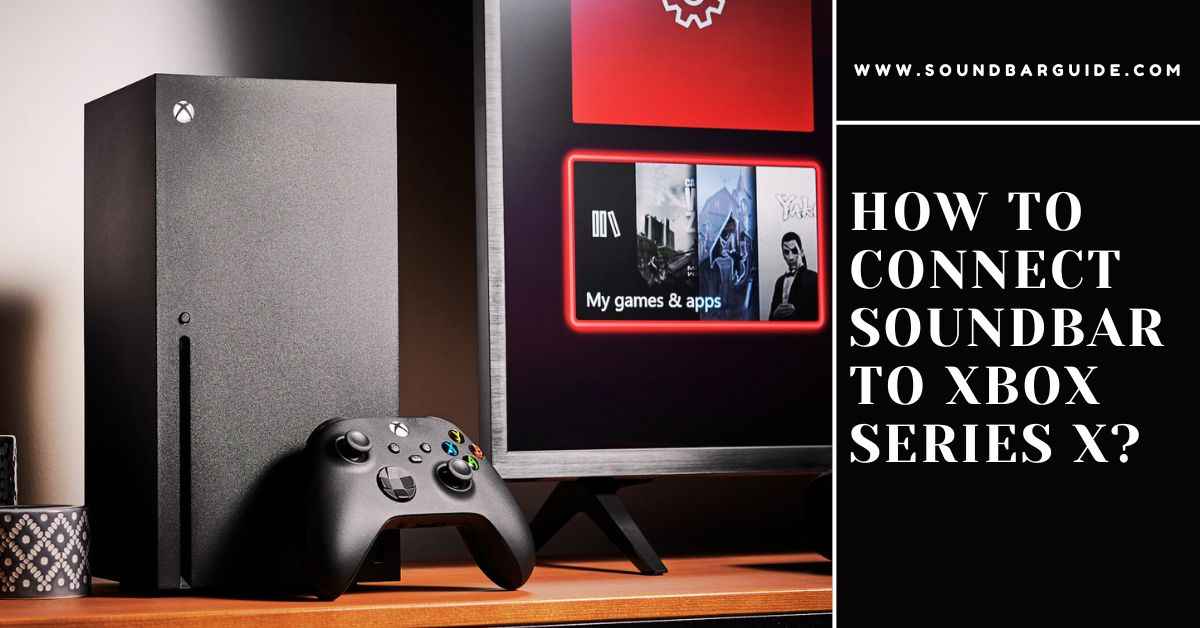
![How To Connect Vizio Soundbar To Vizio TV: [Step By Step Guide]](https://soundbarguide.com/wp-content/uploads/2024/10/how-to-connect-vizio-soundbar-to-vizio-tv.jpg)


Leave a Reply