Connecting your soundbar to your TV can significantly enhance your viewing experience by providing superior sound quality.
While HDMI is a common method for this setup, it’s not the only way. Alternatives like optical cables offer a simple yet effective means to transmit high-quality audio.
So, how to connect soundbar to TV without HDMI?
To connect a soundbar to a TV without HDMI, you can use optical (Toslink), AUX (3.5mm jack), RCA, or Bluetooth options. Ensure both devices support the chosen connection method.
In today’s post, I am going to share a detailed discussion on connecting soundbar to tv without HDMI.
So, let’s dive in…
Table of Contents
Soundbar And TV Compatibility Issues
Connecting your soundbar to your TV without HDMI can be a challenge. Soundbars and TVs may not always communicate well. This can be due to differing technologies or older models.
Here’s a peek at common roadblocks:
| Compatibility Issue | Solution |
|---|---|
| Outdated TV Ports | Use adapters or alternative connections |
| Missing Wireless Features | Check for soundbar’s built-in capabilities |
| Brand-Specific Tech | Universal soundbars or audio receivers |
Embrace new ways to connect for a seamless audio experience.
How To Connect Soundbar To TV Without HDMI – Optical Cable Connection
When HDMI is not an option, an optical cable offers a stellar solution for connecting a soundbar to a TV. Also known as a TOSLINK, the optical cable carries digital audio signals in the form of light. This ensures a high-quality audio experience without the fuss of complex wiring.
Optical Cables Explained
Optical cables transmit audio between devices using light waves. They avoid electrical interference, maintaining sound purity and clarity. The cable features a square-shaped connector that fits into a matching optical audio port on both the soundbar and TV.
Step-By-Step Guide To Connecting Via Optical Cable
- Locate the Optical Ports: Find the optical output on the TV and the input on the soundbar.
- Prepare the Optical Cable: Remove the protective caps from both ends of the optical cable.
- Connect to the TV: Insert one end of the cable into the TV’s optical output until it clicks into place.
- Connect to the Soundbar: Attach the other end to the soundbar’s optical input with a firm, secure fit.
- Change Audio Output Settings: Switch the TV’s audio output to ‘Optical’ through the audio menu settings.
- Test the Connection: Play audio to ensure the soundbar produces sound, adjust volume as needed.
How To Connect Soundbar To TV Without HDMI: Bluetooth Technology
Setting up your TV and soundbar without HDMI has never been easier. Bluetooth is fast, intuitive, and eliminates clutter, offering a seamless audio experience.
Let’s dive into how you can enjoy your favorite tunes without the need for an HDMI cable…
Pairing Your Soundbar With Bluetooth
Here’s a quick guide to get your sound flowing wirelessly:
- Turn on your soundbar and set it to Bluetooth pairing mode.
- Activate Bluetooth on your TV through its settings menu.
- Select your soundbar from the list of available devices on your TV.
- Connect and enjoy the magic of wireless audio streaming.
Troubleshooting Common Bluetooth Connection Problems
Sometimes things don’t go as planned. Here are tips to solve pairing hiccups:
- Check Distance: Keep the soundbar close to your TV.
- Interference: Remove other Bluetooth devices that may interfere.
- Restart: Turn both TV and soundbar off and on again.
- Re-pair: Forget the soundbar in your TV’s Bluetooth settings and pair again.
Follow these steps for a fuss-free listening experience.
How To Connect A Soundbar To A TV Without HDMI: Using Analog Cables
Many modern TVs and soundbars support HDMI. But what happens when HDMI isn’t an option? Analogue cables come to the rescue.
Keep in mind that connecting through older ports can still deliver quality sound.
In the following, we’ll explore how to connect a soundbar to your TV using trusted analog cables.
Connecting Through RCA Cables
Older TVs often rely on RCA connectors. Soundbars can too.
To hook up a soundbar using RCA cables:
- Locate the RCA outputs on your TV.
- Find the matching inputs on the soundbar.
- Connect the red plug to the red jack, and white to white.
- Turn on your soundbar and select the proper input.
You should hear your TV’s sound through the soundbar!
3.5mm AUX Input For Simple Setups
Another option is using a 3.5mm audio cable. It’s a single-cord solution. Think of headphones jacks — similar but for your TV and soundbar.
- Find the 3.5mm output on your TV.
- Plug one end of the AUX cable into this port.
- Connect the other end to your soundbar’s AUX input.
- Change the soundbar’s source to ‘AUX’ and you’re all set.
- The setup is straightforward with no need for multiple cables.
Try these steps for a seamless audio experience. No HDMI? No problem!
Connecting Soundbar To TV Without HDMI: Digital Coaxial Cable
Imagine getting top-notch audio quality from your TV to your soundbar without HDMI. Digital coaxial cables make this a reality.
These cables carry digital audio signals from your TV to your soundbar or receiver. They look similar to RCA cables but are designed for digital audio data. High-quality sound is their game, and easy setup is their fame.
How To Use A Digital Coaxial Cable?
- Locate the coaxial digital audio output on your TV.
- Find the matching input on your soundbar.
- Connect the cable to both devices, ensuring a snug fit.
- Power on your TV and soundbar.
- Adjust the audio settings on your TV to use the external speakers.
Once connected, kick back and soak in the rich sound your soundbar provides!
Comparing Optical And Coaxial Digital Audio Connections
Two popular choices exist for superior digital audio transfer: optical (Toslink) and coaxial. While they look different, both serve to enhance your listening experience.
| Feature | Optical | Coaxial |
|---|---|---|
| Signal Type | Light | Electrical |
| Cable Quality | Prone to breakage | Durable and flexible |
| Audio Quality | High | Very high |
| Jitter | Low | Lower |
| Bandwidth | Fine for most users | Handles more data |
Both options ensure a clear audio signal, but coaxial cables often edge out with their robust build and excellent data bandwidth.
Connect Soundbar To TV Without HDMI: Wi-Fi Audio Streaming
Escaping the tangle of cables, Wi-Fi audio streaming platforms revolutionize the way we connect a soundbar to a TV. These platforms enhance the audio experience with wireless convenience and high-quality sound.
Here, we will discover how these cutting-edge solutions provide seamless audio integration without the need for HDMI cables…
Integrating Soundbars With Wi-Fi Enabled Devices
Step into the future of home audio connectivity. Integrating soundbars with Wi-Fi enabled devices offers flexibility and simplicity.
Follow these steps to connect:
- Choose a Wi-Fi-enabled soundbar compatible with your TV.
- Connect the soundbar to your home Wi-Fi network.
- Use your TV’s smart platform to detect and pair with the soundbar.
- Control the sound using a smartphone or smart assistant.
Ensure both devices are on the same network for a successful connection.
Popular Apps And Services For Wireless Sound
- Spotify Connect: Stream music directly to your soundbar.
- Apple AirPlay: Cast audio from Apple devices effortlessly.
- Google Cast: Enjoy convenient voice-activated control.
Select an app that matches your device ecosystem for easy setup.
With this guide, enjoy a cinematic sound experience without the clutter of HDMI cables.
Connecting Soundbar To TV Without HDMI: High-Fidelity Wireless With WiSA
Imagine crystal clear audio from your TV without a single HDMI cable in sight. This isn’t a dream—it’s the power of WiSA.
WiSA stands for Wireless Speaker & Audio. This technology sends high-quality sound wirelessly to your soundbar and speakers. You get a cable-free room with top-notch sound. Let’s explore how WiSA brings audio magic to your home theater setup.
The WiSA Standard Explained
WiSA is a cutting-edge wireless audio standard. It grants cinema-quality sound without the need for HDMI or optical cables. Think of it like Wi-Fi, but for your soundbar and TV. WiSA can handle up to 8 channels of uncompressed 24-bit audio. That means, even the most detailed sounds come through perfectly.
- Delivers 24-bit audio at 48 kHz or 96 kHz
- Supports up to 8 channels (7.1 surround sound)
- Low latency ensures audio and video stay in sync
- Easy setup and connection
- Universal compatibility with WiSA certified speakers
Setting Up A WiSA Certified Sound System
Setting up a WiSA system is straightforward. First, ensure all your devices are WiSA certified. This includes your soundbar, TV, and any additional speakers. Each device will work together seamlessly.
- Power on your WiSA enabled TV or transmitter.
- Connect the WiSA USB transmitter if your TV isn’t WiSA enabled.
- Turn on your WiSA certified soundbar.
- The soundbar should connect automatically to the TV or transmitter.
- Enjoy your high-quality, wireless audio experience!
| Step | Action | Result |
|---|---|---|
| 1 | Power on TV/Transmitter | Ready to connect |
| 2 | Connect WiSA Transmitter | If needed for non-WiSA TV |
| 3 | Power on Soundbar | Ready for pairing |
| 4 | Automatic Connection | Pairs with TV/Transmitter |
| 5 | Enjoy | High-fidelity audio |
No more hiding cables or worrying about long HDMI runs. Your home theater’s audio is ready to impress with WiSA technology.
How To Connect Soundbar To TV Without HDMI Video
Now, let’s watch a video about how to connect soundbar to tv without HDMI…
FAQs For Connecting Soundbar To TV Without HDMI
What Do I Do If My Soundbar Doesn’t Have HDMI?
Connect your soundbar using an alternative audio cable like an optical (TOSLINK), coaxial, or RCA. Check your TV’s output options and match the soundbar’s input. Ensure the correct input is selected on the soundbar for the audio to work.
Can You Connect A Soundbar To A TV Wirelessly?
Yes, you can connect a soundbar to a TV wirelessly using Bluetooth or Wi-Fi, depending on compatibility. Ensure both devices support the same wireless technology for a smooth connection.
What If My Soundbar Doesn’t Have an HDMI Port?
If your soundbar doesn’t have an HDMI port, you can use alternative connections like optical (TOSLINK) or RCA cables. Many soundbars also support Bluetooth or auxiliary (3.5mm) inputs for connecting to your TV or other devices.
How Do I Get My TV to Play Through My Soundbar?
To get your TV to play through your soundbar, connect the soundbar to the TV using an HDMI ARC port, an optical cable, or Bluetooth, depending on your soundbar’s capabilities. Then, select the appropriate input source on the soundbar and adjust your TV’s audio settings to direct the sound to the external speaker.
Which Way Is Optimal For Hooking Up A Soundbar?
The optimal way to hook up a soundbar is typically using an HDMI ARC (Audio Return Channel) connection. This method provides the best audio quality and allows for seamless control of both the TV and soundbar with a single remote.
If HDMI ARC isn’t available, an optical cable is a great alternative for high-quality audio transmission.
Conclusion
Connecting your soundbar to your TV without HDMI can enhance your audio experience significantly. Opt for alternative connections like optical cables, Bluetooth, or AUX inputs to achieve clear, high-quality sound.
Remember, the right method depends on your devices and preferences.
At this point, I can say that you have got a precise idea about how to connect soundbar to tv without HDMI.
Still, if you have any questions, you can comment below.
Good-bye!

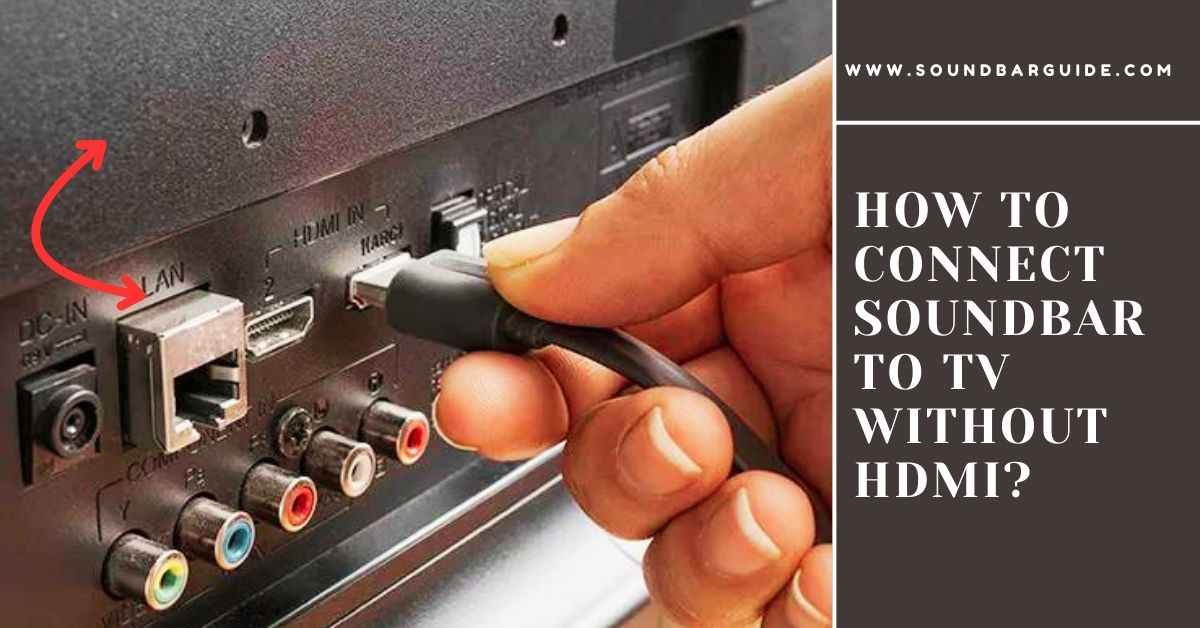
![How To Connect Vizio Soundbar To Vizio TV: [Step By Step Guide]](https://soundbarguide.com/wp-content/uploads/2024/10/how-to-connect-vizio-soundbar-to-vizio-tv.jpg)


Leave a Reply