To connect a soundbar to a Roku TV, use an HDMI or optical cable to link the two devices. Enable the corresponding input on your Roku TV settings for a successful connection.
Seamlessly enhancing your home theater experience is straightforward with the right guidance on integrating a soundbar with your Roku TV.
Connecting a soundbar significantly improves the audio quality, immersing you into the world of your favorite shows and movies.
Modern soundbars often offer various connectivity options, including HDMI, optical cables, and in some cases, Bluetooth.
In this post, I am going to share a step by step guide on how to connect soundbar to Roku tv.
So, let’s get started…
Table of Contents
Roku TV Sound Enhancement Basics
Roku TVs are known for streaming ease and crisp visuals. But audio often needs a boost. Connecting a soundbar to your Roku TV can transform your entertainment experience.
Say goodbye to flat, tinny TV speakers. Welcome to a world where every whisper and explosion feels real.
Let’s explore the benefits of adding a soundbar and what to consider before setup…
Benefits Of Adding A Soundbar
- Immersive Sound: A soundbar wraps your room in rich, layered sound.
- Easy Installation: Say goodbye to wires. Most soundbars connect with minimal cables or wirelessly.
- Space Saving: Soundbars offer a sleek, compact design that fits anywhere.
- Enhanced Dialogue: Hear every word clearly, without straining.
What To Consider Before Setup?
Before enhancing your Roku TV with a soundbar, keep these points in mind:
| Consideration | Details |
|---|---|
| Compatibility | Check if the soundbar supports Roku TV. |
| Connection Options | Soundbars offer HDMI ARC, optical, or Bluetooth. |
| Size and Design | The soundbar should match your TV and fit your space. |
| Audio Needs | Consider your listening habits and room acoustics. |
Types Of Soundbars Compatible With Roku TV
Finding the perfect soundbar for a Roku TV enhances the audio experience of any show or movie. With various brands and features on the market, it is important to identify soundbars that are compatible with Roku TVs.
Brands That Work Well
Several brands design soundbars specifically to complement Roku TVs.
These brands ensure seamless integration and easy setup:
- Roku – Offers soundbars with built-in streaming technology.
- Sony – Known for high-quality audio and compatibility.
- Bose – Delivers excellent surround sound features.
- Yamaha – Provides a range of soundbars that fit different budgets.
- Vizio – Includes models with advanced audio technologies.
- JBL – Presents soundbars with robust wireless connectivity.
Features To Look For In A Soundbar
Selecting the right soundbar for a Roku TV involves considering key features:
| Feature | Description |
|---|---|
| Bluetooth Connectivity | Allows wireless streaming from various devices. |
| HDMI ARC | Simplifies setup with a single cable for audio and control. |
| Wi-Fi Capabilities | Enables connection to the internet for additional features. |
| Remote Compatibility | Ensures the Roku TV remote can control the soundbar. |
| Sound Modes | Adapts audio settings for movies, music, or dialogue. |
| Subwoofer Included | Offers deeper bass and a full-range sound experience. |
Pre-setup Essentials
Before diving into the world of immersive audio with your Roku TV and soundbar, let’s get the basics in place. Strong connections start with understanding what your TV needs.
Let’s check what essentials we need for a smooth setup…
Checking Your Roku Tv’s Audio Ports
First, turn off your Roku TV and take a peek at the back. Look for audio output ports. You’ll likely find HDMI (ARC), optical, or AUX outputs. Note the type. This decides the cable you’ll need.
Gathering The Necessary Cables
Now, time to gather the cables. Based on your TV’s outputs, you need the right match:
- HDMI cable for HDMI (ARC).
- Optical cable for optical audio output.
- AUX cable (3.5 mm) for analog sound.
If your soundbar supports Bluetooth, no cables are needed.
Double-check that your cables are undamaged. A frayed cable could mean poor sound quality.
How To Connect Soundbar To Roku TV: Wired Connection
Connecting a soundbar to your Roku TV can greatly enhance your audio experience. Wired connection methods are stable and simple to set up. There are two primary wired methods: Using HDMI ARC and Optical Cable Connection.
Let’s explore these options for clear, high-quality sound…
How To Connect Soundbar To Roku TV With HDMI ARC?
To connect your soundbar to a Roku TV using HDMI ARC:
- Find the HDMI ARC port on your Roku TV.
- Use a high-speed HDMI cable to link the TV and soundbar.
- Set your Roku TV’s audio settings to HDMI ARC.
- Ensure your soundbar is set to the ARC input.
This method allows you to control the soundbar with your TV remote.
How To Connect Soundbar To Roku TV With Optical Cable?
The optical cable connection is another reliable choice:
- Locate the Optical Out port on your Roku TV.
- Connect the optical cable from the TV to the soundbar.
- Switch the soundbar input to Optical.
This setup provides high-quality digital audio.
How To Connect Soundbar To Roku TV: Wireless Connection
In this section, we will dive into the world of wireless connectivity for your Roku TV and soundbar setup. Cut the clutter of cables while enjoying crystal-clear audio.
Let’s have a brief discussion on connecting soundbar to Roku TV via wireless connection…
How To Connect Soundbar To Roku TV Via Bluetooth?
Pairing a soundbar to Roku TV via Bluetooth is simple.
Follow these steps:
- Turn on your soundbar’s Bluetooth mode.
- Go to your Roku TV’s settings menu.
- Select ‘Remotes & devices’.
- Choose ‘Pair new device’ followed by ‘Bluetooth’.
- Your Roku TV will search for devices. Select your soundbar.
- Wait for the confirmation message.
Once connected, enjoy wireless sound for all your Roku TV content.
Connect Soundbar To Roku TV Using Roku’s Wireless Speakers
For an exclusive wireless experience, use Roku’s own speakers.
Here’s how:
- Ensure your soundbar is compatible with the Roku TV.
- Plug the soundbar into a power outlet.
- Initiate pairing on the soundbar, if necessary.
- Access ‘Settings’ on your Roku TV.
- Select ‘System’ and then ‘Speaker’.
- Follow on-screen prompts to complete the connection.
This feature integrates your soundbar seamlessly with Roku’s interface.
Troubleshooting Common Connection Issues
Are you facing sound issues with your Roku TV and soundbar setup? You’re not alone. Many users experience hiccups when connecting their soundbar to a Roku TV.
Fear not; identifying and fixing these common connection problems is simpler than you think.
Whether it’s silent speakers or a soundbar that’s gone unrecognized, let’s dive into some quick fixes…
No Sound Or Distorted Audio
Follow these steps if there’s no sound or what you hear just doesn’t sound right:
- Check the volume on both your Roku TV and soundbar to make sure they’re not muted or too low.
- Verify that all cables are firmly connected. Loose cables can cause audio issues.
- If using an HDMI connection, confirm that the cable is not damaged and is securely plugged into the ARC (Audio Return Channel) port on your TV.
- For optical connections, ensure the cable is pushed in all the way and the protective caps are removed.
- Change the audio settings on your Roku TV. Select ‘Audio’ from the settings and switch the sound mode to ‘Stereo’.
- Reboot both your Roku TV and the soundbar. Sometimes, a simple restart can resolve audio problems.
Soundbar Not Recognized By Roku TV
If your Roku TV doesn’t recognize the soundbar, these tips might help:
- Ensure that you are using the correct input source on your Roku TV for your soundbar connection type (HDMI/ARC or Optical).
- Perform a system update on your Roku TV by going to ‘Settings’ > ‘System’ > ‘System update’.
- Disconnect all devices from power for a few minutes, then reconnect. This can help your devices to reset and recognize each other.
- If connected via HDMI, try a different HDMI cable or port to rule out hardware issues.
- Check if your soundbar needs a firmware update. Refer to the soundbar’s user manual or official website for guidance.
How To Connect Soundbar To Roku TV Video
Now, let’s watch a video tutorial on how to connect soundbar to Roku tv…
FAQs For Connecting Soundbar To Roku TV
Can You Bluetooth A Soundbar To A Roku TV?
Yes, you can Bluetooth a soundbar to a Roku TV if the Roku TV supports Bluetooth. Typically, this involves pairing the soundbar with the Roku TV through the TV’s settings menu, ensuring both devices are in pairing mode. Alternatively, using a Bluetooth transmitter connected to the TV’s audio output can achieve this.
Can I Connect My Soundbar To My TV Through Bluetooth?
Yes, you can connect your soundbar to your TV through Bluetooth if both devices support Bluetooth connectivity. Simply enable Bluetooth on both the TV and the soundbar, then pair them by following the specific instructions provided in their user manuals.
Why Won’t My Roku TV Pair With My Soundbar?
Your Roku TV might not pair with your soundbar due to compatibility issues, incorrect settings, or a faulty connection. Ensure both devices are on the same Wi-Fi network, check that the soundbar is in pairing mode, and verify the TV’s audio output settings.
What Soundbar Is Compatible With Roku TV?
The Roku Smart Soundbar is specifically designed to be compatible with Roku TVs, providing seamless integration and enhanced audio performance. Additionally, many other soundbars with HDMI ARC or optical audio connections, such as those from brands like Bose, Samsung, and Vizio, are also compatible with Roku TVs.
Conclusion
Connecting your soundbar to a Roku TV enhances your audio experience dramatically. By following the simple steps outlined, you’ll be set up in no time.
Enjoy the richer, clearer sound that brings your favorite shows and movies to life. For any further queries, our comment section is always open.
At this point, I can confidently say that you have got a clear idea about how to connect soundbar to Roku tv.
Still, if you face any issue, you can comment below…

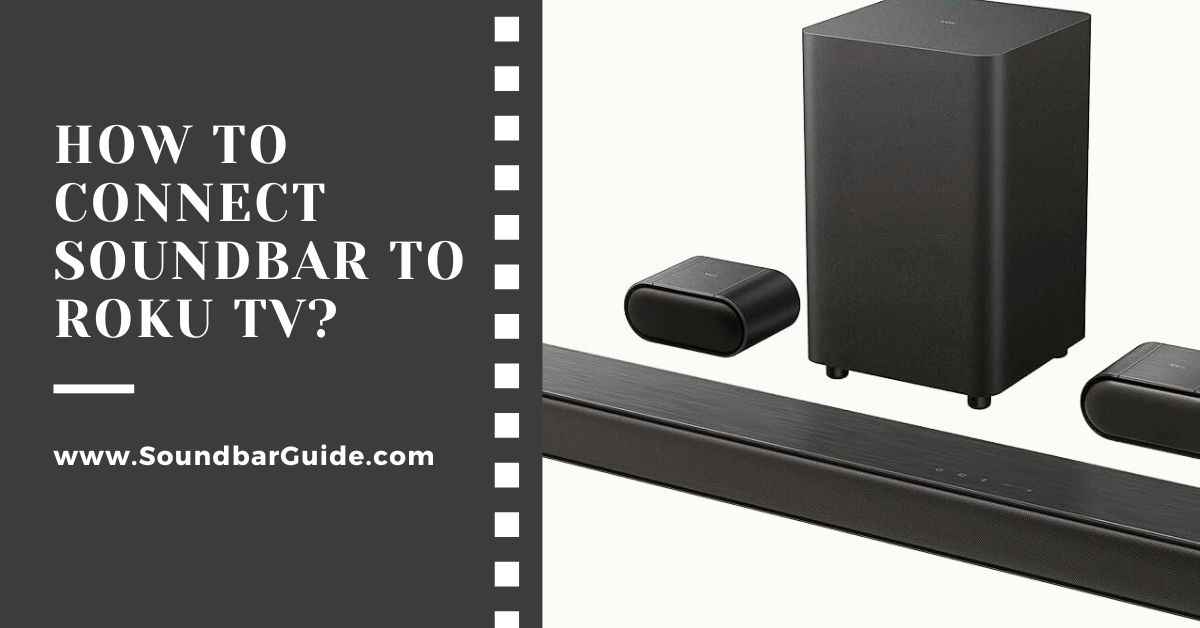
![How To Connect Vizio Soundbar To Vizio TV: [Step By Step Guide]](https://soundbarguide.com/wp-content/uploads/2024/10/how-to-connect-vizio-soundbar-to-vizio-tv.jpg)


Leave a Reply