Enhancing your computer’s audio capability significantly transforms the experience of gaming, watching movies, or enjoying music.
A soundbar provides upgraded sound quality over traditional computer speakers with a wider sound stage and better dynamic range.
And, connecting a soundbar to your computer can be a simple task that brings an immediate upgrade to your audio system.
So, how to connect a soundbar to a computer?
To connect a soundbar to a computer, use either a Bluetooth connection, a 3.5mm audio cable, an HDMI cable, or an optical cable. Ensure your computer’s output settings match the soundbar’s input choice.
With a range of connectivity options available, you can choose the best method that aligns with your computer’s outputs and your soundbar’s inputs.
In today’s post, I am going to share a step by step discussion on how to connect soundbar to desktop computer.
So, here we go…
Table of Contents
Can You Use A Soundbar With A PC?
Yes, you can use a soundbar with a PC, and it can significantly enhance your audio experience. Most modern soundbars are equipped with multiple input options, including HDMI, optical, and Bluetooth, which can be easily connected to a PC.
If your PC has an HDMI ARC (Audio Return Channel) port, you can use an HDMI cable to connect the soundbar, allowing for high-quality audio and easy control of sound settings through your computer.
Alternatively, an optical cable can be used if both the PC and soundbar support optical connections, delivering clear digital audio.
For a wireless setup, Bluetooth is a convenient option, enabling you to connect the soundbar without any physical cables, provided both devices have Bluetooth capability.
Using a soundbar with a PC offers several advantages. It can provide richer, more immersive sound compared to the built-in speakers of a typical monitor, making it ideal for gaming, watching movies, or enjoying music.
A soundbar often comes with additional features such as surround sound, subwoofers, and sound modes tailored for different types of content, further enhancing the audio quality.
This setup can turn your PC into a mini home theater or a powerful gaming station, improving the overall entertainment experience.
Moreover, the compact design of a soundbar makes it a space-saving solution, fitting neatly under a monitor or on a desk without the need for multiple speakers.
Placement Considerations
Placement Considerations are key to achieving the best sound from your soundbar. Before connecting a soundbar to a computer, think about where it will go.
The right spot can improve your audio experience. Let’s dive into finding this perfect location.
Finding The Perfect Spot
The first step is to scout the room for the optimal soundbar spot. You want clear sound that fills the room. Avoid corners or closed spaces. These can muffle or distort the sound.
Consider these points when choosing your spot:
- Space: Ensure enough room for the soundbar in front of your computer.
- Surface: Select a stable, flat surface to place it.
- Height: The soundbar should be at ear level for best performance.
- Ventilation: Leave space around the device to prevent overheating.
Aligning With Your Monitor
| Monitor and Soundbar Alignment Tips | |
|---|---|
| Match Widths | Try to align the soundbar’s length with the monitor’s width for a clean setup. |
| Direct Line | Ensure there are no objects between you and the soundbar that might block the sound. |
| Central Position | Keep the soundbar centered to your usual sitting position for a balanced sound field. |
How To Connect Soundbar To PC With HDMI?
Connecting a soundbar to your computer can greatly enhance your audio experience. A common and effective method is using an HDMI connection due to its ability to transmit high-quality audio and video signals.
Just follow this step-by-step guide to easily connect your soundbar to your computer with an HDMI cable…
Locating The HDMI Port
First, you need to find the HDMI port on your computer and soundbar. Most computers have this port on their back or side. Look for a thin, wide slot with a slightly tapered base. It’s the same port you would use to connect an external monitor.
Securing The Cable
Take an HDMI cable and gently insert one end into the HDMI port on your computer. Make sure the wider part of the connector aligns correctly with the port. Then, connect the other end of the cable to the HDMI input on your soundbar.
Configuring The Settings
Once the HDMI cable is connected, power on your computer and soundbar. Your computer should recognize the soundbar as an audio output device. Go to your computer’s sound settings:
- Open the Control Panel.
- Select ‘Hardware and Sound’.
- Click on ‘Sound’.
- Select your soundbar from the list of playback devices.
- Click ‘Set Default’.
- Press ‘OK’ to confirm your choice.
Finalize the connection by choosing the proper audio format and adjusting the volume on both your computer and soundbar to optimize sound quality.
Read More: How Do You Connect Your Soundbar To A TV?
How To Connect PC To Soundbar Via Bluetooth?
Connecting a soundbar to a computer enhances audio experiences. Bluetooth offers a convenient wire-free setup. Ease and flexibility make Bluetooth the choice for many.
Follow these steps for a seamless connection…
Enabling Bluetooth On The Computer
First, activate your computer’s Bluetooth:
- Go to Start Menu, click on the gear icon for settings.
- Select ‘Devices’ in the settings menu.
- Click on ‘Bluetooth & other devices’.
- Toggle the Bluetooth switch to ‘On’.
Pairing Devices
Next, pair the soundbar with your computer:
- Place the soundbar in pairing mode.
- On your computer, click ‘Add Bluetooth or other device’.
- Choose ‘Bluetooth’ from the list of options.
- Select your soundbar from the list of available devices.
- Follow on-screen instructions to complete the pairing.
Troubleshooting Connection Issues
If you face problems, consider these fixes:
- Ensure the soundbar is charged or plugged in.
- Check the soundbar is in pairing mode.
- Restart both the computer and soundbar.
- Make sure the soundbar is not connected to another device.
- If issues persist, you can try resetting the soundbar.
How To Connect Soundbar To Computer With Auxiliary Cable?
Setting up your soundbar for enhanced audio on your computer is simple with the Auxiliary Cable Approach. This method is straightforward and effective for users of all tech levels. It involves a standard AUX cable you probably already have at home. The connection process is as easy as plug-and-play.
Let’s get your soundbar and computer synced for a superior sound experience..
Connecting The AUX Cable
To begin, locate the AUX port on your soundbar. It’s often labeled as ‘AUX IN’ and resembles a headphone jack. Then, find the headphone jack on your computer, which typically sits on the side of a laptop or the front of a desktop tower.
- Take your AUX cable and insert one end into the soundbar.
- Insert the other end into your computer’s headphone jack.
- Make sure both connections are secure for the best sound quality.
You should hear a click when each end of the cable is properly in place. Turn on your soundbar and move to the next step.
Adjusting The Sound Output
Once connected, your computer won’t automatically switch the sound output to the soundbar. You’ll need to adjust it manually for your audio to come through the external device.
- Right-click the sound icon on your computer taskbar.
- Select ‘Open Sound settings’ from the list.
- Under ‘Output’, choose your soundbar, often listed as ‘External Speakers’.
Confirm the change and test the sound. Play a video or song to ensure the audio streams through the soundbar. You should now enjoy full, rich sound that enhances your multimedia experience!
What Is The Best PC Soundbar?
When looking for the best PC soundbar, several factors need to be considered, including sound quality, connectivity options, and design. Three top models that consistently receive high praise are the Bose Solo 5, the Razer Leviathan, and the Creative Stage 2.1. Each of these soundbars offers unique features that make them particularly suitable for enhancing the audio experience of a PC setup.
The Bose Solo 5 is renowned for its exceptional sound clarity and simplicity. It is an all-in-one soundbar that provides rich, full-range audio and has a dialogue mode to make every word and detail stand out. Its compact design fits neatly on any desk, and the built-in Bluetooth connectivity allows for wireless audio streaming from the PC or any other device.
The Razer Leviathan stands out for gamers and multimedia enthusiasts. It features a dedicated subwoofer that delivers deep, thumping bass, enhancing the immersive experience for gaming, movies, and music. The soundbar supports both Bluetooth and wired connections, making it versatile and easy to set up. Its design is sleek and fits well in a gaming setup, often praised for its ability to produce a virtual surround sound experience that brings games to life.
The Creative Stage 2.1 offers excellent value for money, providing high-quality audio at an affordable price. It supports various connectivity options, including Bluetooth, AUX-in, and USB, making it a flexible choice for different PC configurations. Plus, its compact design ensures it doesn’t take up much space, and the remote control allows for easy adjustment of volume and settings, making it a convenient addition to any PC setup.
FAQs On How To Connect Soundbar To PC
Are Soundbars Any Good For PC?
Yes, soundbars can be a good addition to a PC setup, providing enhanced audio quality compared to standard built-in speakers. They are especially beneficial for a more immersive experience in gaming, watching movies, or listening to music.
What’s The Best Soundbar For A Small Apartment?
The best soundbar for a small apartment should offer a compact design, clear audio quality, and features like virtual surround sound to enhance the listening experience without overwhelming the space.
Additionally, look for a model with easy connectivity options and the ability to fine-tune audio settings to suit the acoustics of a smaller room.
Is A Speaker or Soundbar Better For PC Gaming?
A soundbar is typically better for PC gaming if you want a simple, space-saving setup with enhanced audio quality and immersive sound. However, a speaker system with multiple speakers can offer more precise audio positioning and a richer sound experience, which may be preferable for competitive gamers seeking audio detail.
Are Gaming Soundbars Worth It?
Gaming soundbars can be worth it for their enhanced audio quality and immersive experience compared to standard TV speakers. They offer a good balance between performance and convenience, especially in compact setups, but may not match the surround sound capabilities of multi-speaker systems.
Conclusion
Wrapping up, linking your soundbar to a computer enhances audio experiences significantly. Remember to choose the right connection method that suits your setup.
Following the steps provided, you’ll be able to connect your soundbar to your computer effortlessly.
Still, if you have any question regarding how to connect soundbar to pc, you can send me a message.
I will try to help you out.
This is all I have for you this time.
See you soon!

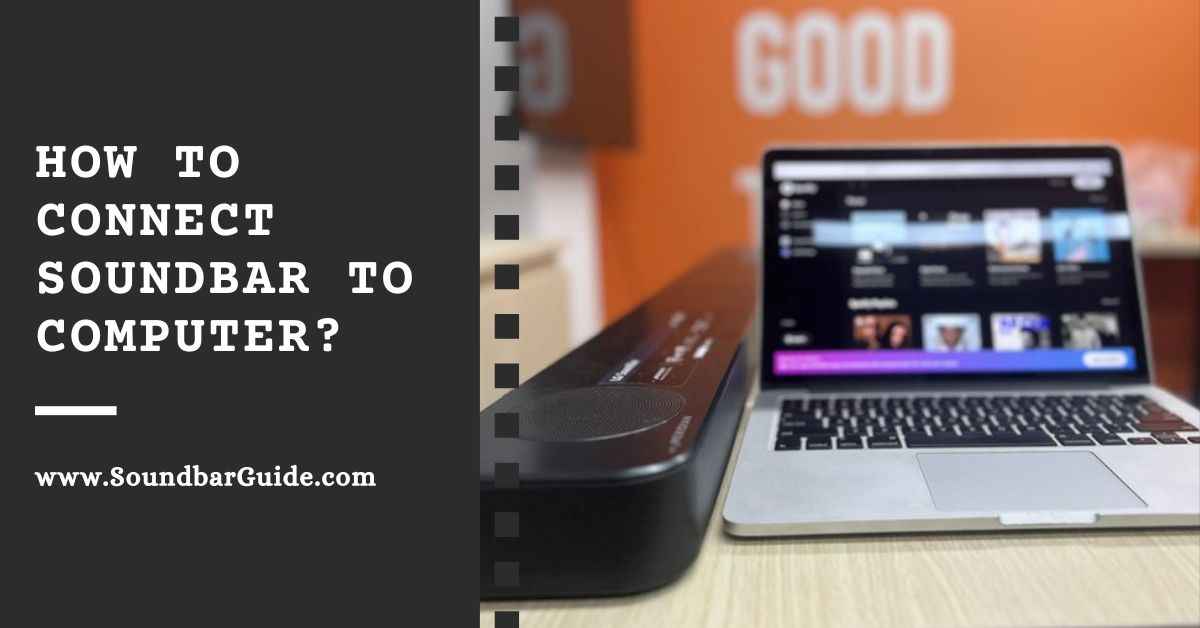
![How To Connect Vizio Soundbar To Vizio TV: [Step By Step Guide]](https://soundbarguide.com/wp-content/uploads/2024/10/how-to-connect-vizio-soundbar-to-vizio-tv.jpg)


Leave a Reply