To connect a Samsung soundbar to a subwoofer, press the ‘Pair’ button on the subwoofer until the blue LED starts blinking. Turn on your soundbar and it should automatically sync with the subwoofer.
Connecting a Samsung subwoofer to a soundbar can significantly enhance your home audio experience, delivering the rich, deep bass that brings movies and music to life.
It’s a straightforward process that can be completed in just a few moments with minimal effort.
In this post, I am going to share a step by step guide on how to connect Samsung subwoofer to soundbar.
So, let’s dive in…
Table of Contents
Why Pair Your Samsung Subwoofer With A Soundbar?
Pairing a Samsung subwoofer with a soundbar elevates your audio experience. Experience depth in sound that TVs alone can’t provide.
Soundbars enhance clarity, while subwoofers add a powerful bass kick. Together, they create a dynamic range of audio that’s music to your ears.
| Soundbar | Subwoofer | Combined Effect |
|---|---|---|
| Clear dialogue | Deep bass | Diverse sound range |
| Wide distribution | Low-frequency effects | Cinematic experience |
Prerequisites For Connection
Setting up your Samsung subwoofer with a soundbar is exciting. Before diving into the process, let’s prepare.
You need the right tools and information. With these, you’ll be able to connect the two devices easily.
Checking Compatibility
First, check if your Samsung subwoofer works with your soundbar. Look at the model numbers. Check them on the Samsung website.
Your user manuals can also confirm this. A compatible subwoofer and soundbar pair correctly.
- Soundbar series models – Match them with subwoofers.
- Wireless standards – They should be the same.
- Bluetooth versions – Compatible versions pair smoothly.
Gathering Necessary Equipment
Have all tools before starting. This prevents unnecessary pauses. You need a power source and possibly an audio cable.
Here’s a list:
| Equipment | Description |
|---|---|
| Power cables | For both subwoofer and soundbar. |
| Remote control | To navigate settings. |
| Audio cable (if needed) | May be required for some connections. |
With compatibility confirmed and equipment ready, you’re set. Now, learn how to connect them in the next section.
How To Connect Samsung Subwoofer To Soundbar?
Welcome to the ‘Step-by-Step Connection Guide’ where we simplify the process of connecting your Samsung subwoofer to your soundbar.
If you’re eager to enjoy the complete surround sound experience in your living room, this guide is perfect for you.
Follow these easy steps to get started…
Positioning Your Subwoofer And Soundbar
Before you power up, positioning is key. Proper placement ensures the best sound quality. Place the soundbar directly under your TV for optimal audio output.
For the subwoofer, it should be on the floor, preferably in a corner to enhance bass performance. There should be no obstructions between the soundbar and subwoofer.
Powering Up Your Devices
Now, let’s turn on your devices. Plug in both the soundbar and subwoofer into a power outlet. The pairing process often starts automatically.
If it doesn’t, find the ‘Pair’ button on your subwoofer and press it. You’ll know they’re connected when the LED on the subwoofer stops blinking and remains steady.
| Device | Action | Indicator |
|---|---|---|
| Subwoofer | Power On & Pair | Steady LED |
| Soundbar | Power On | Display On |
Once the devices are powered up, check the soundbar display for a confirmation message.
In some cases, you may need to manually connect via the soundbar’s settings. Using the remote, navigate to ‘Settings’, then ‘SoundConnect’, and select ‘Add New Device’.
Activating Pairing Mode
Activating Pairing Mode on your Samsung subwoofer and soundbar can seem tricky. Yet, it’s an easy process.
This guide breaks it down into simple steps. Read on and get your devices synced for an enhanced audio experience.
Accessing Soundbar Settings
The first step is to get into your soundbar’s settings. Power on your soundbar. Grab your remote control. Look for a ‘Settings’ or ‘Menu’ button. Press it. You’ll see a menu on your screen.
- Navigate using the remote’s arrow keys.
- Highlight ‘Speaker Settings’.
- Press the ‘Enter’ or ‘OK’ key to select.
Engaging Subwoofer Pairing Function
Now let’s get your subwoofer ready to pair. Normally, the subwoofer links automatically. If not, initiate pairing manually.
- Find the ‘ID Set’ button on your subwoofer’s back.
- Press and hold ‘ID Set’ for 5 seconds.
- Watch for a blinking blue LED. It means the sub is in pairing mode.
- Check your soundbar’s display. It should say ‘Subwoofer Pairing’.
Success! The subwoofer should connect within minutes. If it doesn’t, repeat the steps.
How To Connect Samsung Soundbar To Subwoofer Video
Now, let’s watch a video on how to connect Samsung subwoofer to soundbar…
Troubleshooting Tips
Experiencing issues connecting your Samsung subwoofer to the soundbar can be frustrating.
But don’t worry! With these simple troubleshooting tips, you’ll have deep, immersive sounds in no time.
Follow these steps to quickly identify and fix common pairing problems, ensuring your audio setup works seamlessly…
Common Pairing Issues
Let’s tackle some typical problems users face and offer quick, effective solutions:
- Distance Matters: Keep the subwoofer close to the soundbar during pairing.
- Interference: Remove potential signal disruptors between devices.
- Compatibility Check: Ensure both devices are compatible and updated.
Resetting Your Samsung Sound Devices
Sometimes, a reset is the quickest way to solve connectivity issues.
- Turn off your soundbar and subwoofer.
- Unplug both devices for 60 seconds.
- Reconnect and power them back on.
- Press the ‘ID Set’ button on the subwoofer if available.
- Follow your soundbar’s instruction manual to pair.
Optimizing Sound Quality
Getting the best sound from your Samsung subwoofer and soundbar raises your audio experience. Simple adjustments can make a big difference.
Follow these steps to elevate sound quality…
Adjusting Subwoofer Settings
To start, ensure your subwoofer is properly connected. Place it close to the soundbar for the best connection. Next, tweak the subwoofer settings for optimal bass:
- Access the sound menu on your Samsung TV or soundbar.
- Select ‘Speaker Settings’ to find subwoofer options.
- Adjust the bass to your liking.
- Use the remote control for quick tweaks.
Experiment with placement too. Corners can boost the bass.
Sound Calibration Techniques
Proper calibration ensures your system sounds amazing.
Follow these techniques:
- Use built-in calibration tools if your soundbar has them.
- Employ sound test tracks that help balance audio.
- Adjust based on room size and shape for even sound coverage.
- Test different settings at various volumes to find what works best in your space.
Remember, a little time spent calibrating can greatly improve your listening experience.
FAQs On How To Connect Samsung Soundbar To Subwoofer
Why Is My Subwoofer Not Working On My Samsung Soundbar?
Your Samsung soundbar’s subwoofer may not be working due to a lack of proper connection or synchronization. Ensure the subwoofer is properly paired with the soundbar, and check for any loose cables or power issues. If the problem persists, try resetting the devices or updating their firmware.
How Do I Reset My Samsung Soundbar?
To reset your Samsung sound bar, press and hold the “Volume Up” and “Volume Down” buttons on the unit or remote simultaneously for about 5 seconds until the display shows “INIT” or “RESET.” This will restore the sound bar to its factory settings.
Why Is My Samsung Subwoofer Blinking Blue Light?
A blinking blue light on your Samsung subwoofer typically indicates that it is in pairing mode and attempting to connect to a soundbar or other audio device. If the light continues to blink and the subwoofer doesn’t connect, it may need to be reset or moved closer to the main unit to ensure a stable connection.
How Do I Connect A Subwoofer To Soundbar?
To connect a subwoofer to a soundbar, use the provided wireless pairing method if both devices support it, often by pressing a pairing button on each device. If the subwoofer is wired, connect it to the soundbar using the designated subwoofer or audio out port, following the manufacturer’s instructions.
How Do I Pair Subwoofer To My Samsung Soundbar?
To pair your subwoofer to a Samsung soundbar, plug both devices into power outlets and turn them on. The subwoofer should automatically connect to the soundbar. If not, press the “ID Set” button on the back of the subwoofer using a small pointed object, then hold the “Up” button on the soundbar remote until “ID SET” appears on the soundbar display.
Conclusion
Wrapping up, syncing your Samsung subwoofer with a soundbar boosts your audio experience immensely. Remember, choosing the right connection method matters—Bluetooth for ease, cables for reliability.
Keep in mind that a harmonious setup results in richer, fuller sound.
I am pretty much sure that now you have a clear understanding of how to connect Samsung subwoofer to soundbar.
Still, if you face any issue, you can comment below.
I would love to help you out…

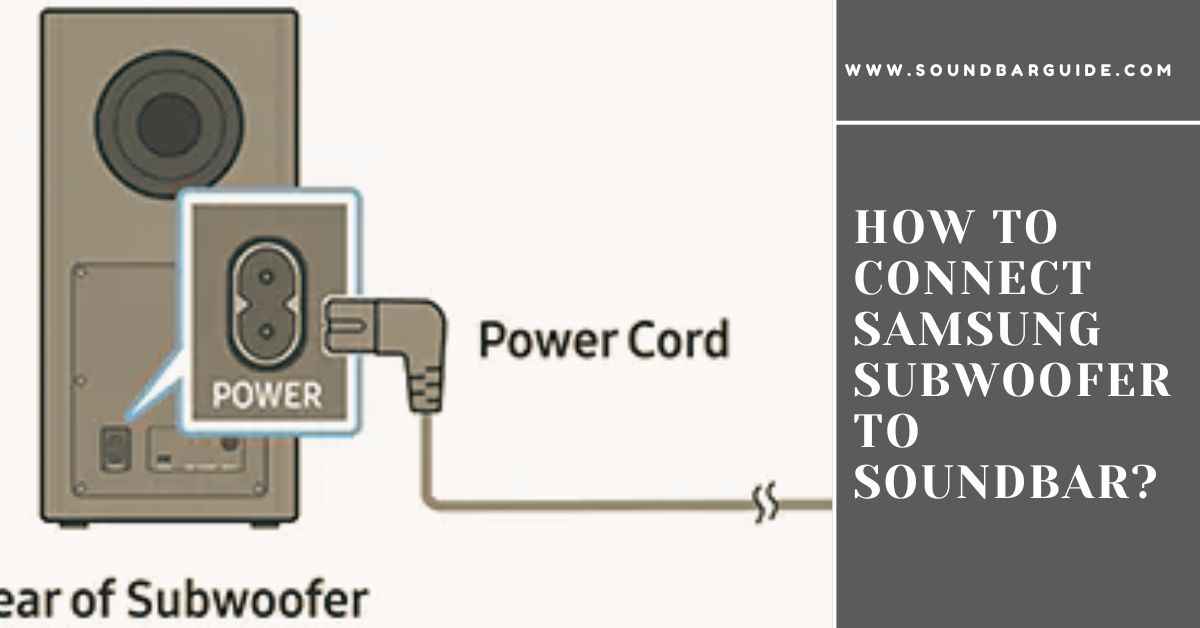
![How To Connect Vizio Soundbar To Vizio TV: [Step By Step Guide]](https://soundbarguide.com/wp-content/uploads/2024/10/how-to-connect-vizio-soundbar-to-vizio-tv.jpg)


Leave a Reply