Are you looking to elevate your home entertainment experience?
Connecting your Samsung Soundbar to your Roku TV is a fantastic way to enhance your audio quality and immerse yourself in your favorite shows and movies.
While both devices offer excellent standalone performance, pairing them can bring your audio-visual setup to a whole new level.
So, the question is that how to connect Samsung soundbar to Roku TV.
To connect a Samsung soundbar to a Roku TV, use an HDMI cable and follow the TV’s audio output settings. To elaborate, first, connect the soundbar to your TV through an HDMI cable. Then, navigate to the TV’s audio output settings and select the soundbar as your preferred audio output device.
This blog post outlines the steps required to connect a Samsung soundbar to a Roku TV, including wiring connections and audio output settings. With these simple steps, you can enjoy your favorite movies, TV shows, and sports with high-quality sound.
So, let’s dive in…
Checking Compatibility
To connect a Samsung soundbar to a Roku TV, you first need to check compatibility. Ensure that both devices are compatible and that the soundbar works with the Roku TV.
You can verify whether your soundbar supports HDMI ARC and whether your Roku TV comes with HDMI ARC support in the specification details.
Unboxing And Setup
First, unbox Soundbar and inspect its components. Ensure that all components are present and undamaged. Then, place the Soundbar near Roku TV, either on a shelf or mounted on the wall with the mounting kit. Next, connect the power cables.
How To Connect Samsung Soundbar To Roku TV With HDMI ARC?
Connecting your Samsung Soundbar to Roku TV is a simple and straightforward process that can enhance your TV viewing experience.
You can follow these steps to connect your Samsung Soundbar to Roku TV:
| Step 1: | Turn off your Roku TV and Samsung Soundbar |
| Step 2: | Connect the HDMI cable to the HDMI ARC port of your Roku TV and HDMI ARC port of your Samsung Soundbar |
| Step 3: | Turn on your Samsung Soundbar and set it to the HDMI ARC input mode |
| Step 4: | Turn on your Roku TV and go to Settings, then select Audio and select Soundbar from the list |
| Step 5: | Test the sound by playing any content on your Roku TV |
With these simple steps, you can easily connect your Samsung Soundbar to Roku TV and enjoy a cinematic audio experience in the comfort of your own home.
How To Connect Samsung Soundbar To Roku TV Via Optical Cable?
To connect a Samsung soundbar to a Roku TV via optical cable, you can follow these steps…
Step 1: Locating Optical Ports
Find the optical audio out port on your Roku TV and the optical audio in port on your Samsung Soundbar.
Step 2: Connecting the Cable
Plug one end of the optical cable into the Roku TV’s optical out port and the other end into the soundbar’s optical in port.
Step 3: Turning On Devices
Power on both the TV and the soundbar.
Step 4: Setting Soundbar Input
Set the soundbar’s input to “D.IN” (Digital Input) using the remote.
Step 5: Configure TV Audio Settings
On the Roku TV, go to Settings > Audio > Audio Output and select “Optical.”
Step 6: Test the Connection
Play audio to ensure sound is coming through the soundbar. Adjust settings if needed.
And, you are done!
How To Connect Samsung Soundbar To Roku TV Using Bluetooth?
To connect your Samsung soundbar to the Roku TV via Bluetooth, you can FOLLOW these steps:
Step 1: Turning on the Soundbar
Power on your Samsung Soundbar and ensure it’s in Bluetooth pairing mode. You can usually do this by pressing the Bluetooth button on the remote or the soundbar itself.
Step 2: Accessing Roku Settings
Turn on your Roku TV and go to the Home screen. Navigate to Settings using your Roku remote.
Step 3: Opening Remotes & Devices
In the Settings menu, select Remotes & Devices, then choose Bluetooth.
Step 4: Pairing New Device
Select Pair New Device. Your Roku TV will start searching for nearby Bluetooth devices.
Step 5: Selecting Soundbar
Once your Samsung Soundbar appears in the list of available devices, select it to complete the pairing process.
Step 6: Confirming Connection
After pairing, your Roku TV should confirm the connection, and audio will now play through your Samsung Soundbar.
Adjusting Sound Settings
To connect your Samsung Soundbar to your Roku TV, you need to configure the sound options on the TV. Use the Samsung Soundbar remote to adjust the volume. To test the audio output from the Soundbar, press the function button “FN” on the Soundbar remote and select the “BT” option.
After pairing both devices, you should now see Roku TV paired with the Soundbar. Select the “ECO” mode on the Soundbar remote to conserve energy.
The Soundbar has multiple sound options including Standard mode, Surround mode, Game mode, and Smart mode. Experiment with these modes to find the best sound option that suits your listening preferences.
Read More: Connecting Soundbar To Roku TV With AV Cable.
Fixing Common Issues
If you’re having trouble connecting your Samsung Soundbar to your Roku TV, there are several common issues that you can check for and fix.
First, make sure that all the cable connections are secure and properly plugged in. It’s possible that a cable has come loose and is preventing the devices from connecting.
If that doesn’t work, you can try resetting both devices to their default settings. This can often resolve issues that are preventing the soundbar and TV from connecting.
Finally, if you’ve tried everything else and you’re still having trouble, consult the manufacturer’s documentation for troubleshooting tips and other solutions.
FAQs On How To Connect A Samsung Soundbar To A Roku TV
How Do I Connect My Soundbar To My Roku TV?
To connect your soundbar to your Roku TV, use an HDMI ARC (Audio Return Channel) cable. Simply plug one end into the HDMI ARC port on your soundbar and the other end into the HDMI ARC port on your Roku TV, then enable the CEC (Consumer Electronics Control) and ARC settings in your TV’s menu.
Will A Samsung Soundbar Work With A Roku TV?
Yes, a Samsung soundbar can work with a Roku TV. You can connect them through an HDMI cable or by using Bluetooth. Simply plug in the soundbar into the TV’s HDMI ARC port, or pair the two devices using Bluetooth.
Enjoy improved sound quality from your Samsung soundbar while streaming content from your Roku TV.
How Do I Connect Samsung Soundbar To Vizio TV?
To connect a Samsung soundbar to a Vizio TV, use an HDMI ARC (Audio Return Channel) cable for the best audio quality. Alternatively, you can use an optical cable by connecting one end to the soundbar’s optical input and the other to the TV’s optical output.
How Do You Connect Vizio Soundbar To A TV?
To connect a Vizio soundbar to a TV, use an HDMI ARC (Audio Return Channel) cable for the best sound quality and ease of use. Alternatively, you can use an optical cable or an auxiliary cable if HDMI ARC is not available on your TV.
How Do I Connect LG Soundbar To TV Via Bluetooth?
To connect an LG Soundbar to your TV via Bluetooth, first ensure both devices are in pairing mode. On the TV, navigate to the Bluetooth settings, find the soundbar in the list of available devices, and select it to establish the connection.
How Do I Connect My Onn Soundbar To My Roku TV?
To connect your Onn soundbar to your Roku TV, use an HDMI ARC (Audio Return Channel) cable. Plug one end of the HDMI cable into the HDMI ARC port on the TV and the other into the HDMI ARC port on the soundbar, then enable the ARC function in your TV’s audio settings. Alternatively, you can use an optical cable if your devices support it.
Conclusion
Connecting your Samsung soundbar to Roku TV can seem tricky initially, but once you follow these simple steps, you can enjoy an exceptional audio experience.
Make sure to use the appropriate cables, select the right audio input, and keep your devices updated.
At this point, I can say that you have got a precise idea about how to connect Samsung soundbar to Roku TV.
Still, if you face any issue while performing the connection procedure, you can comment below.
I would love to help you out.
Good-Bye!

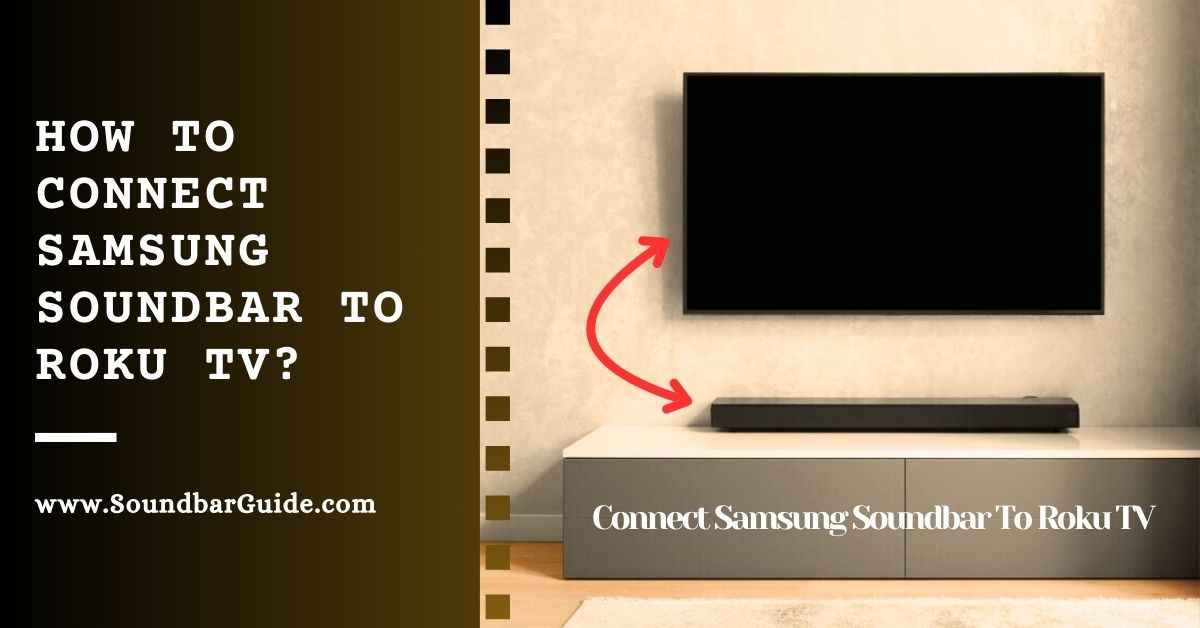
![How To Connect Vizio Soundbar To Vizio TV: [Step By Step Guide]](https://soundbarguide.com/wp-content/uploads/2024/10/how-to-connect-vizio-soundbar-to-vizio-tv.jpg)


Leave a Reply