A soundbar is an essential component that enhances the audio quality of your TV. The Polk soundbar is a popular option among homeowners.
Connecting the Polk Soundbar to the TV is a seamless process that requires either an HDMI ARC or an optical cable.
So, how to connect Polk soundbar to tv?
To connect the Polk Soundbar to TV, you can use an HDMI ARC or Optical cable. For HDMI ARC, ensure that both devices support the feature and enable it in the TV settings.
In this post, I am going to share a detailed discussion on connecting Polk soundbar to TV.
So, let’s dive in…
Table of Contents
Understanding Your Polk Soundbar
Polk Soundbars are renowned for their quality audio performance and sleek design, making them a popular choice for enhancing TV audio.
Before diving into the connection methods, it’s important to familiarize yourself with the basic components and features of your Polk Soundbar:
Components of a Polk Soundbar
- Main Soundbar Unit: The central unit that houses speakers and amplifiers for audio playback.
- Subwoofer (if applicable): Some Polk Soundbars come with a separate subwoofer unit for deep bass.
- Remote Control: Allows you to adjust settings such as volume, input selection, and sound modes.
- Input Ports: Depending on the model, Polk Soundbars typically feature HDMI ports (including HDMI ARC), optical inputs, and sometimes auxiliary or RCA inputs for connectivity.
Read More: How Do I Pair JBL Soundbar To TV?
Common Features of Polk Soundbars
- Dolby Digital and DTS Decoding: Most Polk Soundbars support Dolby Digital and DTS audio formats, delivering immersive surround sound.
- Sound Modes: Various sound modes such as Movie, Music, and Night Mode for optimizing audio based on content type and environment.
- Wireless Connectivity Options: Bluetooth connectivity for streaming music from smartphones or tablets directly to the soundbar.
- Voice Adjust Technology: Enhances dialogue clarity by adjusting vocal levels independently from other audio elements.
Choosing the Right Polk Soundbar
- Size and Compatibility: Consider the size of your TV and room layout to choose a Polk Soundbar that complements your setup.
- Features: Evaluate features like connectivity options, sound quality enhancements, and compatibility with your TV and other devices.
- Budget: Polk Soundbars offer a range of options to fit different budgets and audio preferences, from entry-level models to high-end systems.
Understanding these aspects of your Polk Soundbar will empower you to make informed decisions when connecting it to your TV using various methods like HDMI ARC, optical cable, or Bluetooth.
Read More: How Do I Pair Majority Soundbar To TV?
Checking Polk Soundbar Compatibility
First of all, you need to ensure that your Polk Soundbar is compatible with your TV before proceeding with the setup.
Check for the type of connections supported by your soundbar, including HDMI, optical, or Bluetooth. Then, verify that your TV has a corresponding connection available.
Keep in mind that compatibility is crucial in establishing the best sound quality when connecting your Polk Soundbar to your TV. In case of any incompatibilities, you might experience degraded sound quality or no sound at all.
When connecting your Polk Soundbar to your TV, ensure that the cables are correctly plugged in.
Read More: How Do I Connect A Sony Soundbar To TV?
How To Connect Polk Soundbar To TV?
Connecting your Polk soundbar to your TV can greatly enhance your audio experience, whether you’re watching movies, playing games, or simply enjoying music.
Polk soundbars are known for their quality sound output, and setting them up with your TV is straightforward with the right connections.
Follow these steps to ensure you get the most out of your entertainment setup:
1. Gather Necessary Cables
- Ensure you have the appropriate cables. Most Polk soundbars typically use HDMI, Optical (Toslink), or HDMI ARC cables for connectivity.
2. Place the Soundbar
- Position your Polk soundbar appropriately near your TV. Ensure there are no obstructions blocking the soundbar or its speakers.
3. Power On the Soundbar
- Plug the soundbar into a power outlet and turn it on. You should see lights or indicators showing it’s powered up.
4. Choose Connection Method
- HDMI Connection:
- Locate an HDMI input port on both the soundbar and your TV.
- Connect one end of the HDMI cable to the HDMI ARC (Audio Return Channel) or HDMI OUT port on the soundbar.
- Connect the other end to the HDMI ARC or HDMI IN port on your TV.
- Ensure HDMI ARC is enabled in your TV settings if using ARC for both audio and control signals.
- Optical Connection:
- Locate the Optical (Toslink) input on both the soundbar and your TV.
- Connect one end of the Optical cable to the Optical OUT port on your TV.
- Connect the other end to the Optical IN port on the soundbar.
- Make sure to remove any protective caps from the cable ends before connecting.
- Bluetooth Connection (if applicable):
- Some Polk soundbars support Bluetooth connectivity. Refer to your soundbar’s manual to pair it with your TV via Bluetooth.
5. Set TV Audio Output
- Using your TV remote, navigate to the audio settings. Choose the audio output to either HDMI ARC, Optical, or Bluetooth depending on your connection method.
6. Test the Connection
- Play audio or video content on your TV to test if the soundbar is working correctly.
- Adjust the soundbar’s volume using its remote control or the TV remote (if CEC is enabled).
7. Optional: Mount the Soundbar (if applicable)
- If your Polk soundbar supports wall mounting, follow the instructions in the manual to securely mount it below or above your TV.
8. Adjust Soundbar Settings (if needed):
- Use the soundbar’s remote control to adjust settings like EQ (Equalizer), sound modes, and audio synchronization to suit your preferences.
9. Enjoy Your Enhanced Audio
- Sit back and enjoy a richer sound experience from your TV with your Polk soundbar properly connected.
By following these steps, you should successfully connect your Polk soundbar to your TV, enhancing your audio experience for movies, TV shows, and more.
Configuring Audio Settings
At this point, you need to configure the audio settings. First, you need to change the audio output settings on your TV to activate the Soundbar Audio Output option. This can typically be done in the Audio settings section of your TV’s menu.
Once you have activated the Soundbar Audio Output option, you can adjust the Soundbar Volume Settings to your desired level. This will ensure that all audio from your TV is played through your Polk Soundbar.
Troubleshooting Common Issues
Troubleshooting common issues involves identifying and resolving typical problems that may arise when setting up or using your Polk soundbar with your TV.
Here are some common issues you might encounter and how to troubleshoot them:
No Sound or Poor Audio Quality
- Check Connections: Ensure all cables (HDMI, Optical, or others) are securely connected between the soundbar and TV.
- Input Selection: Verify that the correct input source is selected on the soundbar (e.g., HDMI ARC, Optical).
- TV Settings: Adjust TV audio settings to output audio through the correct audio output (HDMI ARC, Optical).
Remote Control Issues
- Check Batteries: Ensure the batteries in the remote control are working and properly installed.
- Clear Line of Sight: Make sure nothing is blocking the line of sight between the remote and the soundbar.
- Pairing (Bluetooth models): If using Bluetooth, ensure the remote is properly paired with the soundbar according to the manufacturer’s instructions.
Bluetooth Pairing Problems
- Enable Bluetooth: Ensure Bluetooth is enabled on both the soundbar and the device (e.g., smartphone, TV) you are trying to pair with.
- Distance and Interference: Reduce the distance between the devices and remove any potential sources of wireless interference.
- Reset Bluetooth: Try resetting the Bluetooth connection on both devices and attempt to pair them again.
Sound Sync Issues (Audio Delay)
- Adjust Settings: Use the soundbar’s remote to adjust audio sync settings, typically found in the soundbar’s menu under audio or settings options.
- TV Settings: Some TVs allow you to adjust audio sync or delay in their audio settings menu. Check your TV’s manual for instructions.
Power Issues
- Power Supply: Ensure the soundbar is properly plugged into a working power outlet and that the outlet itself is functional.
- Reset: Try unplugging the soundbar from the power source for a few minutes, then plug it back in and power it on again.
Unexpected Behavior or Malfunctions
- Factory Reset: Consult the soundbar’s manual for instructions on performing a factory reset to restore default settings.
- Firmware Updates: Check if there are any firmware updates available for your soundbar. Sometimes updating the firmware can resolve software-related issues.
If you encounter persistent issues that you cannot resolve using these troubleshooting tips, refer to the user manual provided with your Polk soundbar or contact Polk Audio’s customer support for further assistance.
Read More: How Do You Pair LG Soundbar To TV?
FAQs On How To Pair Polk Soundbar To TV
Why Can’t I Connect To My Polk Soundbar?
If you’re unable to connect to your Polk Soundbar, ensure that all cables are securely plugged in and that the input source on the soundbar matches the connection type (e.g., HDMI ARC or optical).
Check if the soundbar and your device are on the same input channel and that the soundbar is powered on and set to the correct mode for the input source.
How Can I Connect My Soundbar To My TV?
To connect your soundbar to TV, you can typically use an HDMI cable, optical cable, or Bluetooth depending on your devices’ compatibility. Check your TV and soundbar ports, then select the appropriate connection method and adjust your TV’s audio settings accordingly for optimal sound output.
How Do I Connect Bluetooth Soundbar To TV?
To connect a Bluetooth soundbar to your TV, ensure both devices are powered on and in pairing mode. Access your TV’s settings menu, navigate to Bluetooth, and select the soundbar from the list of available devices.
Follow any on-screen prompts to complete the pairing process, and once connected, you should hear audio from your TV through the soundbar.
Where Is Sync Button on Polk Soundbar?
On Polk soundbars, the sync button is typically located on the back or side panel of the device. It is used to pair the soundbar with a wireless subwoofer or other compatible devices, ensuring synchronized audio performance throughout your setup.
How Do I Connect My Soundbar To My TV With HDMI?
To connect your soundbar to your TV with HDMI, first make sure your TV and soundbar have HDMI ports. Then, connect one end of the HDMI cable to your TV’s HDMI ARC port, and the other end to your soundbar’s HDMI port.
Finally, make sure both devices are set to the correct input source.
Why Is There No Sound Coming From My Polk Soundbar?
If there’s no sound coming from your Polk soundbar, first ensure that it’s powered on and properly connected to your audio source. Check the input settings on both the soundbar and your TV or media device to ensure they match.
If the issue persists, try troubleshooting by resetting the Polk soundbar or contacting Polk’s customer support for assistance.
How To Reset My Polk Soundbar?
To reset your Polk soundbar, typically you can unplug it from power, wait for about 30 seconds, and then plug it back in. This should reset the soundbar to its default settings. If necessary, refer to the user manual for specific instructions tailored to your model.
Conclusion
So there you have it! Connecting your Polk soundbar to your TV isn’t rocket science; it’s just a matter of following a few simple steps.
Once you’ve got it all hooked up, you’ll be amazed at how much better your favorite shows and movies sound.
At this point, I can say that you have got a clear idea about how to connect Polk soundbar to TV.
Still, if you face any problem while connecting these devices, you can send me a message.
I would love to help you out.
Now, kick back, grab some popcorn, and get ready to enjoy a whole new level of audio bliss!

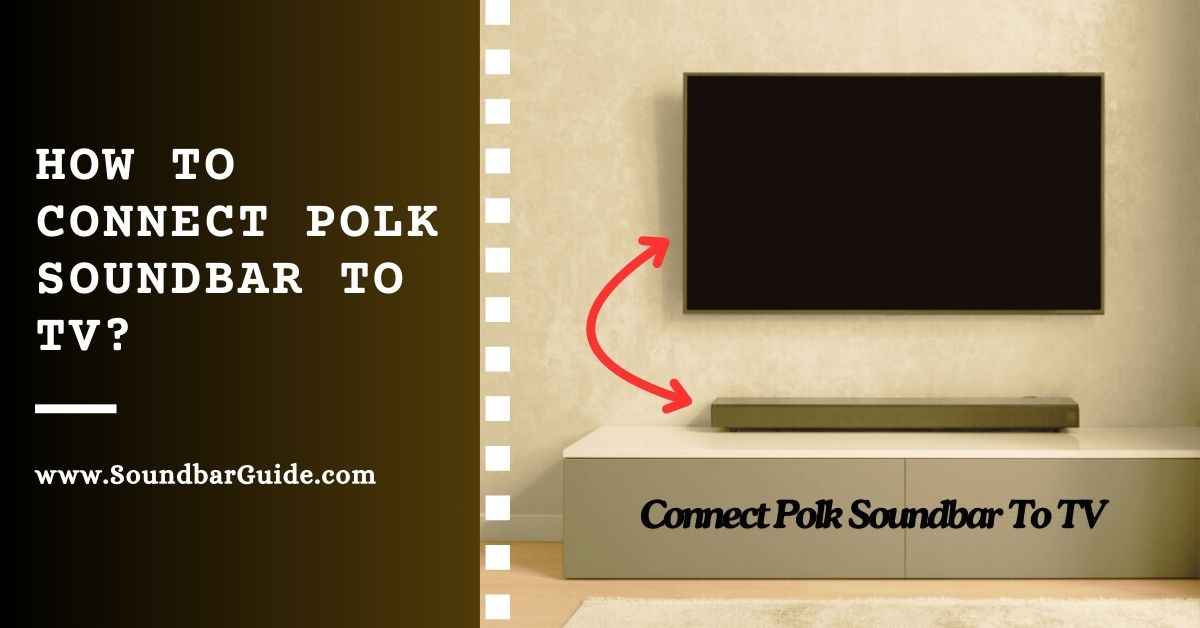
![How To Connect Vizio Soundbar To Vizio TV: [Step By Step Guide]](https://soundbarguide.com/wp-content/uploads/2024/10/how-to-connect-vizio-soundbar-to-vizio-tv.jpg)


Leave a Reply