Connecting an Onn soundbar to your TV enhances your audio experience with better quality sound and clarity. The setup process is straightforward, and you can get it working in just a few steps.
Having your TV’s user manual handy is a plus, as it may provide specific instructions for external sound systems.
So, how to connect Onn soundbar to TV?
Most Onn soundbars come with multiple connectivity options, ensuring compatibility with a wide range of TV models. To connect an Onn soundbar to a TV, use either HDMI ARC, optical cable, or Bluetooth. Choose the connection method based on available ports on both devices.
In the following discussion, I am going to share a step by step guide on connecting Onn soundbar to a TV.
So, let’s jump in…
Table of Contents
Unboxing Onn Soundbar
Before diving into the connectivity process, it’s important to understand what comes with your new soundbar and how each component plays a role in setup.
In this section, we’ll go step by step, starting with unboxing your Onn Soundbar…
Items Included In The Box
Here’s what you should find inside:
- Onn Soundbar Unit
- Remote Control
- Power Cable
- Optical Cable (for digital audio)
- 3.5mm Analog Cable (for headphone jack)
- Wall Mounting Hardware (if applicable)
- User Manual
Identifying Inputs And Controls
Take a close look at the back of the soundbar. You will discover a variety of ports for connecting to your TV. These ports are called inputs.
Here’s a quick rundown:
| Input | Use |
|---|---|
| Optical | For digital audio from TV |
| 3.5mm | For analog audio from TV |
| USB | For firmware update or music playback |
| HDMI ARC | For newer TVs with ARC support |
On the side or top of the soundbar, there are control buttons. Look for power, volume up/down, and input source. These are crucial during setup and everyday use. The remote control also has these functions for your convenience.
Pre-installation Checklist
Before connecting your Onn Soundbar to your TV, a proper setup ensures a seamless installation. The “Pre-Installation Checklist” lays the foundation for a successful connection. This guide simplifies the process.
Gathering Necessary Cables
Identify the cables you need for your Onn Soundbar. Here’s a quick rundown:
- HDMI – Best for high-quality audio
- Optical – Delivers digital sound
- AUX – For analog audio sources
Check the soundbar and TV ports. Match these with the right cables.
Read More: How Do You Connect Your Sony Soundbar To TV?
Understanding Your Tv’s Audio Outputs
Next, examine your TV’s audio outputs:
| Output Type | Connection |
|---|---|
| HDMI ARC/eARC | For single-cable connection to soundbar |
| Optical Out | For digital audio |
| Headphone Jack | For AUX cable audio |
Soundbars mostly use HDMI or Optical connections. Check your manual for specifics.
Read More: How Do I Connect My JBL Soundbar To TV?
How To Connect Onn Soundbar To TV: Step By Step Guide
Connecting an Onn soundbar to your TV boosts your audio experience. Simple steps make this process a breeze. Both wired and wireless options are available.
The guide below helps you set up your Onn soundbar with ease…
Connecting Onn Soundbar To TV: Wired Connection
You can connect your soundbar to your TV through several wired methods. Choose what works best for you. Make sure your TV and soundbar are off before you start. Once connected, turn them on.
- HDMI ARC: Use an HDMI cable for the best sound. Plug one end into the HDMI ARC port on your TV. Connect the other end to your soundbar’s HDMI ARC port. Change the TV’s audio output setting to HDMI.
- Optical Cable: Connect one end to the TV’s optical out port. Link the other end to the soundbar. Select ‘Digital’ in the soundbar’s input options.
- 3.5mm AUX Cable: Use an AUX cable if your TV has a headphone jack. Plug one end into the TV, the other into the soundbar’s AUX-IN port. Choose ‘AUX’ on the soundbar.
Read More: How Do You Connect Majority Soundbar To TV?
Connecting Onn Soundbar To TV Via Bluetooth
For wireless setup, your TV must support Bluetooth. If it does, follow these steps for audio without wires.
- Turn on your soundbar and TV.
- Press the Bluetooth button on your soundbar or use the remote.
- Go to your TV’s Bluetooth settings. Look for new devices.
- Select your Onn soundbar from the list. Pair them.
- You should hear the TV’s sound through the soundbar.
Read More: How Do I Connect My LG Soundbar To TV?
Troubleshooting Common Issues
Setting up your Onn Soundbar with your TV should be smooth sailing. However, sometimes technical hiccups can happen. Knowing how to fix these issues can save your movie night.
Let’s dive into some quick solutions for when the sound falls short, or the connection gets tricky…
No Sound Or Distorted Audio
Don’t let silence dampen your audio experience. If your Onn Soundbar isn’t making a peep, or the sound quality is poor, try these steps:
- Check the volume levels on both your TV and soundbar.
- Inspect the cables and connections. Make sure they are secure.
- Switch to a different audio source to test the sound.
- Reset your soundbar by holding the power button for 10 seconds.
If distortion persists, a factory reset could clear the issue. Consult your Onn Soundbar manual for specific steps.
Connectivity And Pairing Problems
Pairing your soundbar and TV should be breezy. If it’s not, ensure you have a seamless connection with these tips:
- Start by turning off both devices completely. Then power them back on.
- For Bluetooth connections, make sure your TV’s Bluetooth is on and discoverable.
- Press the pairing button on the soundbar or use the remote, if available.
- If your soundbar uses Wi-Fi, check for network issues.
- Update your TV’s firmware, as outdated software can cause pairing problems.
In most cases, following these steps will resolve any connectivity issues you might face.
FAQs For Connecting Onn Soundbar To TV
How Do I Pair My Soundbar With My TV?
To pair your soundbar with your TV, connect them using either an HDMI ARC, optical cable, or Bluetooth, depending on the options available on both devices. Once connected, select the corresponding input source on your TV and adjust the sound settings to output audio to the soundbar.
Why Is My Onn Soundbar Not Working With My TV?
Your Onn soundbar may not work with your TV due to incorrect input selection, faulty cables, or pairing issues. Ensure the soundbar is properly connected and check the sound output settings on your TV. If using Bluetooth, try re-pairing the devices.
How Do I Connect My Soundbar To My TV Without HDMI?
You can connect your soundbar to your TV without HDMI by using an optical cable, which transmits digital audio. Alternatively, you can use RCA cables (red and white) for analog audio, or connect via Bluetooth if both your TV and soundbar support wireless connections.
Will an Onn Soundbar Work With a Roku TV?
Yes, an Onn soundbar will work with a Roku TV. You can connect it using HDMI ARC, optical, or AUX connections, and it should pair seamlessly with the Roku TV for enhanced audio.
How Do You Reset Onn Soundbar?
To reset an Onn soundbar, press and hold the “Power” button on the soundbar for about 10 seconds until it turns off and back on. This will reset the soundbar to its factory settings.
Conclusion
Connecting your Onn soundbar to your TV can significantly enhance your viewing experience, providing superior audio quality and immersive sound. By following the steps outlined in this guide—whether using HDMI ARC, optical cable, or Bluetooth—you can ensure a seamless and efficient setup.
At this point, I can say that you have got a precise idea about how to connect Onn soundbar to tv.
Keep in mind that with the right connection, you can enjoy crystal-clear dialogue, booming bass, and a richer overall sound profile.
Happy listening!

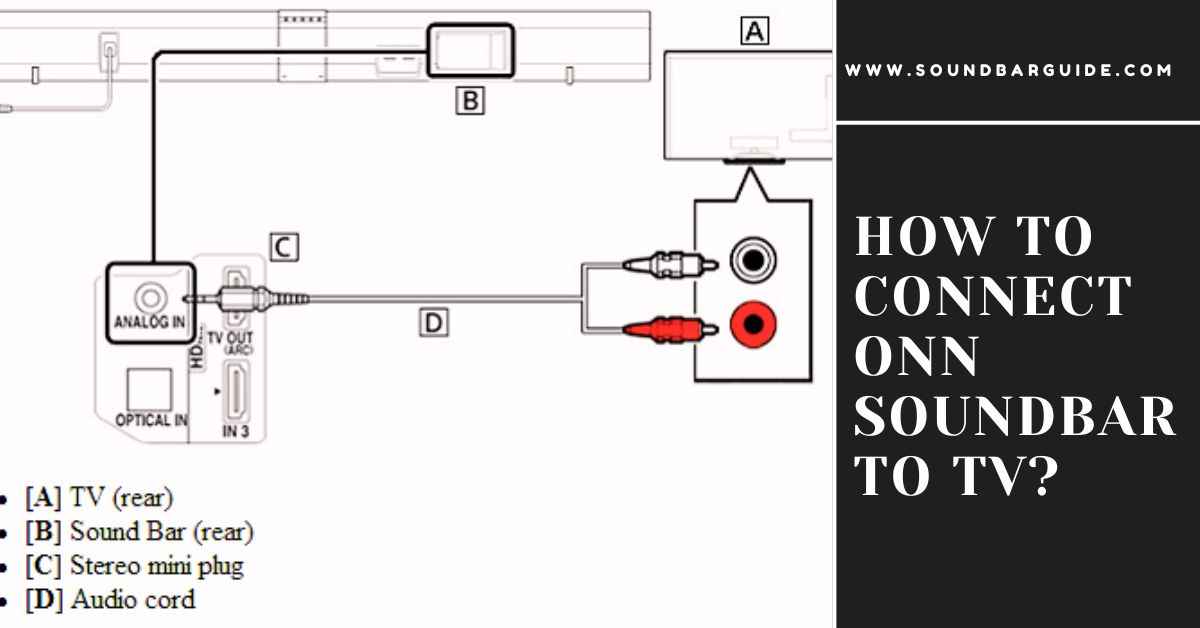
![How To Connect Vizio Soundbar To Vizio TV: [Step By Step Guide]](https://soundbarguide.com/wp-content/uploads/2024/10/how-to-connect-vizio-soundbar-to-vizio-tv.jpg)


Leave a Reply