Enhancing your TV’s audio experience with an LG soundbar can transform your entertainment setup, providing rich, immersive sound that complements your viewing pleasure.
Whether you’re watching movies, playing games, or streaming your favorite shows, an LG soundbar offers a significant upgrade from standard TV speakers.
So, the question is – “how to connect LG soundbar to TV?”
To connect an LG soundbar to your TV, use an HDMI ARC cable for the best sound quality. Alternatively, you can use an optical cable or Bluetooth if both devices support these connections. Ensure both devices are powered on and select the appropriate input source on the TV.
In this guide, we’ll walk you through the simple steps to connect your LG soundbar to your TV, ensuring you get the best audio quality possible.
From HDMI and optical connections to Bluetooth pairing, we’ll cover all the methods available, making the process straightforward and hassle-free.
Let’s dive in and get your LG soundbar up and running for an enhanced audio experience…
Table of Contents
Preparation For Installation
Before you connect your LG Soundbar to your TV, it’s important to prepare properly. This ensures a smooth and hassle-free installation process.
Let’s go over the steps to ensure you have everything ready.
Gathering Necessary Components
First, gather all the necessary components for the installation.
Here’s a list of items you’ll need:
- LG Soundbar
- TV
- HDMI Cable
- Optical Cable (if needed)
- Power Cords
- Remote Controls
Make sure all components are within reach. This helps avoid interruptions during the installation process.
Understanding Connection Options
Next, understand the available connection options. This helps you choose the best method for your setup.
Here are the most common connection options:
| Connection Type | Description |
|---|---|
| HDMI ARC | Use this for high-quality audio and easy control. |
| Optical Cable | Provides good audio quality and is easy to set up. |
| Bluetooh | Wireless option for convenience and flexibility. |
Choose the connection type that best suits your needs. HDMI ARC is often the preferred choice for its quality and ease of use.
How To Connect LG Soundbar To TV With HDMI?
Connecting your LG Soundbar to your TV via HDMI ensures the best audio quality. HDMI connections are easy to set up and provide clear sound.
Let’s dive into the process…
HDMI ARC Explained
HDMI ARC stands for Audio Return Channel. It allows audio to travel both ways between your TV and soundbar. This means you can use a single HDMI cable for audio and video. This simplifies your setup and reduces cable clutter.
To use HDMI ARC, both your TV and soundbar must support this feature. Look for an HDMI port labeled “ARC” on both devices. This port will handle both the video and audio signals.
Connecting LG Soundbar To TV With HDMI
- Turn off both your TV and LG Soundbar.
- Locate the HDMI ARC port on both devices. This port is usually labeled “ARC” or “HDMI ARC”.
- Connect one end of the HDMI cable to the HDMI ARC port on your TV.
- Connect the other end of the HDMI cable to the HDMI ARC port on your LG Soundbar.
- Turn on both your TV and LG Soundbar.
- Change the input source on your TV to the HDMI port you used.
- On your LG Soundbar, select the HDMI input mode.
- Go to your TV’s audio settings. Set the audio output to “HDMI ARC” or “External Speaker”.
Now, your soundbar should be playing audio from your TV. If you face any issues, check the HDMI connections again.
How To Connect LG Soundbar To TV With Optical Cable
Optical cables are a simple way to connect your LG Soundbar to your TV. They provide clear, high-quality sound and are easy to set up.
This section will guide you through the benefits and steps to connect using an optical cable.
Benefits Of Optical Audio
Optical audio cables offer several advantages for connecting your soundbar to your TV:
- High-Quality Sound: Optical cables deliver superior audio clarity.
- Minimal Interference: They are less prone to electromagnetic interference.
- Easy Setup: Connecting with an optical cable is straightforward.
- Compatibility: Most modern TVs and soundbars support optical connections.
Connecting LG Soundbar To TV With Optical Cable
Follow these steps to connect your LG Soundbar to your TV using an optical cable:
- Locate Optical Ports: Find the optical ports on both your TV and soundbar. They are usually labeled as “Optical” or “Digital Audio Out”.
- Insert the Cable: Plug one end of the optical cable into the TV’s optical port. Connect the other end to the soundbar’s optical port.
- Select Optical Input: Use the soundbar’s remote to select the optical input. This ensures the soundbar receives the signal from the TV.
- Adjust TV Settings: Go to your TV’s audio settings. Select “Optical” or “Digital Audio Out” as the audio output source.
- Test the Connection: Play some audio or video on your TV. Ensure the sound is coming through the soundbar.
Using an optical cable is one of the best ways to enjoy high-quality sound. It ensures your LG Soundbar delivers excellent audio performance.
Wireless Connectivity Options
Connecting your LG Soundbar to your TV wirelessly is a convenient option. It eliminates messy cables and provides flexibility in setup.
This section explores the wireless connectivity options available.
How To Connect LG Soundbar To TV Via Bluetooth?
Bluetooth pairing is a popular method for connecting soundbars to TVs.
Here are the steps to pair your LG Soundbar with your TV via Bluetooth:
- Turn on your LG Soundbar and TV.
- Navigate to the Bluetooth settings on your TV.
- Select the option to search for devices.
- On your soundbar, switch to the Bluetooth mode.
- Wait for your TV to detect the soundbar.
- Select the soundbar from the list of available devices.
- Confirm the pairing request on both devices.
Once paired, your TV’s audio will play through the soundbar. Ensure both devices are within range for a stable connection.
Read: How To Pair Vizio Soundbar To TV?
Advantages Of Wireless Sound Setup
Wireless sound setups offer several advantages:
- Easy installation: No need to deal with cables.
- Flexibility: Place your soundbar anywhere within range.
- Clean look: No visible wires, maintaining a tidy space.
- Mobility: Easily move your soundbar to different rooms.
Choosing a wireless setup can enhance your audio experience. It offers convenience and flexibility, making it a great choice.
Setting Up The Soundbar With LG Sound Sync
Setting up your LG Soundbar with LG Sound Sync enhances your TV experience. With LG Sound Sync, you can control the soundbar using your TV remote. This makes it easy and convenient for everyone.
LG Sound Sync Features
LG Sound Sync offers several features to improve your sound experience.
Here are some key features:
- Wireless Connection: Connect your soundbar without any cables.
- One Remote Control: Use your TV remote for both TV and soundbar.
- Auto Power On: The soundbar turns on with your TV.
- Easy Setup: Quick and simple connection process.
Synchronizing Soundbar And Tv
Follow these steps to synchronize your LG Soundbar and TV using LG Sound Sync:
- Turn on your LG TV and Soundbar.
- Press the Home button on your TV remote.
- Navigate to Settings and select Sound.
- Choose Sound Out and select LG Sound Sync (Wireless).
- On your soundbar, press the Function button until you see LG TV on the display.
Your soundbar should now be connected to your TV. Enjoy your enhanced audio experience!
Troubleshooting Common Issues
Are you having trouble connecting your LG soundbar to your TV? Don’t worry; you’re not alone. Many people face issues during the setup process.
This section will help you troubleshoot common issues like no audio output and the soundbar not recognizing the TV.
No Audio Output
If your LG soundbar is connected but there’s no sound, try these steps:
- Check the Volume: Ensure the soundbar volume is not muted.
- Verify Connections: Confirm all cables are securely connected.
- Select Correct Input: Make sure the TV input matches the soundbar.
- Update Firmware: Check if the soundbar needs a firmware update.
- Test with Another Device: Connect a different device to the soundbar to see if it works.
Soundbar Not Recognizing Tv
If your soundbar doesn’t detect the TV, follow these steps:
- Reset the Soundbar: Turn off and unplug the soundbar, then plug it back in.
- Check HDMI-ARC Port: Make sure you’re using the HDMI-ARC port on both devices.
- Enable HDMI-CEC: Go to your TV settings and enable HDMI-CEC.
- Use Optical Cable: If HDMI fails, try connecting with an optical cable.
- Consult the Manual: Refer to the user manual for specific instructions.
By following these troubleshooting steps, you can resolve most issues quickly and easily. Enjoy your enhanced audio experience!
Enhancing Your Audio Experience
Connecting your LG soundbar to your TV can transform your audio experience. This setup can provide richer, clearer sound for your favorite shows and movies.
Follow this guide to adjust soundbar settings and explore recommended sound modes.
Adjusting Soundbar Settings
Properly adjusting the settings on your LG soundbar is crucial. Start by accessing the soundbar menu.
Use the remote control to navigate through the options. Look for settings like volume, bass, treble, and balance.
- Volume: Ensure it’s set to a comfortable level.
- Bass: Adjust to add depth to the sound.
- Treble: Fine-tune for clearer high frequencies.
- Balance: Ensure even sound distribution.
These adjustments help tailor the sound to your room’s acoustics. Experiment with different settings to find the optimal configuration.
Recommended Sound Modes For Different Content
LG soundbars come with various sound modes. These modes enhance the audio quality based on the content you’re watching.
Here are some recommended modes:
| Content Type | Recommended Sound Mode |
|---|---|
| Movies | Cinema |
| Music | Music |
| Sports | Sports |
| News | Standard |
Choose Cinema mode for an immersive movie experience. Select Music mode to enjoy your favorite songs. Opt for Sports mode to feel like you’re at the game. Use Standard mode for clear news and talk shows.
Switching between these modes is easy. Use the soundbar remote to select the desired mode. This simple step can greatly enhance your viewing and listening experience.
FAQs On How Do You Connect LG Soundbar To TV
How Do I Pair My Soundbar With My TV?
To pair your soundbar with TV, use an HDMI ARC connection for the best audio quality by connecting an HDMI cable from the soundbar’s HDMI ARC port to the TV’s HDMI ARC port.
Alternatively, you can use an optical cable or Bluetooth if your TV and soundbar support these options. Follow your TV and soundbar’s setup instructions to complete the pairing process.
How To Pair Samsung Soundbar To TV?
To pair a Samsung soundbar to TV, use an HDMI ARC or optical cable for a wired connection, or Bluetooth for a wireless setup. Simply connect the soundbar to the TV, select the appropriate input source on the soundbar, and adjust the TV’s audio output settings to route sound to the soundbar.
How To Pair Bluetooth Soundbar To TV?
To pair Bluetooth soundbar to TV, first, enable Bluetooth on both devices. Then, put the soundbar in pairing mode and select it from the list of available devices on your TV’s Bluetooth settings menu. Once connected, your TV’s audio will be routed through the soundbar.
How Do I Pair Polk Soundbar To TV?
To pair Polk soundbar to TV, use an HDMI ARC, optical, or auxiliary cable to connect the soundbar to the corresponding port on your TV. Once connected, ensure your TV’s audio settings are set to output sound to the external speaker.
Conclusion
Connecting an LG soundbar to your TV can significantly enhance your audio experience, whether you’re watching movies, playing games, or enjoying music.
By following the methods outlined in this guide—whether using HDMI ARC, optical cable, Bluetooth, or an auxiliary cable—you can ensure a seamless connection tailored to your setup.
Each method has its benefits, so choose the one that best fits your equipment and preferences.
With your LG soundbar properly connected, you can now enjoy high-quality sound that complements your TV’s visual display, creating a more immersive entertainment experience.
Still, if you have questions regarding how to connect LG soundbar to TV, you can comment below.
Happy listening!

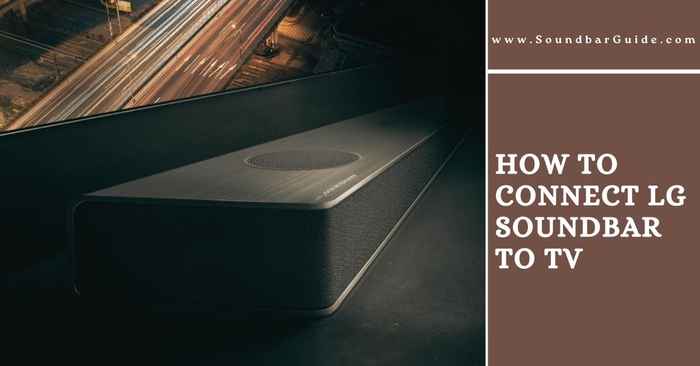
![How To Connect Vizio Soundbar To Vizio TV: [Step By Step Guide]](https://soundbarguide.com/wp-content/uploads/2024/10/how-to-connect-vizio-soundbar-to-vizio-tv.jpg)


Leave a Reply