To update your Vizio soundbar, first, ensure it’s connected to the internet. Next, access the SmartCast or Vizio app to check for updates.
Upgrading the firmware of your Vizio soundbar can significantly enhance your audio experience.
It’s essential to keep your soundbar up-to-date with the latest software to maintain optimal performance and compatibility with new devices.
Here is a detailed discussion on how to update Vizio soundbar.
So, let’s get started…
Table of Contents
Vizio Soundbar Updates Basics
Regular software updates maintain your Vizio Soundbar’s performance. They add new features and improve existing ones. Your soundbar’s functionality and security remain top-notch with these updates.
Updates might include enhanced sound quality, better compatibility with devices, and user interface improvements. Staying current means you experience the best audio your soundbar can offer. It’s important to check for updates regularly.
Preparing For Vizio Soundbar Update Process
Updating your Vizio Soundbar requires some preparation. First, confirm your soundbar’s current firmware version. Press the Menu button on the remote. Scroll to ‘System’ and select ‘Check for Updates’.
You’ll also need a FAT-formatted USB flash drive with ample space. Ensure the drive is empty to avoid any conflicts.
Internet access is necessary to download the firmware. A computer will be needed to transfer the file onto the USB drive.
How To Update Vizio Soundbar?
Updating a Vizio Soundbar requires an active internet connection. Ensure your soundbar is connected to Wi-Fi or an Ethernet cable before starting the update process. This connection allows your soundbar to download the latest firmware.
To connect to Wi-Fi, turn the soundbar on and press the Menu button on the remote. Use the arrows to select Network and then choose your Wi-Fi network. Enter your password to establish a connection.
For a wired connection, plug in an Ethernet cable from your router to the soundbar’s Ethernet port. The device will connect to the internet automatically.
After establishing internet connectivity, use the remote to navigate the Vizio interface. Go to System and then to Check for Updates. Your soundbar will search for and download the latest update if available. Follow on-screen instructions to complete the update process.
How To Update Vizio Soundbar Firmware: Manual Update Through USB
Updating your Vizio Soundbar requires a firmware update download first. Make sure to visit the Vizio support website. Find the correct update by selecting your soundbar model. Click on the firmware update to download it. This file will have a ‘.sbu’ extension.
Now, prepare a USB drive. The drive must be FAT32 formatted and empty. Connect it to your computer. Copy the downloaded ‘.sbu’ file directly onto the USB drive. Do not place it inside any folders. Safely eject the USB drive once the transfer is complete. It is now ready for the manual update process.
Troubleshooting Common Update Issues
Experiencing update failure with your Vizio Soundbar can be frustrating. Certain steps can help you resolve the issue. First, confirm that your internet connection is stable. A weak signal often causes updates to fail. Next, check if the soundbar is properly plugged into the power source. Unreliable power can interrupt the update.
Sometimes, the issue might be with the Vizio Soundbar’s firmware itself. Visit the official Vizio website. Look for the latest firmware version. It should match the one your soundbar is trying to install. If the problems continue, a soundbar reset might be necessary.
To reset, press and hold the power button for ten seconds. The soundbar will power off and back on. This action clears most post-update issues. The LED lights will blink to indicate a reset. After this, attempt to update once more. Remember, a reset returns the soundbar to factory settings.
Advantages Of Up-to-date Firmware
Keeping your Vizio Soundbar firmware up-to-date is crucial. Updates enhance overall sound quality. They bring new features to your device. Your listening experience improves greatly. Your soundbar works better with other devices too.
Security is a big deal for any smart device. With fresh updates, your Vizio Soundbar gets stronger against threats. Security improvements protect your privacy. They also keep your data safe. Make sure to always run the latest firmware.
FAQs For How To Update Firmware On Vizio Soundbar
Can You Update Soundbar Firmware?
Yes, you can update your soundbar firmware. Generally, manufacturers provide instructions and files on their websites for this process. Ensure your soundbar is compatible with the latest firmware version before updating.
Why Update Soundbar Firmware?
Updating soundbar firmware enhances performance by fixing bugs, improving compatibility with other devices, and sometimes adding new features. Regular updates ensure optimal sound quality and functionality, providing the best possible user experience.
What Is A Vizio Firmware Update?
A Vizio firmware update enhances your TV with the latest software, improving performance, adding features, and addressing bugs. Administer these updates via internet or USB to keep your Vizio TV operating optimally.
How Do I Troubleshoot My Vizio Soundbar?
To troubleshoot your Vizio soundbar, first check the power connection and ensure the soundbar is turned on. Next, verify that the soundbar is properly connected to your TV or other audio source, and make sure the correct input is selected. If issues persist, try resetting the soundbar by holding down the power button for 10 seconds.
Conclusion
Keeping your Vizio soundbar updated ensures you enjoy the best audio experience. We’ve covered the simple steps to update firmware on Vizio soundbar.
Regular updates can improve sound quality and introduce new features. So, don’t hesitate; give your soundbar the latest makeover to enhance your listening journey.
At this point, I can say that you have got a clear idea about how to update Vizio soundbar.
Still, if you face any issue, you can comment below…

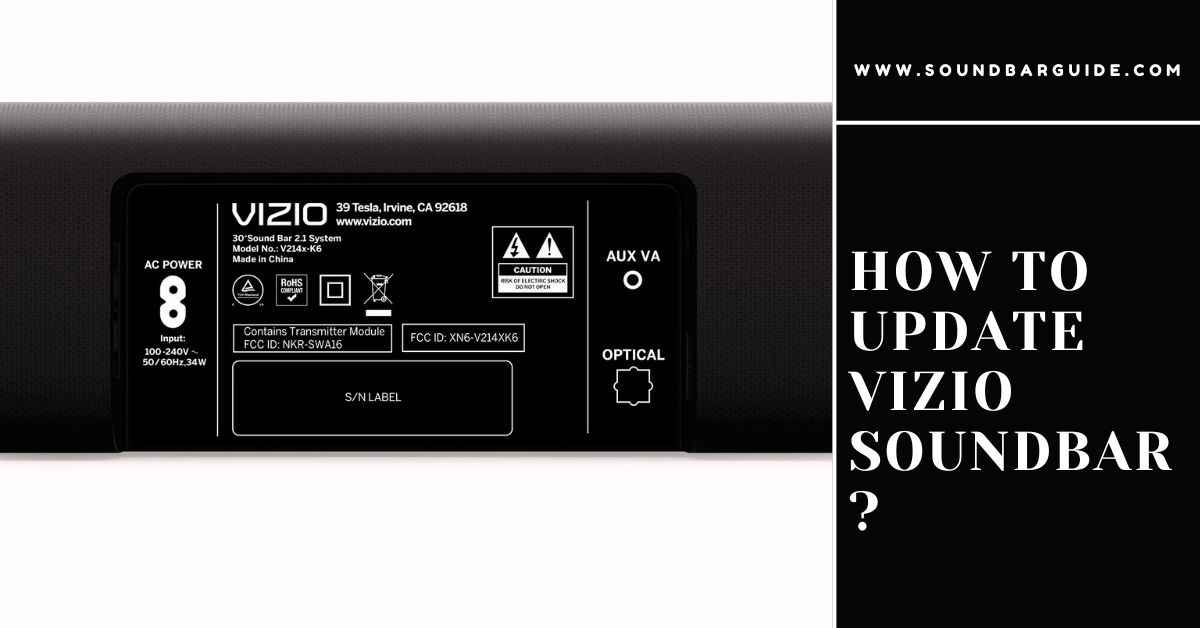
![How To Connect Vizio Soundbar To Vizio TV: [Step By Step Guide]](https://soundbarguide.com/wp-content/uploads/2024/10/how-to-connect-vizio-soundbar-to-vizio-tv.jpg)


Leave a Reply