Connecting your soundbar to your LG TV via optical cable enhances your audio experience, bringing cinematic quality into your living room.
This connection, known for its high-quality digital sound, is straightforward yet essential in achieving superior sound performance from your home entertainment setup.
So, how to connect soundbar to LG TV with optical cable?
To connect a soundbar to an LG TV with an optical cable, first turn off both devices. Next, insert one end of the optical cable into the TV’s “Optical Out” port and the other into the soundbar’s “Optical In” port.
By utilizing an optical cable, also referred to as a TOSLINK cable, you bypass the limitations of traditional analog connections, ensuring the audio remains pristine and free of interference.
In this post, I am going to share a detailed discussion on connecting soundbar to LG TV with optical cable.
So, here we go…
Table of Contents
Understanding Optical Cable Compatibility
You should keep in mind that not all cables are created equal! The provided optical cable is your key to crystal-clear sound. Before you plug in, confirm that your LG TV has an optical output.
Most modern LG TVs come equipped with one but double-check just to be sure. The optical cable’s square-shaped connector should match the TV’s port seamlessly. If all aligns, a symphony of sound awaits!
Initial TV Settings Check
Before connecting your soundbar, checking your LG TV settings is key. It confirms compatibility. It helps spot potential issues upfront. This quick check-up ensures a smoother setup.
Let’s start with navigating the TV’s audio outputs….
Navigating LG TV Audio Outputs
Audio outputs need correct settings. LG TVs usually have multiple audio options.
To find them, follow these steps:
- Turn on your LG TV.
- Press the Home or Settings button on your remote.
- Look for the Sound or Audio menu.
- Select Sound Out.
- Scroll to the Optical or Digital Sound Out option.
These steps prepare your LG TV to transmit audio to your soundbar through the optical cable.
Ensuring TV Software Is Up-to-date
Updates often include critical fixes. They can improve your TV’s compatibility with external devices like soundbars.
To check for updates:
- Find Settings on your LG TV.
- Choose All Settings.
- Navigate to General.
- Click on About this TV.
- Press Check for updates.
If an update is available, follow the on-screen instructions. Ensure your TV runs on the latest software before starting the soundbar connection.
Preparing Your Soundbar
Before connecting your soundbar to an LG TV via an optical cable, proper setup matters. A well-prepared soundbar delivers crisper sound.
Here’s how:
Positioning Your Soundbar For Optimal Sound
Getting the best sound starts with placement.
Just follow these tips:
- Center it: Align the soundbar with the TV’s center.
- Avoid obstructions: Keep the space in front clear.
- Wall mounting: Mount the soundbar below the TV if hung.
- Check angles: Place at ear level for the best sound.
Power Supply Setup For Soundbar
Connect your soundbar to power with these steps:
- Locate the power cord: Find it in the box.
- Plug in: Insert one end to the soundbar, the other to the outlet.
- Secure connections: Ensure plugs fit snugly.
- Toggle power: Press the power button on the soundbar.
How To Connect Soundbar To LG TV With Optical Cable?
Ready to elevate your audio experience with your LG TV? Connecting a soundbar using an optical cable might sound tricky, but it’s quite straightforward. Clarity and immersion await with just a few simple steps.
In the following, I will explain all the steps regarding how to connect your soundbar to your LG TV with an optical cable…
Identifying The Optical Ports On Devices
Before anything else, locate the optical ports. An optical port looks like a small, square-shaped hole with a flap cover. It’s often labeled as ‘Optical Audio Out’ or ‘Digital Audio Out (Optical)’.
On your LG TV, find this port usually on the back panel. Your soundbar should have a similar port, often labeled as ‘Optical Audio In’. Make sure both devices are turned off before connecting them.
Securely Plugging The Cable
- Start with a quality optical cable.
- Remove the protective caps from both ends.
- Align the cable with the shape of the port on the LG TV.
- Gently insert one end until you feel it click into place.
- Repeat the process with the other end into the soundbar.
When everything is connected, power on your TV and soundbar. Go to your TV’s sound settings and switch the audio output to ‘Optical’ to enjoy the crisp sound from your soundbar.
Configuring LG TV Settings
Welcome to the digital symphony experience, where your LG TV and soundbar unite for enchanting audio bliss. This section uncovers the essential steps to configure your LG TV settings and achieve an impeccable sound connection.
Selecting The Right Audio Output Option
Accessing pristine sound quality from your soundbar starts in the LG TV settings. Your journey begins with selecting the correct audio output option:
- Turn on your LG TV and soundbar.
- Press the Home button on your LG TV remote.
- Navigate to Settings and enter the menu.
- Choose Sound, then Sound Out.
- Highlight and select Optical/HDMI ARC.
With these steps, let the digital optical cable carry your audio wishes to the soundbar.
Adjusting LG TV’s Sound Sync Features
Your LG TV offers sound synchronization features designed to harmonize audio timing:
- Return to Sound in the TV’s settings.
- Locate Sound Sync and select it.
- Enable Sound Sync Wireless or Bluetooth if applicable.
- Adjust syncing options to match your soundbar’s timing.
Automatic synchronization may also be available for compatible devices. Utilize this for perfectly timed audio.
Finalizing Soundbar Settings
After connecting the soundbar to your LG TV using an optical cable, it’s time to tweak the settings. This ensures you enjoy the best possible audio experience.
Your LG TV and soundbar offer various sound modes and calibration options. These optimize audio to match what you’re watching or your personal preference.
Choosing The Correct Sound Mode
Navigating through sound modes tailors the audio output to your activity.
- Cinema Mode: Ideal for movies with dynamic sound effects.
- Music Mode: Emphasizes musical notes for a concert-like experience.
- Standard Mode: Keeps audio neutral for everyday TV watching.
Access these settings via your LG TV’s audio menu and select the mode that matches your content. Each mode adjusts the soundbar’s output to immerse you fully in the audio experience.
Calibrating Sound With LG TV
For the best sound quality, calibrating the soundbar with your TV is crucial.
- Open ‘Sound’ in the TV settings.
- Select ‘Sound Out’, then ‘Optical’.
- Navigate to ‘Sound Test’ to start calibration.
Listen carefully to the test tones. Adjust ‘Balance’ and ‘Equalizer’ settings to your liking. It perfects the synergy between your LG TV and soundbar.
Testing And Troubleshooting
Once your LG TV and soundbar are connected via optical cable, it’s time to make sure everything is working correctly. Testing and troubleshooting are key steps to enjoy the perfect audio experience.
Let’s ensure your setup is flawless with some easy-to-follow checks…
Performing An Audio Test
Checking if sound properly flows through your new setup is simple:
- Turn on your LG TV and soundbar.
- Press the ‘Home’ button on your TV remote.
- Navigate to ‘Settings’ and select ‘Sound’.
- Choose ‘Sound Test’ and follow the on-screen instructions.
Bold audio should now emit from the soundbar. No sound? Let’s troubleshoot.
Common Issues And Quick Fixes
Even with a meticulous setup, you might face some hiccups.
Here are quick solutions:
| Issue | Quick Fix |
|---|---|
| No Sound | Ensure cables are securely connected. |
| Interrupted Audio | Check for sources of interference nearby. |
| Poor Sound Quality | Adjust your LG TV or soundbar’s audio settings. |
| Unresponsive to Remote | Replace the remote batteries. |
Still experiencing issues? Double-check the optical cable. If damaged, replace it. Also, you can reset the soundbar to solve connectivity issue.
FAQs On Connecting Soundbar To LG TV With Optical Cable
How Do I Connect My Optical Soundbar to My LG TV?
To connect your optical soundbar to your LG TV, plug one end of an optical cable into the optical audio output port on the TV and the other end into the optical input port on the soundbar. Then, select the optical input as the source on your soundbar and set the TV’s audio output to external or optical in the settings menu.
Why Won’t My Soundbar Connect To My TV With Optical Cable?
Your soundbar may not connect to your TV with an optical cable due to incorrect input selection, cable damage, or port issues. Ensure both devices have compatible optical ports and the cable fits securely. Check the TV’s audio output settings and reset the connection.
How Do I Get My LG TV to Recognize My Soundbar?
To get your LG TV to recognize your soundbar, connect the soundbar to the TV using an HDMI ARC (Audio Return Channel) port or an optical cable. Then, go to the TV’s audio settings and select the soundbar as the audio output device.
How Do I Connect My Vizio Soundbar To LG TV?
To connect your Vizio soundbar to an LG TV, use an HDMI ARC (Audio Return Channel) cable by plugging one end into the HDMI ARC port on the TV and the other into the HDMI ARC port on the soundbar. Alternatively, you can use an optical cable by connecting the TV’s optical out port to the soundbar’s optical in port.
Conclusion
Wrapping up, connecting your LG TV to a soundbar with an optical cable is simple. By following the steps outlined, you’ll enjoy a superior audio experience in no time.
At this point, you have got a clear idea about how to connect soundbar to LG TV with optical cable.
Still, if you have any questions in mind, you can send me a message.
Happy listening!

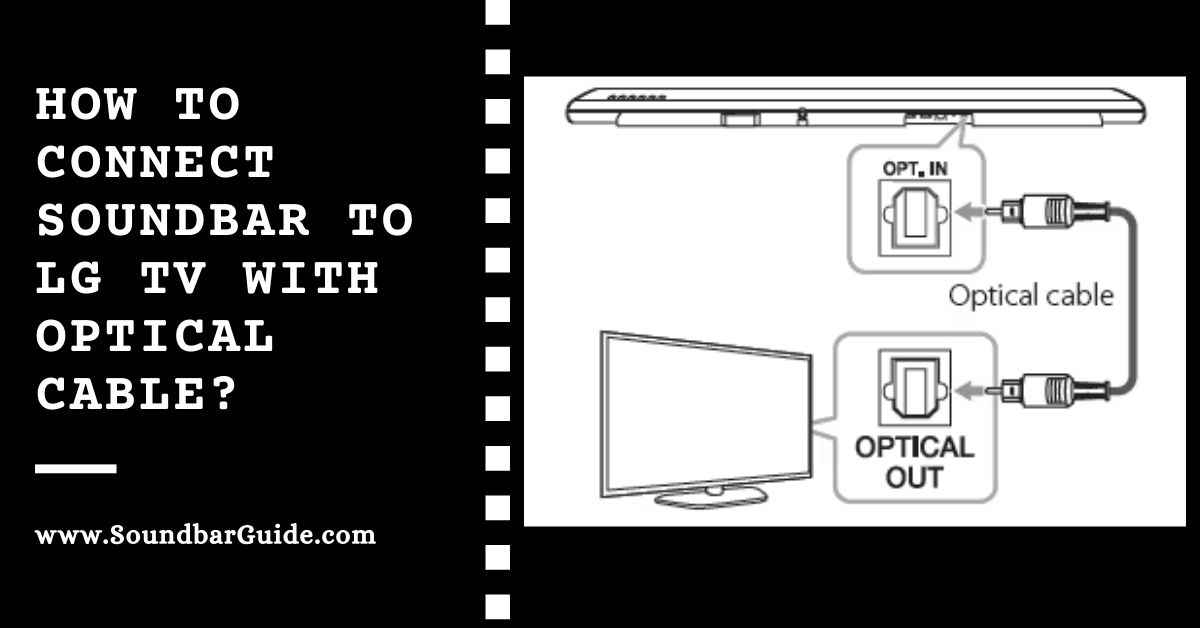
![How To Connect Vizio Soundbar To Vizio TV: [Step By Step Guide]](https://soundbarguide.com/wp-content/uploads/2024/10/how-to-connect-vizio-soundbar-to-vizio-tv.jpg)


Leave a Reply