Ensuring your home entertainment setup delivers the best audio quality can greatly enhance your viewing experience.
A soundbar is a popular choice for clear and powerful sound, and an Onn Soundbar seamlessly integrates with most TV systems.
Connecting your Onn Soundbar to your TV via an HDMI cable is not only simple but also allows you to enjoy superior sound with the convenience of fewer cables.
So, the question is – “How to connect Onn soundbar to TV with HDMI?”
To connect an Onn Soundbar to a TV with HDMI, use an HDMI cable to link the HDMI OUT on the TV to the HDMI IN on the soundbar. Then, select the appropriate HDMI input as the sound source on your TV.
This type of connection, known as HDMI ARC (Audio Return Channel), typically requires only one cable for both audio and video, making it a sophisticated yet user-friendly option.
In today’s post, I am going to share a step by step guide on connecting Onn soundbar to TV with HDMI.
So, let’s jump in…
Table of Contents
Benefits Of HDMI Connectivity
- Single Cable: HDMI simplifies setup by using one cable for both audio and video.
- High-Quality Sound: Preserves audio quality with no loss, for an optimal listening experience.
- Simple Control: Allows control of the soundbar with the TV’s remote through HDMI-CEC.
- 4K Support: Ensures compatibility with the latest 4K technology.
Getting Your Equipment Ready
Setting up a new sound system is exciting. Your Onn Soundbar promises to enhance your TV’s audio and create an immersive sound experience.
Let’s start by prepping everything you’ll need for a smooth connection via HDMI…
Unboxing Your Onn Soundbar
Opening your Onn Soundbar is the first step.
Here’s what to do:
- Carefully remove the soundbar and accessories from the box.
- Place the soundbar on a stable surface near your TV.
- Find the HDMI cable. It’s what you need to connect to the TV.
- Check for a power cord, remote control, and user manual.
- Make sure nothing’s missing before you proceed.
Identifying HDMI Ports On Your TV
Next, you must locate the HDMI ports on your TV:
| HDMI Port Location | How to Identify |
|---|---|
| Back or Side Panel | Look for labels such as ‘HDMI 1’, ‘HDMI 2’, etc. |
| Number of Ports | Count how many HDMI inputs are available. |
Look closely for the ports; sometimes, they blend in with the TV’s design.
- Choose an HDMI input that is free and easy to access.
- Remember the label of the port you decide to use (e.g., ‘HDMI 1’).
You are now ready to connect the Onn Soundbar to your TV with an HDMI cable.
How To Connect Onn Soundbar To TV With HDMI?
Ready for crystal-clear audio through your Onn Soundbar? HDMI combines convenience and quality.
Follow these steps to link your Onn Soundbar to your TV using HDMI…
Connecting The HDMI Cable
First, locate the HDMI ports on your TV and Soundbar. TVs usually have multiple HDMI ports labeled with ‘HDMI1’, ‘HDMI2’, etc., while your soundbar will have a port marked ‘HDMI OUT’.
Next, take your HDMI cable and insert one end into the TV’s HDMI port. The other end must go into the Soundbar’s ‘HDMI OUT’. Ensure that the TV is tuned to the correct HDMI input once connected.
Securing The Physical Connection
With both ends of the HDMI cable in place, check the connection. They should fit snugly.
Loose cables can cause interruptions. Neatly arrange the cable. This avoid trips or disconnections.
Once secured, power on both devices. Your TV should now detect the Onn Soundbar.
Configuring Your TV Settings
Follow these steps for a seamless connection.
Navigating The Audio Menu
To get started, you need to access the TV’s audio menu with the remote control. Press the ‘Menu’ button. Look for ‘Settings’ or ‘Audio Settings’. Use the arrow keys to navigate.
- Find the ‘Menu’ button on your remote.
- Scroll to ‘Settings’ or ‘Sound Settings’.
- Use arrows to navigate through the options.
Selecting The Correct HDMI Output
Your TV’s audio output must be set correctly. Identify the HDMI port connected to the soundbar. This is usually labeled as ‘HDMI ARC’ on the TV. Often, it is ‘HDMI 1’.
- Look for ‘Audio Out’ or ‘Speaker Settings’ in the menu.
- Select ‘HDMI ARC’ if available, otherwise, select the HDMI port number used.
- Ensure ‘TV Speakers’ are turned off to enable soundbar audio.
Finalizing Soundbar Setup
Finalizing the setup of your Onn Soundbar is almost like unveiling the magic of audio transformation for your TV.
After connecting your soundbar to the TV with HDMI, a few more steps will bring you closer to a cinematic audio experience right at home…
Adjusting Onn Soundbar Settings
Tailor your audio experience with the following:
- Access the sound menu on the soundbar or remote.
- Select ‘Audio Settings’ for custom adjustments.
- Adjust bass and treble to your preference.
- Choose the right mode for movies, music, or dialogue.
Performing A Sound Check
Perfect your setup with a quick sound check:
- Play a familiar audio track to test clarity.
- Listen for any distortions and adjust settings if needed.
- Ensure audio syncs with the visuals on screen.
- Feel the difference in audio quality with your adjustments.
FAQs For Connecting Onn Soundbar To TV With HDMI
Why Won’t My Soundbar Connect To My TV Through HDMI?
Your soundbar might not connect to your TV via HDMI due to incorrect input selection, a faulty cable, or incompatible HDMI versions. Check the input settings, try a different cable, and ensure both devices support the HDMI standard used for the connection.
How Do I Connect My Soundbar To My TV With HDMI Cable?
To connect your soundbar to your TV with an HDMI cable, use the HDMI ARC (Audio Return Channel) port on both the TV and the soundbar. Plug one end of the HDMI cable into the TV’s HDMI ARC port and the other end into the soundbar’s HDMI ARC port, then select the HDMI input on your TV settings to route the sound through the soundbar.
How Do You Connect A Onn Soundbar To A TV?
Connect your Onn soundbar to a TV using either an HDMI or optical cable. Simply plug one end into the soundbar and the other into the TV’s corresponding output. Ensure the TV’s audio output settings are configured to the connected port.
Why Is My Onn Soundbar Not Working With My TV?
Your Onn soundbar might not be working with your TV due to connection issues, such as an improperly connected cable or incorrect input selection. Ensure that both the soundbar and TV are powered on, the cables are securely connected, and the TV’s audio output settings are set to use the external soundbar.
Conclusion
Connecting your Onn soundbar to your TV via HDMI simplifies your audio setup and enhances your viewing experience. By following the straightforward steps outlined, you’ll unlock superior sound quality and a more immersive entertainment environment.
Now, I can say that you have got a clear idea about how to connect Onn soundbar to tv with HDMI.
Still, if you face any issue, you can send me a message or comment below.
I would love to offer my assistance.
This is all I have for you this time.
See you soon!

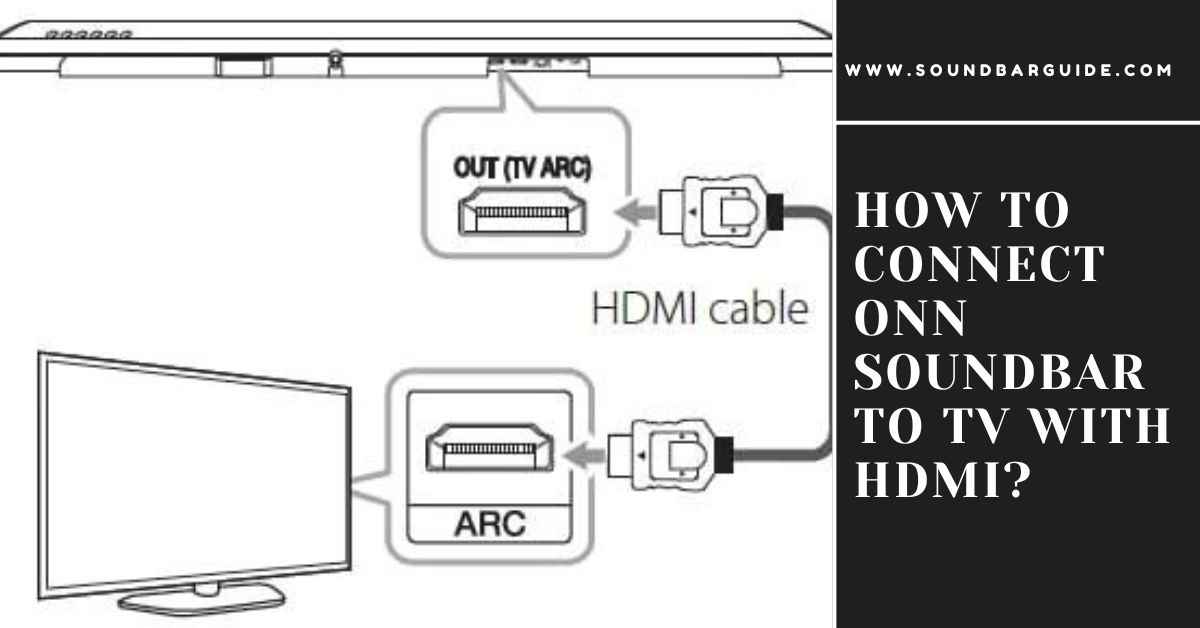
![How To Connect Vizio Soundbar To Vizio TV: [Step By Step Guide]](https://soundbarguide.com/wp-content/uploads/2024/10/how-to-connect-vizio-soundbar-to-vizio-tv.jpg)


Leave a Reply