A soundbar, often preferred over traditional speakers for its sleek design and superior sound quality, can be easily hooked up to most modern monitors.
Connecting a soundbar to your monitor can significantly enhance your audio experience, whether you’re gaming, watching movies, or streaming music.
So, the question is “How to connect soundbar to monitor?”
To connect a soundbar to a monitor, use an HDMI, Optical, AUX, or Bluetooth connection if available. Ensure both the soundbar and the monitor have compatible ports before beginning.
In today’s post, I am going to share a step by step guide on connecting soundbar to monitor following the right way.
So, let’s dive in…
Table of Contents
Understanding Connection Types
Understanding connection types is crucial when linking a soundbar to a monitor. Monitors and soundbars have multiple ports. Knowing which cable fits what port is key.
Let’s explore the common connectors you will encounter…
HDMI: Audio And Video In One Cable
HDMI is the easiest way to connect devices. It carries both sound and picture. Just use one cable from the soundbar to the monitor. Check both devices for an HDMI port, labeled ‘HDMI In’ on the soundbar and ‘HDMI Out’ on the monitor.
Optical Cables: Pure Audio Transfer
Optical cables are for sound only. They give clear audio. Use these if your monitor supports them. Look for a port labeled ‘Optical’ or ‘Toslink’ on both devices. Then, plug in the cable firmly.
Bluetooth: Wireless Connectivity
For a wireless connection, use Bluetooth. No cables needed! Turn on Bluetooth on the soundbar. Pair it with the monitor from its Bluetooth menu. Make sure both devices support Bluetooth.
Pre-connection Checklist
Before diving into the world of immersive audio with your monitor and soundbar setup, let’s run through the Pre-Connection Checklist.
This essential step ensures you have the right gear and settings for a smooth installation.
Compatibility Between Your Monitor And Soundbar
Soundbars and monitors vary in connectivity options.
- Check input/output ports on both devices.
- Most monitors have HDMI or audio out jacks.
- Confirm if your soundbar has HDMI ARC, optical, or AUX-in.
Required Cables And Accessories
Gather the essential cables before you start:
| Type of Cable | Usage |
|---|---|
| HDMI Cable | For HDMI ARC/eARC connections |
| Optical Cable | If using an optical out from the monitor |
| AUX Cable | For analog sound outputs |
Note: Some soundbars may come with these cables. Others may require you to purchase them separately.
Latest Drivers And Firmware Updates
Updating software ensures functionality.
- Visit the manufacturer’s website for your monitor.
- Look for the latest driver software.
- Do the same for your soundbar.
Ensuring up-to-date firmware fosters compatibility.
How To Connect Soundbar To Monitor With HDMI?
Are you ready to enhance your audio experience by connecting a soundbar to your monitor?
This step-by-step guide will walk you through the process using an HDMI cable…
Locating The HDMI Port
First, find the HDMI port on your monitor. It looks like a thin, wide slot. Monitors usually have this port on the back or side. Check that your soundbar has an HDMI output too. Both need HDMI for the setup.
Configuring Soundbar Settings
To begin, ensure your soundbar is off. Then, connect one end of the HDMI cable to the soundbar’s HDMI output. Now, power on the soundbar. Select the HDMI mode on your soundbar’s settings. This sets it to receive audio via HDMI.
- Turn off soundbar
- Connect HDMI cable to soundbar
- Power on soundbar
- Choose HDMI mode
Adjusting Monitor Output Preferences
After connecting the other end of the HDMI cable to your monitor’s HDMI port, turn on the monitor. Access the menu settings on the monitor. Here, set it to send audio output through the HDMI cable. Enjoy your upgraded sound!
- Power on monitor
- Plug HDMI into monitor
- Access monitor settings
- Set audio to HDMI
How To Connect Soundbar To Monitor With Optical Cable?
Ready to enjoy high-quality sound from your monitor by connecting a soundbar? The optical connection is a popular method thanks to its ability to deliver crystal-clear digital audio.
Let’s guide you through the steps to set it up…
Finding The Optical Port
Start with locating the optical (Toslink) port on your devices. This port is usually marked with an optical or digital audio out label. Check your soundbar and the monitor’s manual if necessary.
Dealing With Digital Audio Formats
Understand the audio format. Your monitor must support the soundbar’s digital audio formats like PCM or Dolby Digital. Ensure compatibility in the monitor’s settings.
Securing The Optical Cable
Connect your optical cable with care. Gently push the cable into the ports until a click sound is heard, indicating a secure fit. Do not force it in.
With these steps, enjoy a seamless audio experience from your monitor to your soundbar.
How To Connect Soundbar To Monitor Via Bluetooth?
Ready to enjoy the rich sound of your soundbar with your monitor? The Bluetooth Pairing Process allows you to wirelessly connect them.
Just follow these steps to connect your soundbar to monitor via Bluetooth connection…
Enabling Bluetooth On The Soundbar
First things first, turn on your soundbar’s Bluetooth. Grab the soundbar’s remote. Look for the Bluetooth button. Press it until you see a blinking light or a Bluetooth icon. That means it’s ready to pair.
Discovering Devices On Your Monitor
Next, make your monitor search for devices. Go to your monitor’s settings. Select ‘Bluetooth and other devices’. Click on ‘Add Bluetooth or other device’. Choose ‘Bluetooth’. Your monitor will now search for the soundbar.
- Select the soundbar from the list.
- Wait for it to connect.
- A confirmation message should pop up.
Troubleshooting Common Bluetooth Issues
Sometimes, devices can be stubborn. If they don’t connect, don’t worry.
Try these fixes:
- Check if the soundbar is in pairing mode.
- Ensure your monitor’s Bluetooth is on and searching.
- Move devices closer to ensure a strong signal.
Still not connecting? Restart both devices. If needed, reset the Bluetooth on the soundbar. Check the manual for how to do this.
| Problem | Solution |
|---|---|
| No Pairing Mode | Hold the Bluetooth button longer. |
| Monitor Not Discovering | Restart and search again. |
| Weak Signal | Remove obstructions. |
FAQs On How To Connect A Soundbar To A Monitor
How Do I Connect My Soundbar To My Monitor Without HDMI?
To connect a soundbar to a monitor without HDMI, use an alternate audio cable like optical, AUX, or Bluetooth if supported. Check your monitor’s output options and match the soundbar’s input capability.
Can I Connect A Sound Bar To A Monitor?
Yes, you can connect a soundbar to a monitor, but it depends on the available ports on both devices. Common methods include using HDMI ARC (Audio Return Channel) if supported, optical audio cables, or a 3.5mm audio jack.
How Do I Connect Soundbar To Dell Monitor?
To connect a soundbar to a Dell monitor, use an HDMI cable if both devices support HDMI ARC (Audio Return Channel). Alternatively, connect the soundbar to the monitor’s headphone jack or audio out port using a 3.5mm audio cable or RCA cables, depending on the available ports.
How Do I Connect My Soundbar To TV?
To connect your soundbar to your TV, use an HDMI ARC (Audio Return Channel) port if both devices support it, as this allows for the best audio quality and easy control. Alternatively, you can use an optical cable or Bluetooth if available, following the specific instructions in your soundbar and TV manuals.
How Do You Choose The Best Soundbar For Apartments?
When choosing the best soundbar for an apartment, consider compact designs that won’t overpower your space and models with built-in subwoofers or wireless options to reduce clutter.
Look for soundbars with clear dialogue enhancement features and robust sound quality to enjoy movies and music without needing a high volume, which can disturb neighbors.
Conclusion
In conclusion, connecting a soundbar to your monitor can significantly enhance your multimedia experience, providing superior audio quality that complements the high-definition visuals on your screen.
Whether you’re using HDMI, optical cables, Bluetooth, or other methods, the key is to ensure compatibility between your devices and choose the connection type that best suits your setup and needs.
By following the step-by-step guides provided, you can seamlessly integrate your soundbar with your monitor, transforming your workspace or entertainment area into an immersive soundscape.
Remember to adjust the settings on both your monitor and soundbar for optimal performance, and don’t hesitate to consult the user manuals for any specific instructions related to your equipment.
At this point, you have definite got a clear understanding of how to connect soundbar to monitor.
Still, if you face any issue, you can send me a message…
Happy listening!

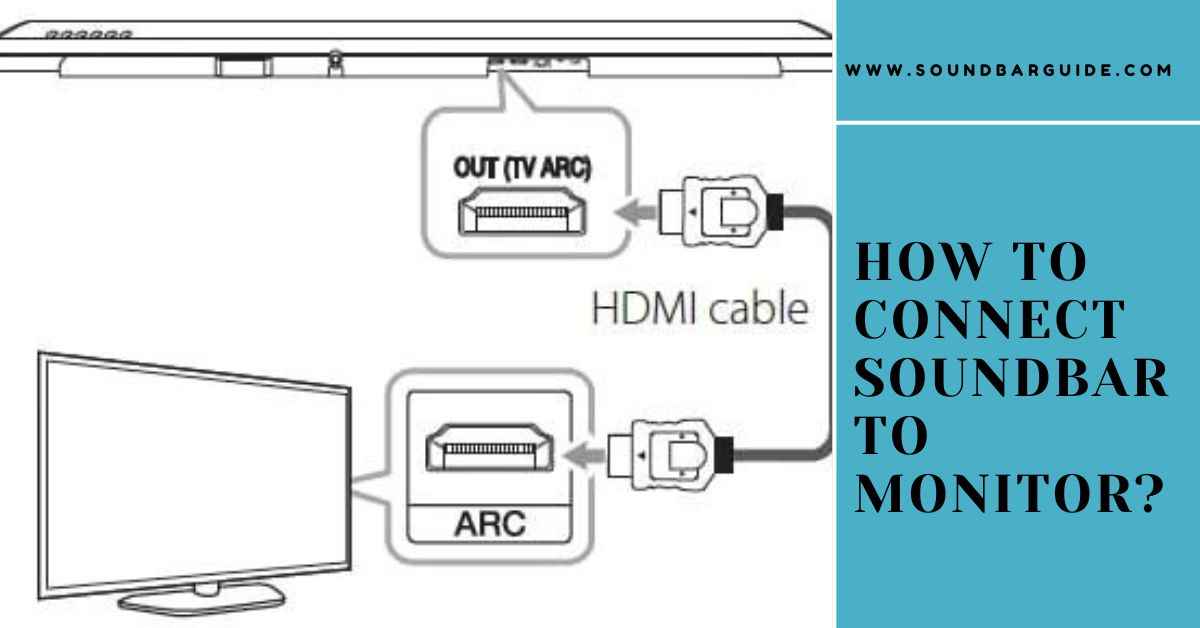
![How To Connect Vizio Soundbar To Vizio TV: [Step By Step Guide]](https://soundbarguide.com/wp-content/uploads/2024/10/how-to-connect-vizio-soundbar-to-vizio-tv.jpg)


Leave a Reply