Connecting your LG soundbar to a Roku TV can significantly enhance your audio experience, providing a richer sound for movies, music, and television. Getting the setup right is crucial for optimal performance and simplicity of use.
An LG soundbar equipped with multiple connection options allows for easy integration with your Roku TV, creating a seamless entertainment system.
So, how to connect LG soundbar to Roku TV?
To connect an LG soundbar to a Roku TV, use an HDMI or optical cable. Ensure both devices are powered off before connecting the cables.
With just a few steps, involving either HDMI (ARC) for a single-cable solution or an optical cable for high-quality audio, you can transform your viewing area into a personal home theater.
In this post, I am going to share a step by step guide on connecting LG soundbar to Roku TV following the right way.
So, let’s jump in…
Understanding Connectivity Options
Linking your LG Soundbar to your Roku TV enhances your entertainment experience with high-quality audio for movies, music, and games. Before you start, know your connection choices. You can choose between wireless and wired options. Each offers unique benefits for your setup.
Read More: How Do I Link My Onn Soundbar To Roku TV?
Wireless Vs. Wired Connections
Wireless connections provide a clean, cable-free setup. Look into Bluetooth capabilities in your LG Soundbar and Roku TV for easy pairing.
Wired connections, on the other hand, ensure uninterrupted sound quality without lag. These require specific cables based on available ports on your devices.
Read More: How Do I Setup My LG Sound Bar?
Compatible Ports And Cables
First, identify available ports on both your LG Soundbar and Roku TV:
- HDMI – offers the best audio quality.
- Optical – another high-quality audio route.
- AUX (3.5mm) – for standard audio connection.
- USB – less common for soundbars but useful for updates.
Once you know your ports, pick the right cable:
- For HDMI, use an HDMI ARC cable for the ARC port.
- Optical cables work with optical ports.
- AUX cables fit into headphone jacks.
Ensure cable compatibility with both your soundbar and TV for the best results.
Also Read:
How To Connect LG Soundbar To Roku TV With HDMI?
Want crystal clear audio from your LG Soundbar for your Roku TV? Making a wired connection via HDMI is your ticket. This guide simplifies the process.
Let’s dive into setting up your room for top-notch sound with a wired HDMI connection…
Locating The HDMI ARC Port On Your Roku TV
- Find your Roku TV’s HDMI ARC port. This port pairs audio and video through a single cable. It’s often labeled “HDMI ARC” or “ARC” on the TV itself.
- Check your Roku TV’s manual if you can’t locate the ARC port. Every TV is set up a bit differently, but the ARC port stands out.
- Your remote might directly aid you. Look for an Input button. This can lead to on-screen navigation and identification of ports.
Connecting The HDMI Cable To LG Soundbar
- Get your HDMI cable. Make sure it’s a high-speed HDMI cable that supports Audio Return Channel (ARC).
- Find the HDMI OUT (TV-ARC) port on your LG Soundbar. It’s typically located on the back of the soundbar.
- Take your HDMI cable. Connect one end to the LG Soundbar’s HDMI OUT port.
- Connect the other end of the HDMI cable into the ARC port on your Roku TV, the one you found earlier.
- Switch on your TV and Soundbar. Use your TV remote to select the correct HDMI input. It’s where the soundbar is hooked up.
- On your Roku TV remote, go to Settings > System > Control other devices (CEC), and ensure ARC (HDMI) is enabled.
- Sound should now play from your LG Soundbar.
The setup is complete! Thrilling sound experiences await as you immerse yourself in audio from your LG Soundbar. Remember to check that the devices are unlocked, volume is up, and the HDMI cable is secure. Enjoy your sonic adventure!
How To Connect LG Soundbar To Roku TV Via Bluetooth?
Establishing a wireless connection via Bluetooth between your LG Soundbar and Roku TV enriches the listening experience without the clutter of cables. This setup transforms your living room into a home theatre with seamless audio integration.
Let’s discover how to enable Bluetooth on your LG Soundbar and pair it to your Roku TV with ease.
Activating Bluetooth On Lg Soundbar
Let’s start with initializing your LG Soundbar’s Bluetooth feature. Follow these simple steps to activate the wireless pairing mode.
- Locate the Bluetooth button on your LG Soundbar’s remote control.
- Press the button to turn your Soundbar’s Bluetooth on.
- The LED indicator on your Soundbar will blink, signaling it’s discoverable.
Pairing Your Roku TV with the Soundbar
Pairing Your Roku Tv With The Soundbar
Now that your Soundbar is in pairing mode, let’s connect it to your Roku TV.
- Use your Roku TV remote and navigate to the Home screen.
- Select Settings and then Remotes & devices.
- Choose Bluetooth and then Pair Bluetooth device.
- Your LG Soundbar should appear in the device list.
- Select your Soundbar to pair. A successful connection will display a confirmation.
With these steps, your LG Soundbar and Roku TV are now wirelessly connected. Enjoy your favorite shows and movies with high-quality sound!
How To Connect LG Soundbar To Roku TV With Optical Cable?
For an immersive audio experience with your Roku TV, a digital optical cable setup with your LG soundbar might be the move. This type of connection is known for its ability to deliver high-quality sound.
Here’s how to hook it up without a hitch…
Advantages Of A Digital Optical Connection
- High Quality Sound: Optical cables provide superior audio clarity.
- No Interference: They are immune to electromagnetic interference.
- Easy Setup: Optical cables easily connect between devices.
Connecting Your Soundbar With An Optical Cable
Follow these steps to link your LG soundbar to your Roku TV using an optical cable:
- Power Off: Turn off your TV and soundbar.
- Find the Ports: Look for the optical input on your soundbar and the output on your TV.
- Insert Cable: Plug one end of the optical cable into the TV and the other end into the soundbar.
- Power On: Switch on both devices.
- Select Input: On the soundbar, set the input to ‘OPTICAL’ or ‘DIGITAL’.
Once connected, your LG soundbar should now amplify your Roku TV’s audio with crystal-clear sounds.
Configuring Roku TV Settings For Audio
An optimal audio experience with your Roku TV and LG Soundbar isn’t just plug-and-play. It calls for tweaks within your Roku TV settings. Gearing up for cinema-like sound involves ensuring your Roku TV outputs audio correctly. The LG Soundbar can amplify your binge-watching with just a few adjustments.
Adjusting The Audio Mode And Synchronization
First things first, get the audio mode right.
- Navigate to your Roku TV’s home screen.
- Open Settings.
- Click Audio.
- Select Audio mode and choose Stereo.
- If available, enable Auto (Dolby Digital, DTS).
Now, let’s sync the soundbar:
- Stay in the Audio settings.
- Go to AV Sync Adjust.
- Alter the sync until the audio matches the visuals.
Ensuring The Best Sound Quality
High-quality audio can make all the difference.
Here’s how to maximize it:
- Under your Roku TV’s Audio settings, find Audio mode.
- Check the box for HDMI and S/PDIF.
- Ensure it’s set to Dolby D if compatible.
This should prominently improve your soundbar’s performance.
FAQs On Connecting LG Soundbar To Roku TV
Is LG Soundbar Compatible With Roku TV?
LG soundbars are compatible with Roku TVs. Use HDMI or Optical connections to link your LG soundbar for improved audio experience.
How Do I Connect My Soundbar To My Roku Tv?
To connect a soundbar to a Roku TV, use an HDMI or optical cable. Connect one end to the soundbar and the other to the TV. Select the correct input source on the soundbar, and adjust your TV’s audio settings to enable the soundbar output. There is also option to establish the connection using AV cable.
How Do I Connect LG Soundbar To TV Via Bluetooth?
To connect your LG soundbar to your TV via Bluetooth, first, turn on both devices and ensure the soundbar is in pairing mode. Then, on your TV, navigate to the Bluetooth settings, search for available devices, and select your LG soundbar from the list to complete the pairing process.
How Do You Connect Bluetooth Soundbar To Roku TV?
To connect a Bluetooth soundbar to a Roku TV, first ensure your soundbar is in pairing mode. Then, go to the Roku TV settings, select “Remotes & devices,” and choose “Bluetooth devices” to pair and connect your soundbar.
How To Connect A Soundbar To A TV?
To connect a soundbar to a TV, use an HDMI ARC (Audio Return Channel) port for the best audio quality and simple setup. Alternatively, you can use an optical cable or Bluetooth if your devices support these options.
Conclusion
Connecting your LG soundbar to your Roku TV enhances your audio experience. Follow the steps outlined for a seamless setup. Enjoy immersive sound that transforms your viewing. Remember, the right connection method depends on your devices.
At this point, you have got a precise idea about how to connect LG soundbar to Roku TV.
Still, if you have any questions in mind, you can comment below.
This is all I have for you this time.
See you soon!

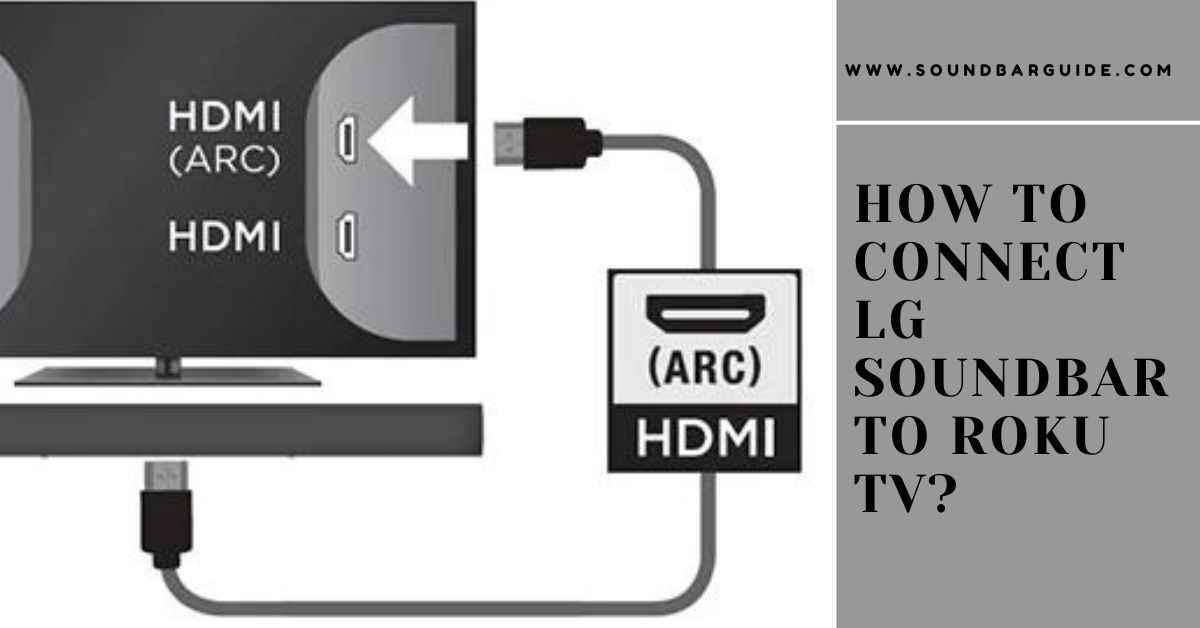
![How To Connect Vizio Soundbar To Vizio TV: [Step By Step Guide]](https://soundbarguide.com/wp-content/uploads/2024/10/how-to-connect-vizio-soundbar-to-vizio-tv.jpg)


Leave a Reply