Enhancing your home entertainment setup with a Sonos soundbar can transform your TV viewing experience.
As a leading brand in home audio, Sonos offers soundbars that deliver rich, immersive sound quality.
Connecting Sonos soundbar to your TV is a straightforward process, and it can dramatically improve the audio performance of your favorite shows and movies.
So, how to connect Sonos soundbar to TV?
To connect a Sonos soundbar to TV, you can use either an HDMI ARC port or an optical audio adapter. Ensure your TV’s speaker settings are configured to use the external sound system.
Whether you’re a movie buff, a sports fan, or a casual viewer, the superior sound from a Sonos soundbar ensures you get a theater-like experience right in your living room.
In today’s post, I am going to share a detailed discussion on connecting Sonos soundbar to a tv.
So, here we go…
Before You Start
The journey to superior audio with your TV begins here. Transform your movie nights and music experiences with a Sonos Soundbar. Comfortably sit tight. This guide walks you through every step. Follow along for a hiccup-free setup!
Compatible Tv Connections
Ensure your TV’s readiness. Sonos Soundbars need specific ports. Most have HDMI ARC or optical outputs.
See the list below:
- HDMI ARC – Usually labeled ‘ARC’ on the TV port
- Optical Audio Out – Look for a square-shaped port
Tip: Visually confirm on the back or side of your TV. No correct port? A Sonos Port or Beam might be necessary for analog TVs.
Checking Your TV’s Audio Output Settings
Now, let’s dive into your TV’s audio breadcrumbs. Access the ‘Settings’ menu. Navigate to ‘Sound’ or ‘Audio’ settings.
Ensure settings are optimized for the Sonos Soundbar:
- Set Audio Output to HDMI ARC or Optical, matching your connection.
- If available, enable PCM for uncompressed sound.
- Turn off TV’s internal speakers for uninterrupted audio flow to your Sonos device.
Tip: Your TV’s manual helps in a bind. Lost it? Manufacturer websites are a goldmine for instructions.
Unboxing And Initial Setup
Setting up Sonos soundbar with your TV will elevate your audio experience. Let’s start by discovering what’s inside your soundbar box and how to place it perfectly in your space.
What’s In The Box?
Upon opening your Sonos Soundbar package, you will find:
- Sonos Soundbar: The main attraction.
- Power Cord: To bring your soundbar to life.
- Optical Audio Cable: For connecting to your TV.
- HDMI Cable: If your TV supports HDMI ARC.
- Sonos QuickStart Guide: Your manual to mastering the setup.
- Legal/Warranty Information: To keep you informed.
Read More: How Do You Pair Majority Soundbar To TV?
Positioning Your Soundbar For Optimal Sound
For the best sound quality, follow these guidelines:
- Place the soundbar directly below your TV.
- Align it centrally with your TV for a balanced audio output.
- Leave some clearance around it to avoid sound blockage.
- Avoid enclosed spaces which can muffle the sound.
The Sonos Soundbar provides flexible placement options, including wall mounting. This option requires additional parts and tools not included in the box.
How To Connect Sonos Soundbar To TV?
Effortlessly enhance your TV experience by connecting the Sonos Soundbar for remarkable audio quality.
Follow these steps for a flawless setup…
HDMI ARC/eARC Connection
HDMI ARC (Audio Return Channel) or eARC (Enhanced Audio Return Channel) is the optimal connection method. This single cable simplifies setup and provides superior sound quality.
- Locate the HDMI ARC or eARC port on your TV.
- Use a high-speed HDMI cable to connect.
- Ensure your TV’s audio settings are set to HDMI output.
- Enjoy automatic audio syncing with your TV and other devices.
Optical Audio – The Alternative
If HDMI ARC/eARC is not available, the optical audio connection serves as a solid alternative. This option ensures compatibility with older TVs.
- Locate the optical output on your TV.
- Connect the optical cable from the TV to the Sonos Soundbar.
- To finalize, adjust your TV’s settings to optical audio output.
| Connection Type | Quality | Requirement |
|---|---|---|
| HDMI ARC/eARC | High | HDMI Port |
| Optical Audio | Standard | Optical Port |
Read More: How Do I Pair LG Soundbar To TV?
Software Configuration
Seamlessly integrating your Sonos Soundbar with your TV requires proper software setup. Take control of your Sonos Soundbar through its app for the ultimate audio experience. It’s simple and straightforward.
Let’s dive into how you can get the most out of your device…
Installing The Sonos App
Begin by installing the Sonos App on your smartphone or tablet. This acts as a remote control for your soundbar.
Here’s a quick guide:
- Go to the App Store (iOS) or Google Play Store (Android).
- Search for “Sonos”.
- Download and install the Sonos app.
- Open the app and follow the on-screen instructions to set up an account.
Connecting To Wi-Fi And Updating Firmware
With the Sonos App installed, connect your soundbar to Wi-Fi. Regular updates keep your soundbar performing at its best.
- Open the Sonos app on your device.
- Select Settings, then System.
- Tap Network, and then Wi-Fi to connect to your home network.
- Follow prompts to complete the connection.
- Return to Settings and tap System Updates.
- Choose Check for Updates and install if available.
How To Connect Sonos Soundbar To TV Video
Now, let’s watch a video on how to connect Sonos soundbar to TV…
Troubleshooting Common Issues
Setting up your new Sonos Soundbar with your TV should be a breeze, but sometimes things don’t go as planned. If sound problems make your shows feel lifeless or your Soundbar isn’t talking to your TV the way it should, you’ve come to the right place.
Let’s dive into some common hiccups and their fixes…
No Sound Or Poor Quality Sound
Check your settings and volume control first. Make sure the Soundbar is not muted and the volume is turned up.
- Inspect the power supply – is your Soundbar plugged in properly?
- Ensure the right input source is selected on your Soundbar.
- Try playing audio from different devices to rule out a singular source issue.
For sound quality, make sure the Soundbar is placed in an optimal position. Adjust the Sonos app settings for better sound calibration.
Problems With HDMI ARC/eARC And Optical Connections
Modern TVs usually connect to Soundbars through HDMI ARC/eARC or optical cables. These can trip you up if not addressed correctly.
For HDMI ARC/eARC issues:
- Ensure your TV supports the ARC/eARC feature and that it’s enabled.
- Use a high-speed HDMI cable certified for audio return channel functionalities.
- Reset your Sonos Soundbar and the TV to reset the connection.
If you’re using an optical cable:
- Confirm that the cable is firmly connected at both ends.
- Check for any bends or damage in the cable.
- Select the correct input option on both your TV and Soundbar.
Always update to the latest software to avoid compatibility issues.
FAQs On Connecting Sonos Soundbar To TV
How Do I Connect Samsung Soundbar To TV?
To connect a Samsung soundbar to your TV, use an HDMI ARC (Audio Return Channel) cable for the best audio quality. Alternatively, you can connect via an optical cable or Bluetooth if your TV and soundbar support these options.
Why Is My Sonos Sound Bar Not Working With My Tv?
Your Sonos sound bar might not work with your TV due to incorrect input settings, faulty cables, or a software glitch. Ensure proper setup and update the Sonos app. Check for secure cable connections and select the correct audio output on your TV settings.
Does Sonos Connect To TV Via HDMI?
Yes, Sonos systems can connect to TVs using an HDMI cable, specifically through an HDMI-ARC or HDMI-eARC connection.
How Do I Reset Sonos Arc Soundbar?
To reset your Sonos Arc soundbar, unplug the power cord, then press and hold the Join button (located on the back) while reconnecting the power cord. Continue holding the button until the light on the front flashes orange and white, then release it and the reset process will complete.
Conclusion
In conclusion, connecting your Sonos soundbar to your TV is a straightforward process that significantly enhances your home entertainment experience.
By following the outlined steps—choosing the right connection method, ensuring your TV and soundbar are properly set up, and configuring the necessary audio settings—you can enjoy superior sound quality that complements your visual content.
Whether you opt for HDMI ARC, optical audio, or another connection type, the key is to ensure compatibility and optimal settings.
Once connected, your Sonos soundbar will provide immersive, high-fidelity sound, making every movie, show, and song more enjoyable.
At this point, I can say that you have got a clear understanding of how to connect Sonos soundbar to tv.
Still, if you face any issue, you can comment below…
Happy listening!

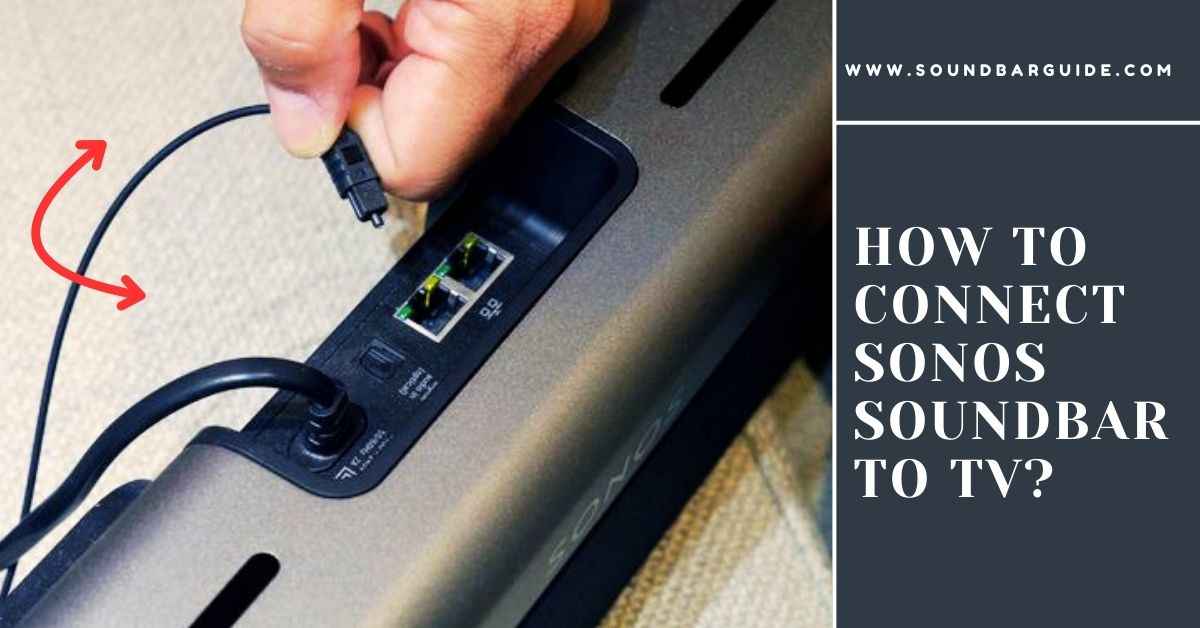
![How To Connect Vizio Soundbar To Vizio TV: [Step By Step Guide]](https://soundbarguide.com/wp-content/uploads/2024/10/how-to-connect-vizio-soundbar-to-vizio-tv.jpg)


Leave a Reply