To control a Samsung soundbar with a TV remote, enable the soundbar’s HDMI-CEC or opt for optical connection with universal remote setup. Connect the soundbar via HDMI to the TV’s ARC port and activate the HDMI-CEC feature on both devices, or link them with an optical cable and program your TV remote to control the soundbar’s volume and power.
Controlling a Samsung soundbar with a TV remote streamlines your entertainment setup, making it more convenient and user-friendly. Most modern Samsung TVs are equipped with HDMI-CEC functionality, known as Anynet+ in Samsung’s ecosystem. This feature allows for the interconnected control of all HDMI-connected devices using a single remote.
In this post, I am going to share a step by step guide on how to control Samsung soundbar with tv remote.
So, let’s get started…
Table of Contents
Samsung Soundbar And TV Remote Integration
Imagine simplifying your home theater system. One remote controls every sound. This dream is a reality with soundbar integration. Soundbars offer superior audio quality. Integration with your TV remote makes life easier. No more clutter. No more confusion. Just streamlined, top-notch entertainment at your fingertips.
Why Control Your Soundbar With TV Remote?
Convenience reigns supreme in the modern entertainment setup. Using your TV remote to control your soundbar offers several benefits:
- Reduces clutter by minimizing the number of remotes.
- Enhances user experience with seamless control.
- Makes adjusting volume and settings straightforward.
Also Read: Connect Your Samsung Soundbar To Samsung TV
Basics Of Universal Remote Functionality
The foundation of remote integration lies in the universal remote concept. Universal remotes use infrared or wireless technologies to command multiple devices.
You should look for compatibility between your TV remote and soundbar. Most modern remotes support HDMI-CEC (Consumer Electronics Control) functionality. This feature allows users to control the power, volume, and more, directly with their TV remote.
Here’s how to get started:
- Check your TV remote for a universal control feature.
- Enable HDMI-CEC on your TV settings.
- Connect the soundbar to your TV through an HDMI cable.
- Follow your soundbar’s manual to sync it with your TV remote.
Compatibility Checks
Compatibility checks ensure your Samsung soundbar works with your TV remote.
Samsung Soundbar And Tv Connectivity
First things first. Make sure your soundbar and TV can communicate. Most Samsung TVs connect easily with Samsung soundbars. But, check your TV’s user manual. It will tell you if it’s compatible.
- Look for ‘Anynet+’ (HDMI-CEC) in your TV’s settings.
- Connect the soundbar to the TV using an HDMI cable.
- Select ‘Anynet+’ and turn it on.
This setup allows you to control the soundbar with the TV remote.
Understanding Remote Control Protocols
Next, you need to learn about remote protocols. These are rules that devices follow to talk to each other.
Infrared (IR) and HDMI-CEC are common protocols. If both devices use the same protocol, they’ll work together.
| Protocol | How it Works |
|---|---|
| Infrared (IR) | Sends signals via light. Needs direct line of sight to work. |
| HDMI-CEC | Controls devices over HDMI connections. No direct line of sight needed. |
Check whether your soundbar and TV remote use the same protocols. With matching protocols, using one remote becomes a breeze.
How To Control Samsung Soundbar With TV Remote?
Imagine turning your TV and soundbar on using just one remote. It’s easy! Here’s how you can control your Samsung soundbar with your TV remote.
Follow these simple steps in the initial setup process…
Connecting Samsung Soundbar To TV
To start, make sure your soundbar is ready to connect:
- Power up your Samsung soundbar.
- Use an HDMI or optical cable to connect it to the TV.
- Switch the soundbar’s source to ‘D.IN’ for optical or ‘HDMI’ for the cable connection.
Tip: Always use high-quality cables for the best sound experience.
Preparing TV Remote For Controlling Samsung Soundbar
Next, get your TV remote ready:
- Find your TV’s settings menu using the remote.
- Select ‘Sound’, then ‘Sound Output’ on your TV.
- Choose your Samsung soundbar from the list of speakers.
Your TV remote is now set to manage your soundbar’s volume and mute functions.
| Step | Action | Result |
|---|---|---|
| 1 | Connect soundbar to TV | Ready for control |
| 2 | Select ‘Sound Output’ | TV finds soundbar |
| 3 | Choose your soundbar | Remote controls soundbar |
Good job! You’ve finished the initial setup. Enjoy your seamless audio control with just one remote!
Configuration For Controlling Samsung Soundbar with TV Remote
This section refers to the step-by-step configuration guide for controlling your Samsung Soundbar with your TV remote. Imagine reducing the clutter of multiple remotes on your coffee table. With this simple setup, you can master your home entertainment system using just one remote.
You can follow these easy steps to get started…
Accessing TV Settings
- Turn on your Samsung TV.
- Press the ‘Home’ button on your TV remote.
- Navigate to ‘Settings’ using the directional pad.
- Select ‘Sound’ to adjust audio settings.
Activating Soundbar Control Features
To control your soundbar with the TV remote:
- Ensure your soundbar is connected to the TV via HDMI (ARC) or optical cable.
- In the ‘Sound’ settings, choose ‘Sound Output’.
- Select your Samsung Soundbar from the list of speakers.
- Enable ‘HDMI-CEC’ or ‘Anynet+’ (for Samsung devices) in the ‘External Device Manager’.
Saving Configuration Settings
Once you activate the control features:
- Press the ‘Return’ button to go back to ‘Settings’.
- Scroll to and select ‘System’
- Find ‘Save Settings’ and confirm your choices.
- Your TV remote is now set to control your soundbar.
Enjoy a simplified audio experience with your single, easy-to-use remote controller.
Troubleshooting Common Issues
Having trouble with your Samsung soundbar and TV remote integration? You’re not alone. Many users face challenges trying to sync their TV remote with their soundbars.
But no worries!
In this section, we have come up with some common hiccups and straightforward fixes to common problems that you might encounter…
Remote Not Recognizing Soundbar
Is your remote giving you the silent treatment when you press its buttons?
Let’s fix that:
- Check compatibility: Ensure your TV remote is set up to control your soundbar model.
- Reset connection: Sometimes, simply resetting your Samsung soundbar and initiating a fresh connection does the trick.
- Replace batteries: Weak batteries could be the culprit. Try new ones to see if it solves the issue.
If these steps don’t work, delve into your TV’s audio settings. Some require you to activate external speaker functionalities manually.
Ensuring Smooth Ir Signal Transmission
An interrupted infrared (IR) signal can cause remote control woes. Keep the path clear!
- Remove obstructions: Make sure nothing blocks the IR sensor on your soundbar or TV.
- Check the sensor: Confirm the soundbar’s IR sensor isn’t covered with dust or hidden behind fabric.
- Reposition: Sometimes, just shifting the position of your soundbar enhances signal transmission.
IR sensors need a clear line of sight for top performance. Give them space to breathe and communicate effectively.
FAQs On Controlling Samsung Soundbar With TV Remote
Can My Tv Remote Control My Soundbar?
Yes, many TV remotes can control a soundbar, especially if both devices are from the same brand or feature HDMI-CEC functionality. Always check compatibility for seamless integration.
How Do I Get My Soundbar to Work on My Samsung TV?
To get your soundbar to work with your Samsung TV, connect the soundbar to the TV using an HDMI ARC, optical cable, or Bluetooth, depending on the soundbar’s capabilities. Then, set the TV’s audio output to the corresponding connection type, and ensure the soundbar is powered on and set to the correct input source.
How Do I Connect My Samsung Soundbar To My TV?
You can connect your Samsung soundbar to your TV using an HDMI cable via the ARC port, or choose an optical cable for audio output. Alternatively, you can pair wirelessly through Bluetooth if your TV supports it. Ensure you switch to the corresponding input source on your soundbar.
How Do I Control Samsung Soundbar With Samsung TV Remote?
To control Samsung Soundbar with Samsung TV remote, connect the soundbar to the TV using an HDMI-ARC or optical cable. Then, enable the Anynet+ (HDMI-CEC) feature on both devices through their settings menus. This will allow the TV remote to control the soundbar’s volume and power.
Can You Connect A Samsung Soundbar To Any TV?
Yes, you can connect a Samsung soundbar to any TV that has compatible audio output options, such as HDMI ARC, optical, or Bluetooth. Most modern TVs support these connections, making it relatively easy to pair with a Samsung soundbar.
Conclusion
Wrapping up, syncing your Samsung soundbar with your TV remote simplifies your audio experience. With step-by-step guidance, you’ve gained control over your sound setup using just one remote.
Embrace this seamless integration and enjoy a clutter-free, harmonious home theater system.
Right now I can say that you have got a complete idea about how to control Samsung soundbar with tv remote.
Still, have questions? Just drop your comment below…

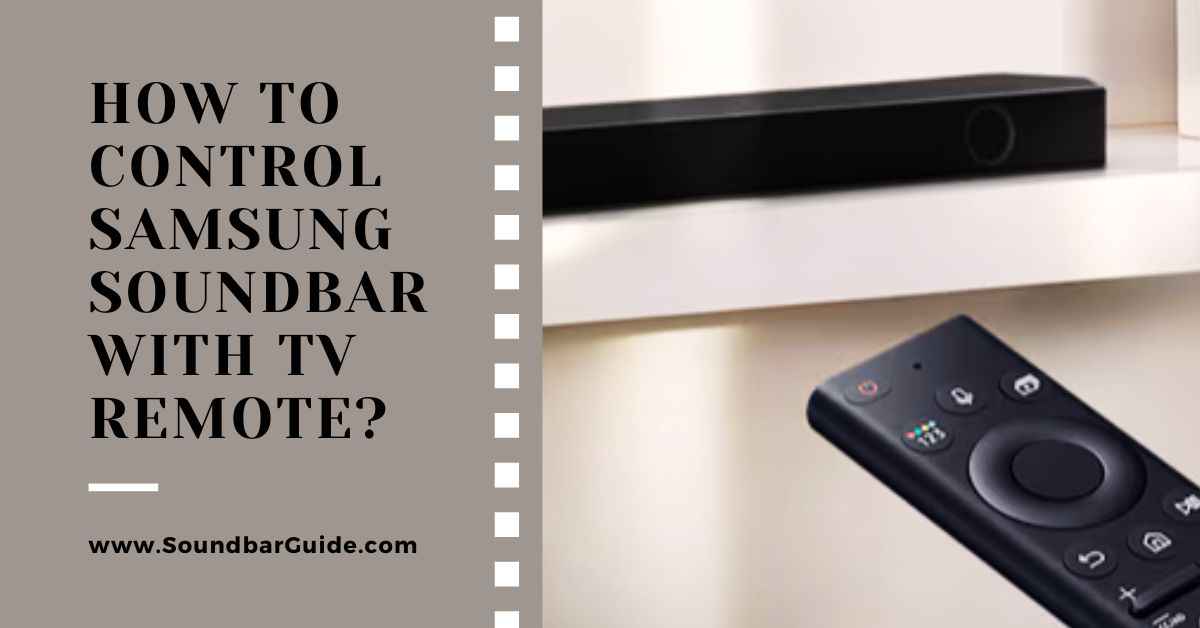
![How To Connect Vizio Soundbar To Vizio TV: [Step By Step Guide]](https://soundbarguide.com/wp-content/uploads/2024/10/how-to-connect-vizio-soundbar-to-vizio-tv.jpg)


Leave a Reply