Connecting a soundbar to a Roku TV enhances your audio experience and brings cinematic sound to your home.
HDMI ARC, or Audio Return Channel, simplifies the setup by using a single HDMI connection to send audio from your Roku TV to the soundbar.
So, the question is – “how to connect soundbar to Roku TV with HDMI?”
To connect soundbar to Roku TV with HDMI, plug one end of the HDMI cable into the HDMI ARC port on the TV and the other end into the HDMI ARC port on the soundbar. Select the appropriate HDMI input on your soundbar to sync the devices.
This technology allows you to control the soundbar volume with your TV remote, reducing clutter and eliminating the need for multiple remotes.
In this post, I am going to share a step by step guide on connecting soundbar to Roku TV with HDMI.
So, here we go…
Table of Contents
Benefits Of Connecting A Soundbar To Roku TV
Enrich your viewing experience by connecting a soundbar to your Roku TV. This simple upgrade offers notable advantages that transform how you enjoy your favorite shows and movies.
Below, explore the key benefits of making this connection…
Enhanced Audio Experience
Television speakers are often limited in power and range. A soundbar, on the other hand, provides:
- Rich, Full Sound: Enjoy crisp dialogue and deep bass.
- Audio Clarity: Hear every detail, from whispers to explosions.
- Immersive Soundscapes: Soundbars often support surround sound technologies.
Unified Control
Eliminate the need for multiple remotes. With HDMI ARC (Audio Return Channel), control both your Roku TV and soundbar using:
| Roku TV Remote | Add-on Device |
|---|---|
| Volume Adjustment | Soundbar |
| Power On/Off | Soundbar |
Identifying The Right HDMI Connection
Did your new Roku TV leave you wondering how to get the best sound experience? Let’s connect that soundbar using HDMI!
But first, you need to pick the right connection type. Not all HDMI cables are created equal. Your goal is to select one that syncs your soundbar and Roku TV perfectly.
Types Of HDMI Cables
HDMI cables come in various versions. It’s like picking the best flavor of ice cream. Each has its perks. The available options are standard, high-speed, and even ultra-high-speed.
You want one that carries audio and video seamlessly. For soundbars and Roku TVs, we recommend at least a high-speed cable.
- Standard HDMI: Up to 1080i resolution. Think “Okay” for older devices.
- High-Speed HDMI: Up to 4K resolution. The “Good” choice for newer tech.
- Ultra High-Speed HDMI: Up to 10K resolution. The “Great” option for high-end, future-proof setups.
HDMI ARC And Its Advantages
ARC stands for Audio Return Channel. This feature makes your life easier. It lets audio travel both ways along a single HDMI cable. No more extra wires!
Why use HDMI ARC? You can control the soundbar with your TV remote. Volume up, volume down, all with one remote. Plus, one cable means a cleaner setup.
Your entertainment area will look neat. Make sure both your Roku TV and soundbar support ARC, and you’re ready to experience the magic.
| Feature | Advantage |
|---|---|
| Single Cable for Audio and Video | Fewer cables, cleaner setup |
| TV Remote Audio Control | Convenience at its best |
Remember: Check for the HDMI ARC label on your TV’s HDMI port. It’s this special slot that unlocks these awesome features. Choose wisely and get ready for an immersive sound journey with your Roku TV and soundbar!
Preparing Roku TV And Soundbar For Connection
Effortlessly enhance your home theater experience by connecting a soundbar to your Roku TV. This setup offers richer audio, creating an immersive environment for all your favorite shows and movies.
Let’s dive into the initial steps and ensure everything is ready for a seamless connection…
Locating HDMI Ports
Both your Roku TV and soundbar have HDMI ports. These are essential for creating a direct audio link. On most Roku TVs, the HDMI ports are located at the back or side of the unit.
Look closely at your soundbar—these ports are often labeled as ‘HDMI OUT’ or ‘HDMI IN’. Your target for connection is ‘HDMI ARC’, which stands for Audio Return Channel. This port will effortlessly send audio from your TV to your soundbar.
Ensuring Power Supply
Prior to initiating the connection, verify that both devices have access to a power source. A stable power supply is key for uninterrupted setup and operation.
Plug your Roku TV and soundbar into an outlet, but keep them turned off for now. This minimizes risks and prepares both units for a safe and effective HDMI connection.
- Check HDMI ports on Roku TV and soundbar
- Identify ‘HDMI ARC’ port for optimal connectivity
- Secure a stable power source before proceeding
How To Connect Soundbar To Roku TV With HDMI?
Welcome to our step-by-step guide on how to connect a soundbar to a Roku TV using an HDMI cable.
Whether you’ve just bought a new soundbar or you’re trying to enhance your Roku TV’s audio, this guide will help you set up your system quickly and easily…
Connecting HDMI Cable
Connecting your soundbar to your Roku TV is straightforward with an HDMI cable.
Here’s what to do:
- Power off your Roku TV and soundbar.
- Locate the HDMI ARC port on your Roku TV.
- Insert one end of the HDMI cable into the TV’s HDMI ARC slot.
- Find the HDMI OUT (ARC) port on your soundbar.
- Plug the other end of the cable into the soundbar.
- Power both devices back on.
Configuring Audio Settings On Roku Tv
Once the HDMI cable is connected, you need to configure the audio settings on your Roku TV:
- On your Roku remote, press the Home button.
- Navigate to ‘Settings’ using the arrow buttons.
- Select ‘System’ and then ‘Control other devices (CEC)’.
- Check the box for ‘ARC (HDMI 3)’ or your specific HDMI ARC port number.
- Go back to ‘System’ and choose ‘Audio’.
- Set ‘Audio mode’ to ‘Auto (DD+, DTS)’.
- Choose ‘SPDIF and ARC’ and set it to ‘Auto detect’.
After these steps, your soundbar should be successfully connected to your Roku TV. You can now enjoy an immersive audio experience with your favorite shows and movies.
Troubleshooting Common Connection Issues
Isn’t sound vital to the full TV experience? But sometimes, connecting a soundbar to a Roku TV can hit a snag.
Let’s troubleshoot common HDMI connection issues that might be spoiling the fun…
No Audio Output
Check if there’s silence from the soundbar. No sound at all can be puzzling.
Here’s what to do:
- Ensure the HDMI cable is firmly plugged into both the soundbar and the Roku TV.
- Choose the correct input on the soundbar, often labeled ‘HDMI’.
- Look into the Roku TV settings. Activate the HDMI ARC feature if it’s off.
- Try another HDMI cable. The current one might be faulty.
If these steps don’t bring back the sound, the issue could be hardware-related. Reach out to technical support for your soundbar or Roku TV.
Intermittent Sound Problems
Frustrated by sound that comes and goes? Here’s how to fix it:
- Inspect the HDMI connections. Loose cables cause sound to cut out.
- Restart your devices. Turn off the Roku TV and soundbar, then turn them back on.
- Check for updates. Make sure your Roku TV has the latest software version.
- Try the ‘Audio Mode’ under Roku TV settings. Set it to ‘Stereo’ and see if the problem persists.
- Also, try to reset your soundbar and Roku TV to solve existing issue.
Persistent sound issues may require professional help. Contact your device’s customer support for further assistance.
FAQs On Connecting Soundbar To Roku TV With HDMI
How Do I Connect Soundbar To Roku TV With AV Cable?
To connect a soundbar to a Roku TV using an AV cable, locate the AV ports on both the soundbar and the TV. Connect the appropriate AV cables (usually red, white, and yellow) from the TV’s AV output ports to the corresponding AV input ports on the soundbar, then set the TV’s audio output settings to the connected AV option.
Why Won’t My Roku TV Connect To Soundbar?
A Roku TV may not connect to a soundbar due to incorrect input selection, outdated software, or pairing issues. Check the HDMI or optical connections, update both devices, and retry the pairing process to resolve connectivity problems.
Where Is the HDMI ARC Port on My Roku TV?
The HDMI ARC port on your Roku TV is typically located on the back or side panel, labeled as “HDMI ARC” or “ARC.” Check the HDMI ports for this specific label to identify the correct one.
How Do I Connect Samsung Soundbar To TV With HDMI?
To connect a Samsung Soundbar to a TV with HDMI, use an HDMI cable to connect the HDMI OUT (TV-ARC) port on the soundbar to the HDMI IN (ARC) port on the TV. Then, turn on both devices and select the corresponding HDMI input on the TV. Ensure the TV’s audio output is set to the HDMI-ARC option.
Conclusion
Wrapping up, connecting a soundbar to your Roku TV via HDMI is straightforward. Follow the steps outlined for a clean setup, ensuring enhanced audio for your viewing experience.
Embrace the simplicity of this integration and revel in the sound upgrade it brings to your home entertainment.
I think now you have got a clear idea about how to connect soundbar to Roku tv with HDMI.
Still, if you have any confusion, you can comment below.
I will try to help you.
Good-bye!

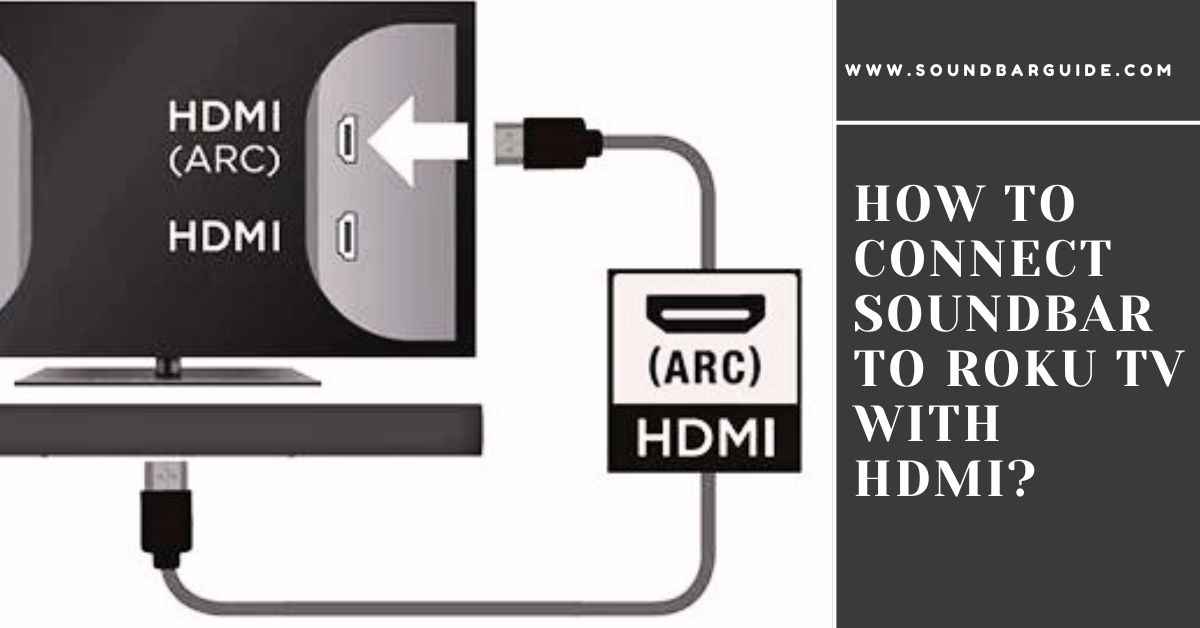
![How To Connect Vizio Soundbar To Vizio TV: [Step By Step Guide]](https://soundbarguide.com/wp-content/uploads/2024/10/how-to-connect-vizio-soundbar-to-vizio-tv.jpg)


Leave a Reply