A Samsung soundbar enhances your TV viewing experience with superior audio quality.
Connecting it is straightforward and can be done via HDMI or Bluetooth, ensuring compatibility with most modern TVs.
An HDMI connection provides the best sound quality, while Bluetooth offers wireless convenience.
To connect a Samsung soundbar, you can use an HDMI ARC cable for the best audio quality. Alternatively, connect via optical cable, Bluetooth, or Wi-Fi, depending on the available options on your TV and soundbar model.
Whether you’re a tech-savvy individual or a beginner, this simple process improves your audio experience quickly.
In this post, I am going to share a step by step guide on how to connect a Samsung soundbar following some Easy and Quick steps.
So, let’s dive in…
Table of Contents
Samsung Soundbar Basics
Samsung soundbars are popular for their amazing sound quality. They offer a sleek design and are easy to set up. If you own a Samsung TV, a Samsung soundbar is a perfect match.
Let’s explore why you should consider one and what you need to get started…
Why Choose A Samsung Soundbar?
- Superior Sound Quality: Samsung soundbars deliver crisp, clear audio.
- Easy Integration: They integrate seamlessly with Samsung TVs.
- Modern Design: These soundbars have a sleek, stylish look.
- Advanced Features: Many models come with Bluetooth and Wi-Fi connectivity.
What You Need Before Starting?
Before you start setting up your Samsung soundbar, gather all necessary items.
| Item | Purpose |
|---|---|
| Samsung Soundbar | The main device for enhanced audio |
| Remote Control | For easy control of the soundbar |
| HDMI or Optical Cable | To connect the soundbar to the TV |
| Power Adapter | To power up the soundbar |
| Instruction Manual | For guidance during setup |
Ensure you have all these items before starting the setup process. This will make the setup smooth and easy.
Read More: Can You Add Speakers To Samsung Soundbar?
Types Of Samsung Soundbars
Understanding the various types of Samsung soundbars can help you choose the right one for your needs. Samsung offers a range of soundbars, from entry-level models to high-end options. Each type has its own set of features and benefits.
Entry-Level Models
Entry-level Samsung soundbars are perfect for those new to home audio systems. These models are budget-friendly and easy to set up.
- Samsung HW-T400: This model offers a built-in subwoofer for deep bass.
- Samsung HW-S40T: Features an all-in-one design with Smart Sound technology.
- Samsung HW-A450: Provides Adaptive Sound Lite for optimized audio.
These entry-level models are designed to enhance your TV audio without breaking the bank. They are ideal for small to medium-sized rooms.
High-End Options
High-end Samsung soundbars offer advanced features and superior sound quality. These models are perfect for audiophiles and those with larger rooms.
- Samsung HW-Q950A: This model offers Dolby Atmos and DTS:X for immersive sound.
- Samsung HW-Q900T: Features 7.1.2 channel sound and Q-Symphony technology.
- Samsung HW-Q800A: Provides Adaptive Sound and Game Mode Pro for a better experience.
High-end models come with multiple speakers, subwoofers, and advanced audio technologies. They provide a theater-like experience at home.
| Model | Features | Best For |
|---|---|---|
| Samsung HW-T400 | Built-in Subwoofer, Compact Design | Small Rooms, Budget Users |
| Samsung HW-S40T | Smart Sound Technology, All-in-One | Medium Rooms, Budget Users |
| Samsung HW-Q950A | Dolby Atmos, DTS:X, 11.1.4 Channel | Large Rooms, Audiophiles |
| Samsung HW-Q900T | 7.1.2 Channel, Q-Symphony | Large Rooms, Audiophiles |
Choosing the right Samsung soundbar depends on your needs and room size. Entry-level models are great for beginners, while high-end options offer a premium experience.
Read More: How Do You Connect Samsung Soundbar To TV?
Pre-Installation Checklist
Before you start connecting your Samsung Soundbar, it’s important to ensure you have everything ready. This pre-installation checklist will guide you through the necessary steps to make the process smooth and hassle-free.
Follow these tips to achieve the best audio experience…
Gathering The Right Cables
First, gather all the required cables. Here’s a simple table to help you identify the essential cables you might need:
| Type of Cable | Description |
|---|---|
| HDMI Cable | For high-quality audio and video connection |
| Optical Cable | For digital audio connection |
| Auxiliary Cable | For analog audio connection |
| Power Cable | To power up your soundbar |
Ensure all cables are in good condition and compatible with your devices. This will prevent any connectivity issues later.
Soundbar Placement Tips
Proper placement of your Samsung Soundbar can enhance audio quality.
Follow these tips for optimal soundbar placement:
- Place the soundbar directly below or above your TV.
- Ensure the soundbar is centered to the TV for balanced sound.
- Avoid placing the soundbar inside a cabinet.
- Keep it at ear level when seated for the best audio experience.
- Ensure there are no obstacles blocking the soundbar.
These placement tips will help you enjoy clear and immersive sound from your Samsung Soundbar.
Read More: How Do I Connect Samsung Soundbar To Samsung TV?
How To Connect A Samsung Soundbar: Wired Connection
Connecting your Samsung Soundbar using wired methods ensures a stable audio experience. Wired connections often provide better sound quality compared to wireless options.
Here, we discuss three common wired connection methods: HDMI, Optical Cable, and Auxiliary/RCA Cables.
Connect Samsung Soundbar Via HDMI
HDMI is the best option for high-definition sound. It transmits both video and audio.
Follow these steps to connect:
- Check your TV for an HDMI ARC port. This port allows audio to travel both ways.
- Plug one end of the HDMI cable into the HDMI ARC port on your TV.
- Connect the other end to the HDMI ARC port on your soundbar.
- Turn on your TV and soundbar. Select the HDMI input on your soundbar.
- Go to TV settings and enable HDMI ARC if needed.
Connect Samsung Soundbar With Optical Cable
An Optical Cable is another good choice for clear audio.
Here’s how to set it up:
- Locate the Optical OUT port on your TV.
- Connect one end of the Optical Cable to this port.
- Find the Optical IN port on your soundbar and connect the other end.
- Turn on both your TV and soundbar.
- Select the Optical input on your soundbar using the remote.
Connect Samsung Soundbar With Auxiliary And RCA Cables
Auxiliary and RCA cables are common and easy to use. They are suitable for older TVs or devices:
- For Auxiliary Cables:
- Locate the AUX OUT port on your TV.
- Insert one end of the AUX cable into this port.
- Connect the other end to the AUX IN port on your soundbar.
- Turn on your TV and soundbar.
- Select the AUX input on your soundbar.
- For RCA Cables:
- Find the RCA OUT ports on your TV. These are usually red and white.
- Connect the RCA cables to these ports.
- Plug the other ends into the RCA IN ports on your soundbar.
- Turn on your TV and soundbar.
- Select the RCA input on your soundbar.
Read More: How Do You Pair Samsung Soundbar To Subwoofer?
How To Connect A Samsung Soundbar: Wireless Connection
Connecting your Samsung Soundbar wirelessly offers flexibility and a clutter-free setup. Whether using Bluetooth or Wi-Fi, the process is simple.
Follow these steps to enjoy seamless audio:
Connect Samsung Soundbar Via Bluetooth
Bluetooth is a quick way to connect devices without cables. Follow these steps to pair your Samsung Soundbar via Bluetooth:
- Turn on your Samsung Soundbar.
- Press the Source button until the display shows “BT”.
- On your phone or tablet, go to Settings.
- Select Bluetooth and turn it on.
- Find your Soundbar in the list of available devices.
- Tap on the Soundbar name to pair.
- Wait for the connection confirmation on both devices.
Now, your Soundbar is connected via Bluetooth. Enjoy your music wirelessly.
Wi-Fi Connection Setup
Connecting via Wi-Fi provides a stable and high-quality audio connection. Follow these steps to set up your Samsung Soundbar with Wi-Fi:
- Download and install the SmartThings app on your device.
- Open the app and tap on the Plus (+) icon to add a device.
- Select Samsung Soundbar from the list of available devices.
- Follow the on-screen instructions to connect the Soundbar to your Wi-Fi network.
- Ensure both your phone and Soundbar are on the same Wi-Fi network.
- Once connected, you can control your Soundbar through the SmartThings app.
With Wi-Fi, you can stream high-quality audio effortlessly. Enjoy a seamless wireless experience with your Samsung Soundbar.
Read More: How Do I Put Samsung Soundbar In Pairing Mode?
Syncing With Samsung TVs
Syncing your Samsung soundbar with a Samsung TV enhances your audio experience. It ensures seamless sound quality.
Below are steps to make this connection smooth and enjoyable:
Utilizing Samsung’s SoundConnect
Samsung’s SoundConnect feature simplifies the syncing process.
Follow these steps:
- Turn on your Samsung TV and soundbar.
- On your TV remote, press the Home button.
- Navigate to Settings and select Sound.
- Choose Sound Output and select Bluetooth Speaker List.
- Your TV will search for available devices. Select your soundbar from the list.
- Confirm the connection. Your soundbar should now be synced with your TV.
This method is quick and wireless, providing you with excellent sound quality.
Troubleshooting Common Issues
Sometimes, you might face issues during syncing. Here are some common problems and solutions:
| Problem | Solution |
|---|---|
| Soundbar not showing in Bluetooth list | Ensure the soundbar is in pairing mode. |
| Connection drops frequently | Check for interference from other devices. |
| No sound after connection | Ensure the TV’s sound output is set to the soundbar. |
These tips should resolve most issues quickly. For persistent problems, refer to the user manual or contact Samsung support.
Read More: How Do I Setup Samsung Soundbar?
FAQs About How Do You Connect A Samsung Soundbar
How Do I Pair My Samsung Soundbar?
To pair your Samsung soundbar, press the “Pair” or “Bluetooth” button on the soundbar or remote to enter Bluetooth pairing mode. Then, on your device, search for the soundbar in the Bluetooth settings and select it to complete the connection.
How Do I Connect My Samsung Soundbar To My Tv?
To connect your Samsung soundbar to your TV, use an HDMI ARC port. If unavailable, use an optical cable. Ensure both devices are powered on. Select the appropriate input source on your TV.
Can I Connect Samsung Soundbar Via Bluetooth?
Yes, you can connect your Samsung soundbar via Bluetooth. Turn on Bluetooth on both devices. Pair your TV or mobile device with the soundbar. Select the soundbar as the audio output.
What Cables Do I Need For Samsung Soundbar?
For a Samsung soundbar, you may need HDMI, optical, or AUX cables. HDMI ARC is preferred for better sound quality. Ensure your TV supports the connection type.
How To Get Samsung Soundbar To Turn On With TV?
To get your Samsung soundbar to turn on with your TV, use the HDMI-CEC (Anynet+) feature by connecting the soundbar to the TV via HDMI ARC. Ensure that HDMI-CEC is enabled in both the TV and soundbar settings, so they power on together automatically.
Conclusion
In conclusion, connecting your Samsung soundbar can significantly enhance your audio experience, whether you’re watching movies, gaming, or listening to music.
By following the steps outlined in this guide, you can easily set up your soundbar using HDMI ARC, optical cable, Bluetooth, or Wi-Fi, depending on your preferences and TV compatibility.
Once connected, you’ll enjoy richer, clearer sound that elevates your home entertainment system.
I am pretty much sure that now you have got a clear idea about how to connect a Samsung soundbar.
Still, if you have questions in mind, you can comment below…

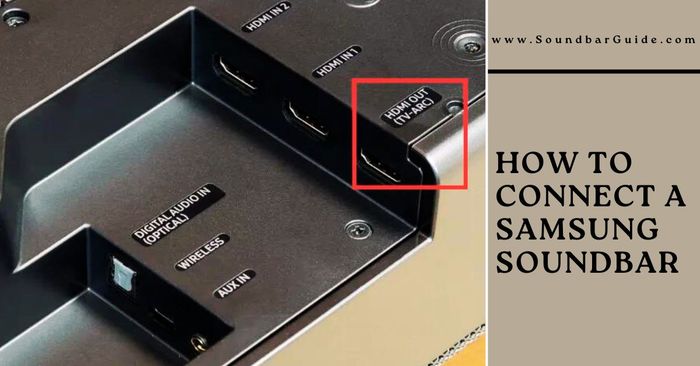
![How To Connect Vizio Soundbar To Vizio TV: [Step By Step Guide]](https://soundbarguide.com/wp-content/uploads/2024/10/how-to-connect-vizio-soundbar-to-vizio-tv.jpg)


Leave a Reply