To connect a soundbar to your TV via Bluetooth, ensure both devices support Bluetooth functionality and pair them through the TV’s audio settings. Turn on the Bluetooth option in your TV’s settings menu and select the soundbar from the list of available devices to establish a connection.
Connecting your soundbar to your TV via Bluetooth can greatly enhance your audio experience, providing wireless convenience and improved sound quality.
Whether you’re watching movies, gaming, or simply enjoying music, setting up this connection is straightforward with the right steps.
In this guide, we’ll walk you through the process of pairing your soundbar with your TV using Bluetooth, ensuring you can enjoy immersive sound without the hassle of wires.
Let’s dive into how to connect soundbar to TV with Bluetooth seamlessly and get the most out of your entertainment setup…
Table of Contents
Preparation For Setup
Before the actual connection, let’s set the stage for a smooth setup process.
Follow these steps to ensure everything is ready…
Checking Your Tv’s Bluetooth Capability
To start, verify if your TV has Bluetooth. Look at the TV’s manual or settings menu. Need help? Model specifics often reside in the TV’s ‘About’ section.
- Go to TV settings.
- Select ‘Sound’ options.
- Find ‘Bluetooth’ settings to confirm availability.
Ensuring Your Soundbar Supports Bluetooth
Next, confirm your soundbar’s Bluetooth functionality. This detail is in your soundbar’s manual.
Can’t find the manual? No worries.
- Turn the soundbar on.
- Look for a Bluetooth button or indicator.
- Check soundbar settings via its control panel or a connected app.
After these checks, you’re ready to connect. Keep your devices close to avoid interference, and ensure both devices have power.
How To Connect Soundbar To TV With Bluetooth?
Connecting your soundbar to TV via Bluetooth brings audio harmony to your home entertainment setup. It’s wireless, efficient, and eliminates cord clutter.
Before diving into the connection process, ensure that both devices support Bluetooth connectivity.
Ready to enjoy seamless sound? Let’s walk through the easy steps to get your devices talking…
Connecting Soundbar To TV With Bluetooth
- Power on your TV and soundbar.
- Navigate to your TV’s Bluetooth settings.
- Select the option to enable Bluetooth or pair a new device.
- Activate pairing mode on your soundbar. Consult the manual if needed.
- Look for the soundbar’s name on your TV’s device list and select it.
- Wait for the confirmation message that they are successfully paired.
Troubleshooting Common Issues
Encountered a snag? Here’s help for the common hitches:
- No device found: Check if your soundbar is in pairing mode.
- Failed connection: Reboot both devices and try again.
- Intermittent audio: Ensure no physical obstructions and move devices closer.
- Can’t find Bluetooth option: Verify your TV’s model supports Bluetooth.
Optimizing Sound Quality
Optimizing sound quality is crucial when you connect a soundbar to your TV via Bluetooth. To get the most out of your soundbar, it’s essential to tweak both the TV and soundbar settings.
Besides, perfecting the audio output can elevate your viewing experience, making movies more dramatic, concerts more lively, and dialogue crystal clear.
Let’s dive into how to enhance sound quality for maximum audio enjoyment...
Adjusting Audio Settings On Your TV
Getting the best audio starts with the right settings on your TV. Each TV comes with built-in audio options that can be customized.
Just focus on these tips:
- Navigate to the TV’s audio settings menu.
- Select ‘Bluetooth’ as the output option.
- Turn off the TV’s internal speakers for better output via the soundbar.
- Enable ‘Sound Sync’ for smoother audio-video matching.
- Adjust the equalizer presets to match what you watch.
Don’t forget to set the audio format to PCM or Bitstream, which your soundbar supports.
Fine-tuning Your Soundbar
Once your TV is dialed in, shift focus to your soundbar. Soundbars often have their own set of customizable settings:
- Access the soundbar’s settings menu via its remote control.
- Select the ‘Bluetooth’ input channel.
- Engage built-in audio features like ‘Bass Boost’ or ‘Voice Enhance’.
- Tweak the sound modes based on what you’re watching: ‘Movie’, ‘Music’, or ‘News’.
- Use customized equalizer settings to tune the frequencies.
- Remember to save your settings for future use.
Adjusting your soundbar’s settings can have a significant impact on sound quality. Take your time to experiment with different configurations until you find the perfect match for your space and preferences.
Placement Considerations
Getting the right sound from your Bluetooth soundbar involves more than just connecting it to your TV. The spot where you place your soundbar can affect the audio quality.
Read on to find out the best spot for your soundbar…
Ideal Position For Your Soundbar
Ensuring your soundbar is in the perfect spot is key for the best sound.
Below are tips for finding that sweet spot:
- Directly Below or Above Your TV: This aligns the sound with the picture, creating a better viewing experience.
- Avoid Obstructions: Keep the soundbar’s path clear of objects that could block the sound.
- Center It: Make sure the soundbar is centered with your TV to avoid audio discrepancies.
Room Acoustics And Sound Experience
The room’s shape and what’s in it can change how sound travels.
Here’s what you need to think about:
- Room Size: Larger rooms might need soundbars with more power to fill the space with sound.
- Walls: Bare walls can bounce sound around, which may create echoes.
- Furniture Placement: Soft furnishings can absorb sound, reducing echo in the room.
Maintaining The Connection
Enjoying crisp sound from a soundbar connected to your TV via Bluetooth is thrilling. Keeping that connection strong is key.
Let’s explore how…
Dealing With Interferences
Bluetooth signals can meet barriers that reduce sound quality. Identify and fix these issues to enjoy uninterrupted audio.
- Distance Matters: Keep the soundbar close to the TV.
- Walls and Objects: Clear path equals better signal.
- Other Devices: Keep other wireless gadgets away.
Connectivity Tips
Follow these steps to ensure a stable Bluetooth connection.
- Software Updates: Keep TV and soundbar updated.
- Restart Regularly: Reboot devices to refresh connections.
- Pairing Mode: Confirm both devices are in pairing mode.
| Task | Frequency | Notes |
|---|---|---|
| Update Software | As released | Check manufacturer’s website |
| Restart Devices | Weekly | Helps to reset connections |
| Check Pairing | Each Use | Ensure both are in pairing mode |
FAQs On Connecting Soundbar To TV With Bluetooth
How Do I Get My TV To Recognize My Soundbar?
To get your TV to recognize your soundbar, connect the two using HDMI ARC, optical, or an auxiliary cable. Select the appropriate input/source on your TV, then adjust the audio output settings to the soundbar. Ensure the soundbar is powered on and set to receive the TV signal.
How To Put Soundbar In Pairing Mode?
To put a soundbar in pairing mode, usually, you’d press and hold the Bluetooth or pairing button on the soundbar until you see a flashing light indicating it’s ready to pair with a device. Refer to your soundbar’s user manual for specific instructions as methods can vary between models.
How Do You Connect Soundbar To TV With HDMI?
To connect a soundbar to a TV with HDMI, use an HDMI cable to connect the HDMI ARC port on the TV to the HDMI ARC port on the soundbar. Then, change the TV’s audio output settings to HDMI ARC to ensure sound is routed through the soundbar.
What Is The Most Effective Method For Connecting A Soundbar?
The most effective method for connecting a soundbar is using an HDMI ARC (Audio Return Channel) connection. This provides the best audio quality and allows for seamless control of both the TV and soundbar with a single remote.
Conclusion
Connecting your soundbar to your TV with Bluetooth offers a seamless and convenient audio experience that enhances your entertainment setup.
By following the steps described in the above discussion, you can easily pair your devices and enjoy immersive sound quality without the hassle of tangled wires.
Whether you’re watching movies, playing games, or streaming your favorite music, a Bluetooth connection between your TV and soundbar ensures a clutter-free setup and allows for greater flexibility in placement.
So, go ahead, follow these simple instructions, and elevate your audio experience to a whole new level.

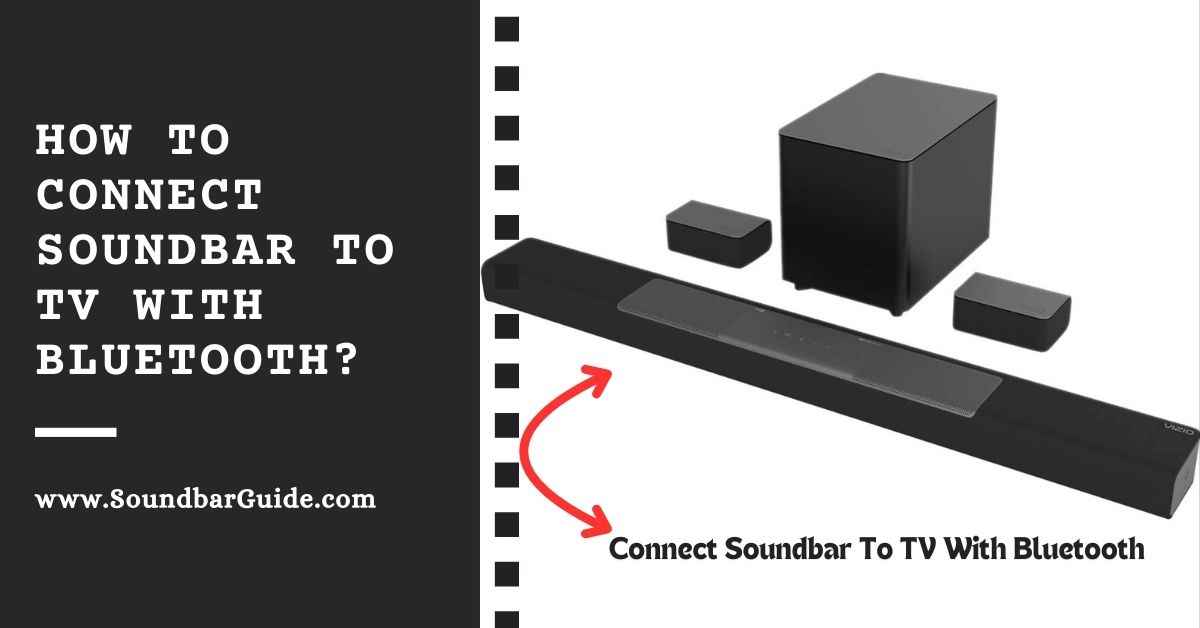
![How To Connect Vizio Soundbar To Vizio TV: [Step By Step Guide]](https://soundbarguide.com/wp-content/uploads/2024/10/how-to-connect-vizio-soundbar-to-vizio-tv.jpg)


Leave a Reply